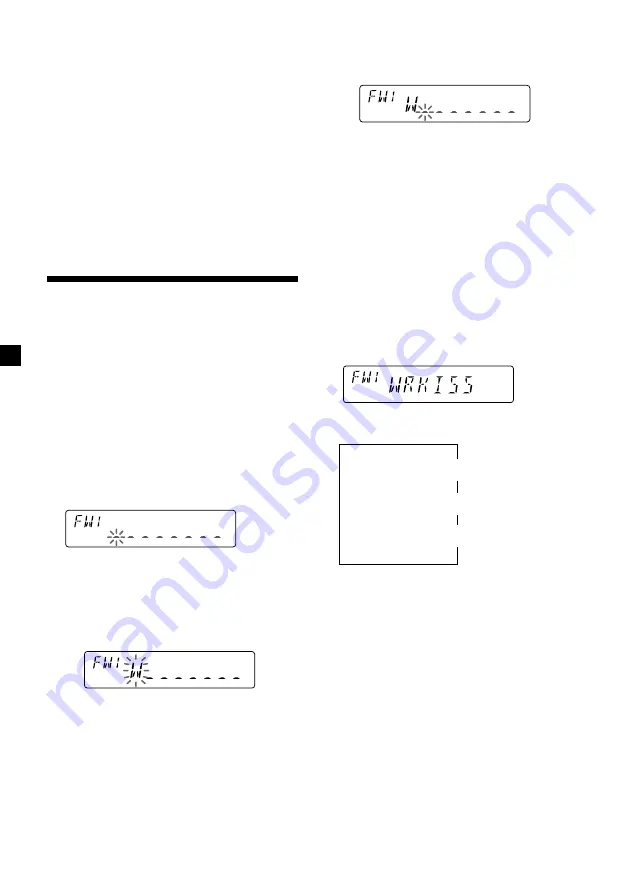
10
Changing the display item
Each time you press
(DSPL)
, the item changes
as follows:
Frequency
˜
Clock
After you select the desired item, the display
will automatically change to the Motion
Display mode after a few seconds.
In the Motion Display mode, all the above
items are scrolled in the display one by one in
order.
Tip
The Motion Display mode can be turned off. (See
“Changing the sound and display settings” on
page 14.)
Storing the station names
— Station Memo
You can assign a name to each radio station
and store it in memory. The name of the
station currently tuned in appears in the
display. You can assign a name of up to eight
characters per station.
Storing the station names
1
Tune in a station whose name you want
to store.
2
Press
(LIST)
for two seconds.
3
Enter the characters.
1
Rotate the dial clockwise to select the
desired characters.
(A
n
B
n
C
n
··· Z
n
0
n
1
n
2
n
··· 9
n
+
n
–
n
*
n
/
n
\
n
>
n
<
n
.
n
_ )
If you rotate the dial counterclockwise,
the characters appear in the reverse
order.
If you want to put a blank space
between characters, select “_” (under-
bar).
2
Press
(4)
(
n
) after locating the
desired character.
The flashing cursor moves to the next
space.
If you press
(1)
(
N
), the flashing cursor
moves to the left.
3
Repeat steps
1
and
2
to enter the
entire name.
4
To return to normal radio reception,
press
(LIST)
for two seconds.
Tip
To erase or correct a name, enter “_” (under-bar)
for each character.
Displaying the station name
Press
(DSPL)
during radio reception.
Each time you press
(DSPL)
, the item
changes as follows:
$
Station name
*
$
Frequency
$
Clock
*
If the station name of a station is not stored,
“NO NAME” appears in the display for one
second.
After you select the desired item, the display
will automatically change to the Motion
Display mode after a few seconds.
In the Motion Display mode, all the above
items are scrolled in the display one by one in
order.
Tip
The Motion Display mode can be turned off. (See
“Changing the sound and display settings” on
page 14.)











































