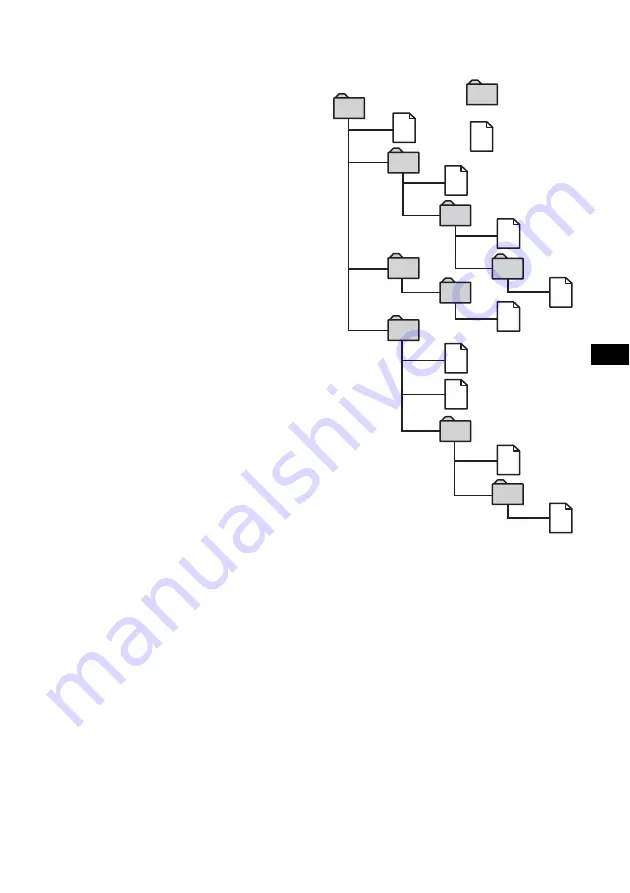
9
Notes
•
With formats other than ISO 9660 level 1 and level 2,
folder names or file names may not be displayed
correctly.
•
When naming, be sure to add the file extension
“.mp3” to the file name.
•
If you put the extension “.mp3” to a file other than
MP3, the unit cannot recognize the file properly and
will generate random noise that could damage your
speakers.
•
The following discs take a longer time to start
playback.
– a disc recorded with complicated tree structure.
– a disc recorded in Multi Session.
– a disc to which data can be added.
•
If you play a high-bit rate MP3 file such as 320 kbps,
sound may be intermittent.
Cautions when playing a disc that is recorded in
Multi Session
•
When the first track of the first session is audio CD
data:
Only audio CD data of the first session is played
back.
Any data in subsequent sessions is skipped.
•
When the first track of the first session is not audio
CD data:
– If an MP3 file is in the disc, only MP3 file(s) is
played back and other data is skipped. (Audio CD
data is not recognized.)
– If no MP3 file is in the disc, “NO Music” is
displayed and nothing is played back. (Audio CD
data is not recognized.)
The playback order of the MP3 files
The playback order of the folders and files is as
follows:
Notes
•
A folder that does not include an MP3 file is skipped.
•
When you insert a disc with many trees, it takes a
longer time to start playback. We recommend that
you make only 1 or 2 trees for each disc.
•
Maximum folder number: 150 (including root folder
and empty folders)
•
The maximum number of MP3 files and folders that
can be contained in a disc: 300
When a file/folder name contains many characters,
this number may become less than 300.
Tip
To specify a desired playback order, before the folder
or file name, input the order by number (e.g., “01,”
“02”), then record contents onto a disc. (The order
differs depending on the writing software.)
1
2
6
3
5
7
1
2
6
7
4
8
3
5
8
4
9
Folder (album)
MP3 file (track)
Tree 1
(root)
Tree 2
Tree 4
Tree 5
Tree 3










































