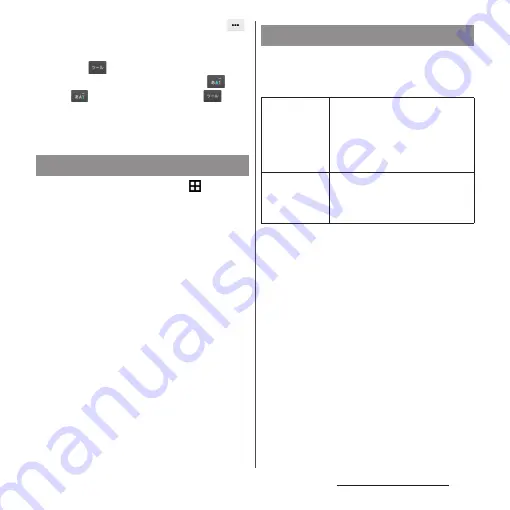
65
Before Using the Terminal
1
On the character entry screen,
of the quick tool bar.
・
If the quick tool bar does not appear,
tap
(for character mode of
"Alphabet" and "Numeric", tap
/
to switch to "Kana", then
appears).
2
[Help & Tips].
1
From the Home screen,
u
[Settings].
2
[Language & input]
u
[Default].
3
Tap any of [Xperia
™
Chinese
keyboard]/[Xperia
™
Japanese
keyboard]/[International
keyboard].
❖
Information
・
When the language is set to English, the default
input method is set to "International keyboard". To
use the Japanese keyboard, tap [Xperia
™
Japanese
keyboard] in Step 3. In this manual, explanations are
given only for "Xperia
™
Japanese keyboard".
・
Alternatively, while entering characters, drag the
status bar downwards
u
Tap [Choose input method]
to select input method.
For Xperia
™
Japanese keyboard, the
following software keyboard can be used.
・
Character input method (P.66)
❖
Information
・
Besides using software keyboard, handwriting input
and voice input are available for entering characters.
Selecting input method
Software keyboard
Keypad
Keyboard with the same key
arrangement as a mobile phone.
Input methods available include
flick input as well as multi-tap
input—selecting a character by
repeatedly tapping a key.
QWERTY
Keyboard with characters allocated
in the same arrangement as general
PCs. Enter Japanese in Roman
character.
Содержание xperia z3 compact SO-02G
Страница 1: ...14 10 INSTRUCTION MANUAL ...






























