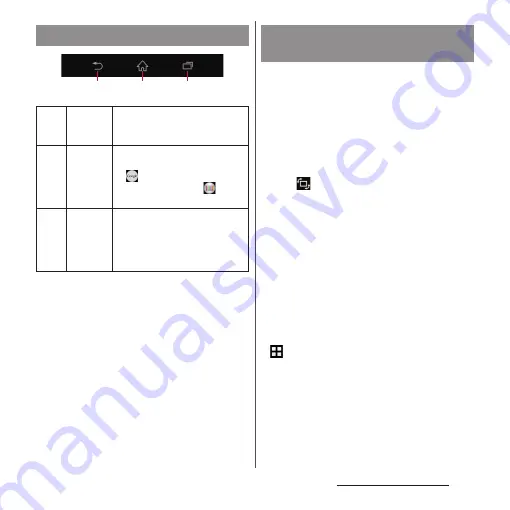
43
Before Using the Terminal
* In this manual, each key icon operation is described
with
x
,
y
,
r
.
You can set the screen orientation to switch
between landscape and portrait view
automatically according to the terminal
orientation.
1
Drag the status bar downwards.
2
[Quick settings]
u
[Auto rotate].
・
When the setting is ON, it changes to
(white).
❖
Information
・
Even when you change the orientation of the
terminal, the screen may not change to landscape
view depending on the screen such as Home screen,
etc.
・
While charging with the desktop holder, the screen
view may change regardless of the auto rotate
screen setting.
・
Changing orientation of the terminal in nearly
horizontal state against the ground does not switch
to portrait view/landscape view automatically.
・
Set [Auto rotate] to ON. Then, from the Home screen,
u
[Settings]
u
[Display]
u
[Screen rotation]
u
Tap
[Smart screen rotation] to turn on or off a feature that
automatically determines whether to rotate the
screen according to the movement of the terminal.
Basic key icon operation
x
Back
Go back to the previous screen. Or
close a dialog box, an option
menu, the Notification panel, etc.
y
Home
Go to the Home screen.
Touch and hold the icon and drag
to
to activate "Google"
application, or drag to
to
activate "What's New".
r
Recently
used apps
Display recently used applications
in thumbnail list to activate or
delete applications from the list
(P.62). Also, use or set small apps
(P.62).
x
x y r
Switching portrait or landscape
view automatically
Содержание xperia z3 compact SO-02G
Страница 1: ...14 10 INSTRUCTION MANUAL ...






























