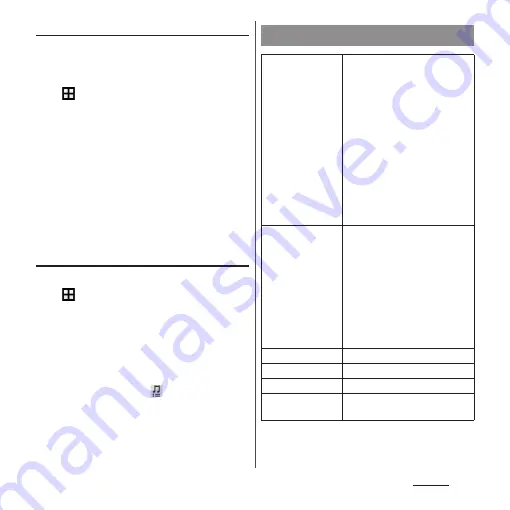
156
Settings
Adjusting each sound volume
Adjust volumes for playing media, ringtone,
notification sounds and alarms.
1
From the Home screen,
u
[Settings]
u
[Sound]
u
[Volumes].
2
Drag the slider to the right or left.
3
[OK].
❖
Information
・
Even if alarm volume is set in Volumes, set in "Alarm &
clock" app is given priority (P.139).
・
Press Volume key when the Home screen is displayed
to adjust the volume for ringtone. Press Volume key
while receiving a call to mute the ringtone.
Setting a ringtone/notification sound
1
From the Home screen,
u
[Settings]
u
[Sound]
u
[Phone
ringtone]/[Notification sound].
2
Select Phone ringtone or
Notification sound
u
[Done].
❖
Information
・
To set a ringtone or notification sound other than the
ones stored by default, tap
.
・
When volume of "Music, video, games & other
media" is muted (Volume 0), ringtone or notification
sound cannot be heard.
Display
Image
enhancement
Set the screen to display photos
and videos vividly and at high
resolution. Note that the image
quality of still images can only be
enhanced when viewing in the
"Album" application.
・
Select "X-Reality for mobile" to
enhance patterns and outlines
so that sharp images with
detailed textures are
produced.
・
Select "Super-vivid mode" to
enhance colors so that sharp,
vivid images are produced.
Glove mode
Increase touch sensitivity to
enable touch operation with
gloved hand
・
Touching screen with gloved
hand with Glove mode ON, a
ring appears where you touch
on the screen.
・
Depending on the material of
gloves, touch operation may
be difficult.
Brightness
P.157
White balance
P.157
Screen rotation
P.43
Sleep
Set a time before the screen back
light turns off.
Содержание xperia z3 compact SO-02G
Страница 1: ...14 10 INSTRUCTION MANUAL ...
















































