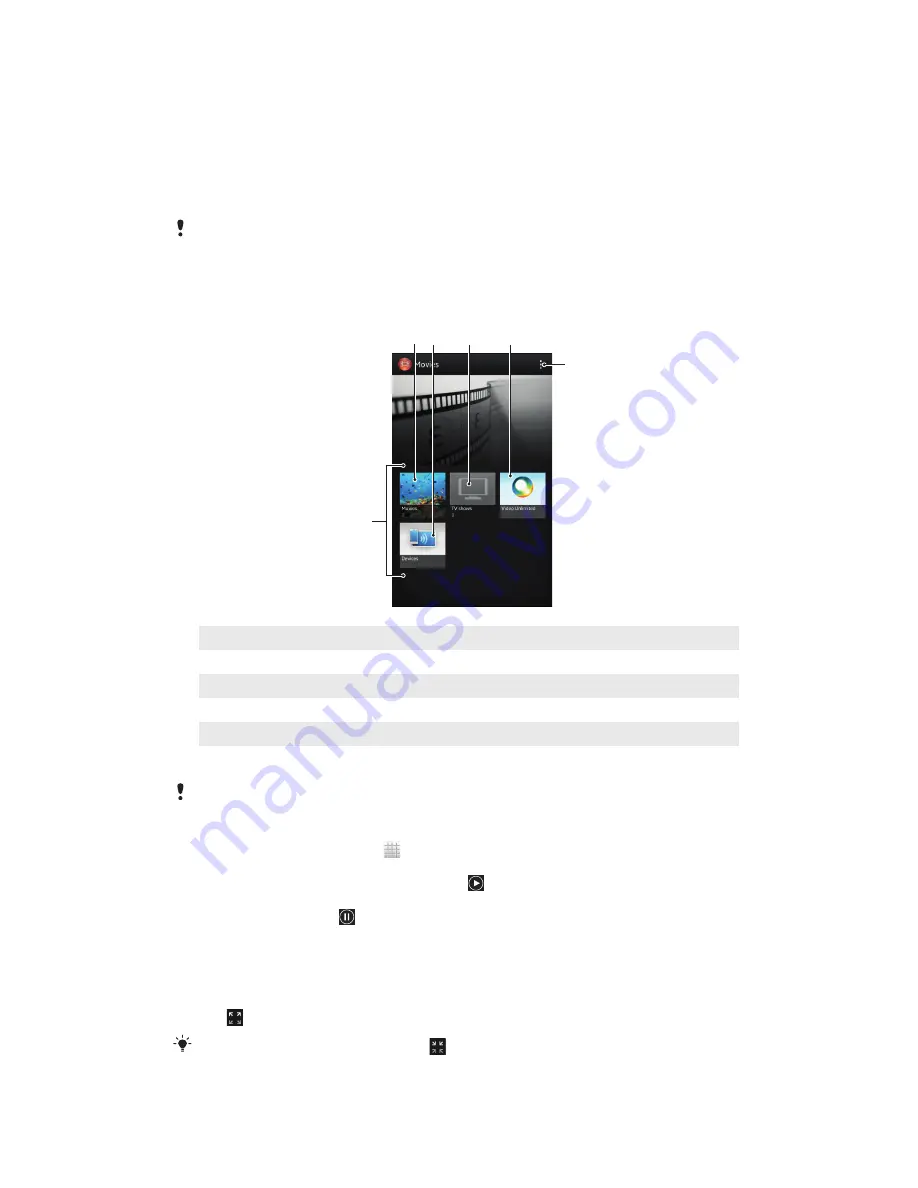
Playing video content in Movies
Use the Movies application to play movies and other video content that you’ve
downloaded to your device. The Movies application also helps you get poster art,
plot summaries, genre info and director details for each movie. You can also play
your movies on other compatible devices, such as computers, that are connected to
the same Wi-Fi® network.
Videos taken with the camera are displayed in Album, not in Movies. For more information, see
Viewing photos and videos in Album
on page 100.
Overview of Movies
1
2
4
5
6
3
1
All video categories available on your device.
2
Browse all movies.
3
Browse content on other connected DLNA Certified™ devices.
4
Browse all TV shows.
5
Manage video content from Video Unlimited™.
6
View menu options.
Video Unlimited™ may not be available in all countries or regions.
To play a video in Movies
1
From your Home screen, tap , then find and tap
Movies
.
2
Select a video category and browse to the video that you want to play.
3
Tap the video you want to select, then tap to play it.
4
To display or hide the controls, tap the screen.
5
To pause playing, tap .
6
To rewind, drag the progress bar marker left. To fast forward, drag the
progress bar marker right.
To play a video in full screen
1
When a video is playing, tap the screen to display the controls.
2
Tap .
To play the video in its original size, tap
.
108
This is an Internet version of this publication. © Print only for private use.
Содержание Xperia Z C6603
Страница 1: ...User guide Xperia Z C6603 ...
















































