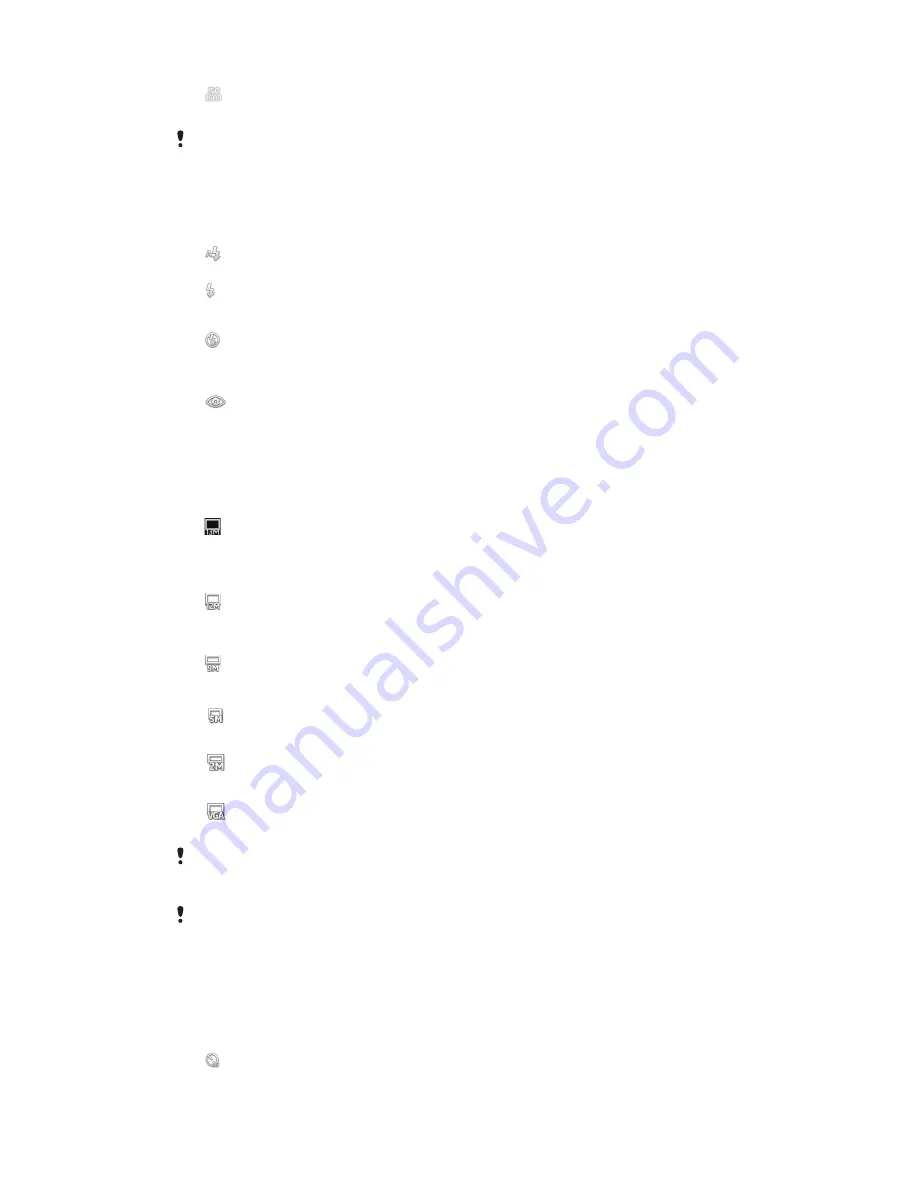
1600
Sets the ISO sensitivity to 1600.
This setting is only available in
Normal
capturing mode.
Flash
Use the flash to take photos when lighting conditions are poor or when there is a
backlight.
Auto
The camera automatically determines if the lighting conditions require the use of a flash.
Fill flash
Use this setting when the background is brighter than the subject. This removes unwanted dark
shadows.
Off
The flash is turned off. Sometimes photo quality can be better without the flash, even if lighting
conditions are poor. Taking a good photo without using the flash requires a steady hand. Use the
self-timer to avoid blurred photos.
Red-eye reduction
Reduces the red colour of eyes when taking a photo.
Resolution
Choose between several picture sizes and aspect ratios before taking a photo. A
photo with a higher resolution requires more memory.
13 MP 4:3
13 megapixel picture size with 4:3 aspect ratio. Suitable for photos you want to view on non-
widescreen displays or print in high resolution. 13MP is available in the following conditions: select
Normal capturing mode and HDR is off; select Scene mode except in Backlight Correction HDR
mode.
12 MP 4:3
12 megapixel picture size with 4:3 aspect ratio. Suitable for photos you want to view on non-
widescreen displays or print in high resolution. 12MP is maximum resoluted in Superior Auto
mode.
9 MP 16:9
9 megapixel picture size with 16:9 aspect ratio. A high resolution widescreen format. Has a higher
resolution than full HD. Suitable for photos you want to view on widescreen displays.
5MP 4:3
5 megapixel picture size with 4:3 aspect ratio. Suitable for photos you want to view on non-
widescreen displays or print in high resolution.
2MP 16:9
2 megapixel picture size with 16:9 aspect ratio. Suitable for photos you want to view on
widescreen displays.
VGA
VGA format with 4:3 aspect ratio. 640x480 pixels.
12 MP is the maximum resolution available when photos are taken using
Superior auto
mode;
when HDR is turned on in
Normal
mode; or when
Scenes
(
Backlight correction HDR
mode)
mode is selected.
The 13 MP resolution is only available when
Normal
capturing mode is selected and HDR is
turned off, and when
Scenes
mode is selected (except in
Backlight correction HDR
mode).
Self-timer.
With the self-timer you can take a photo without holding the device. Use this function
to take self-portraits, or group photos where everyone can be in the photo. You can
also use the self-timer to avoid shaking the camera when taking photos.
On (10 sec.)
Set a 10-second delay from when you tap the camera screen until the photo is taken.
94
This is an Internet version of this publication. © Print only for private use.
Содержание Xperia Z C6603
Страница 1: ...User guide Xperia Z C6603 ...
















































