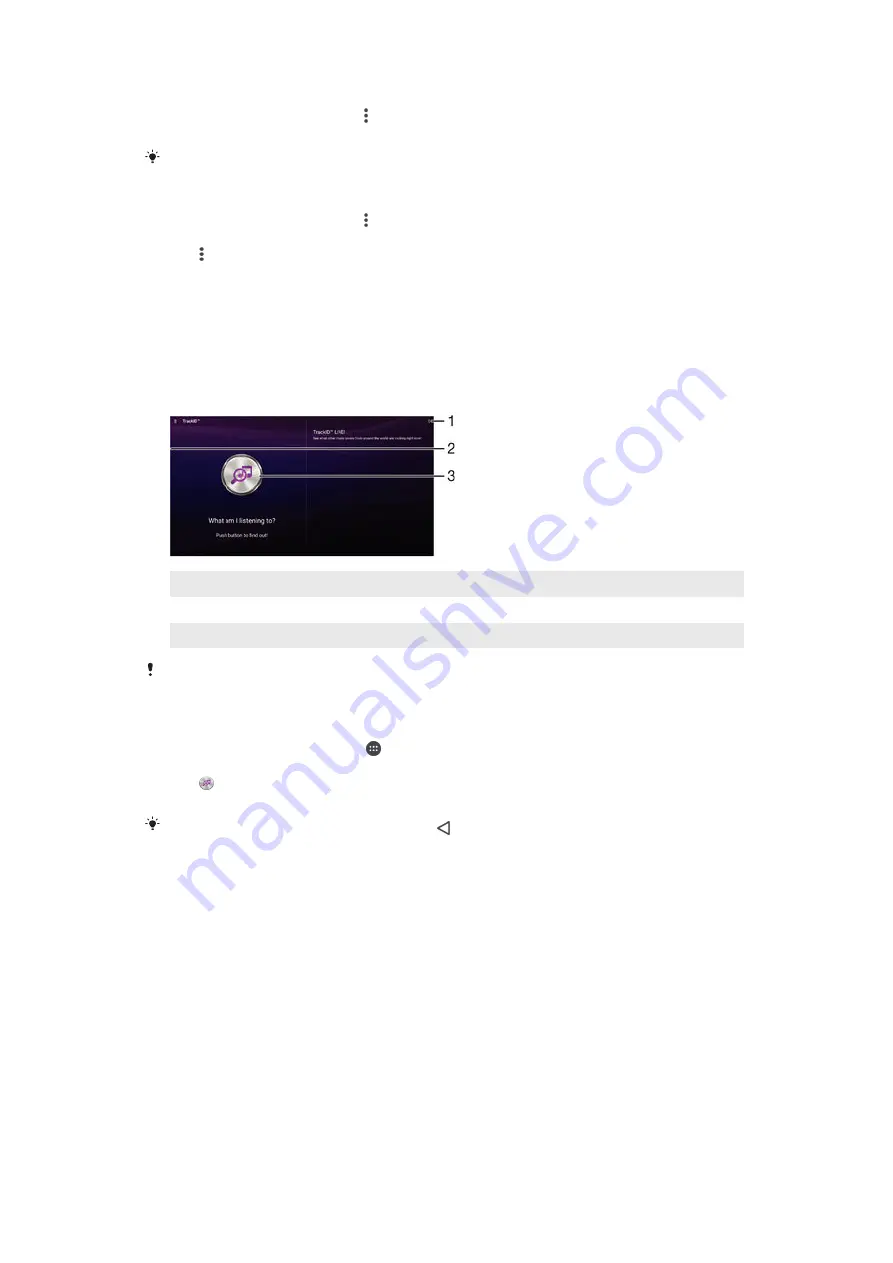
To turn on the Visualiser
1
In the Music application, tap .
2
Tap
Visualizer
.
Tap the screen to switch to full screen view.
To change the background theme
1
In the Music application, tap , then tap
Visualizer
.
2
Tap the screen to display the controls.
3
Tap >
Theme
, then select a theme.
Recognising music with TrackID™
Use the TrackID™ music recognition service to identify a song you hear playing in
your surroundings. Just record a short sample of the song and you’ll get artist, title
and album info within seconds. You can purchase song identified by TrackID™ and
you can view TrackID™ charts to see what TrackID™ users around the globe are
searching for. For best results, use TrackID™ in a quiet area.
1
View TrackID™ options
2
Drag the left edge of the screen to the right to open the TrackID™ home screen menu
3
Identify the music that you are listening to
The TrackID™ application and the TrackID™ service are not supported in all countries/regions
or by all networks and/or service providers in all areas.
To identify music using TrackID™ technology
1
From your Home screen, tap .
2
Find and tap
TrackID™
, then hold your device close to the music source.
3
Tap . If the song is recognised by the TrackID™ service, the results appear
on the screen.
To return to the
TrackID™
start screen, tap .
To view artist information for a song
•
After a song has been recognised by the
TrackID™
application, tap
Artist info
.
TrackID™ home screen menu
The TrackID™ home screen menu gives you an overview of all the songs that you
have recorded and identified using the TrackID™ service. From here you can also
view your songs based on current music charts and search history.
70
This is an Internet version of this publication. © Print only for private use.
Содержание Xperia Tablet Z SGP321
Страница 1: ...User guide Xperia Tablet Z SGP321 SGP351 ...
















































