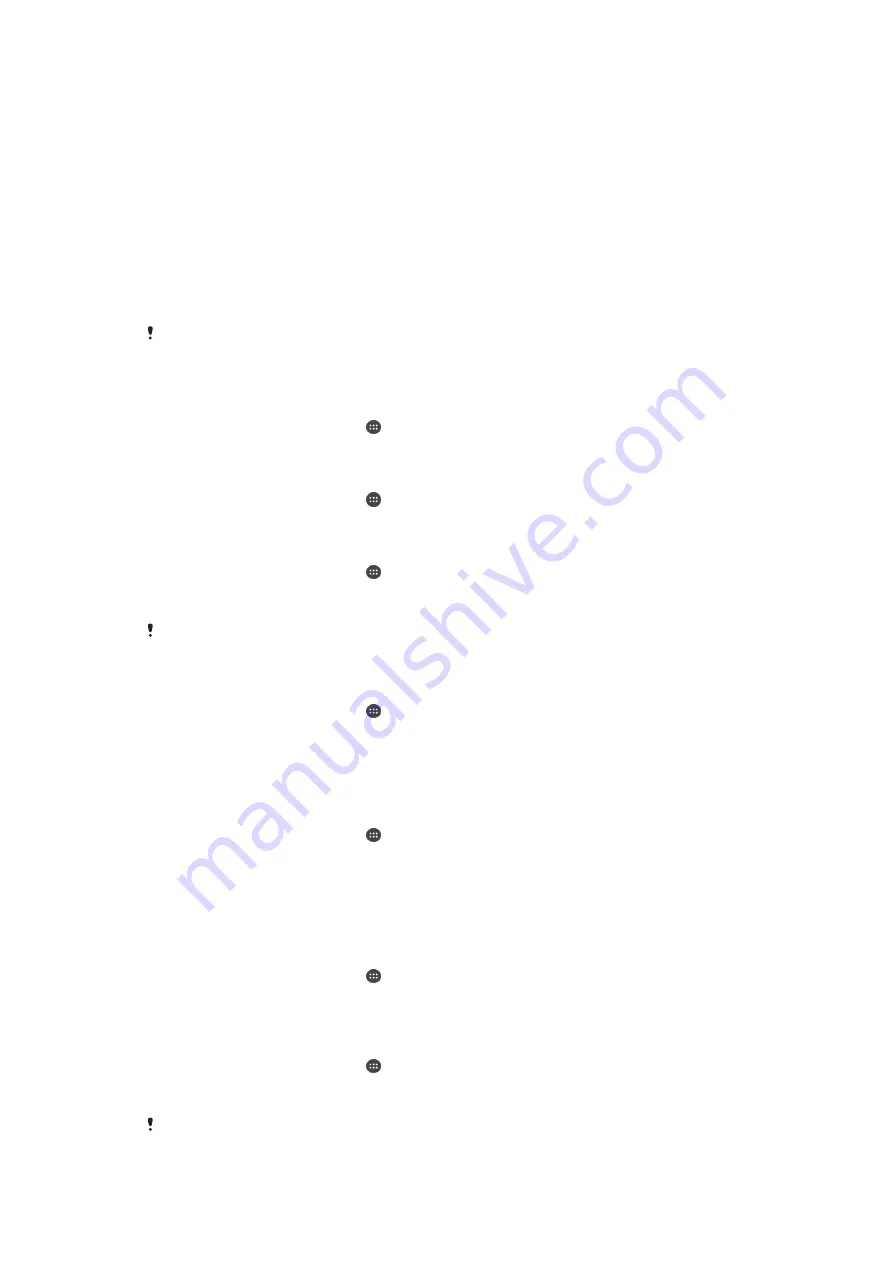
Improving memory performance
The memory in your device tends to fill up as a result of normal usage. If the device
starts to slow down, or applications suddenly shut down, you should consider the
following:
•
Always have more than
100
MB of free internal storage and more than
100
MB of free
RAM available.
•
Close down running applications that you are not using.
•
Clear the cache memory for all applications.
•
Uninstall downloaded applications that you don't use.
•
Move applications to the memory card if the internal storage is full.
•
Transfer photos, videos and music from the internal memory to the memory card.
•
If your device can't read content on the memory card, you may need to format the
card. Note that all content on the card gets erased when you format it.
If you are using a device with multiple users, you must log in as the owner, that is, the primary
user, to be able to perform certain actions such as transferring data to the memory card and
formatting the memory card.
To view the memory status
1
From your Home screen, tap .
2
Find and tap
Settings
>
Storage
.
To view the amount of free and used RAM
1
From your Home screen, tap .
2
Find and tap
Settings
>
Apps
>
Running
.
To clear the cache memory for all applications
1
From your Home screen, tap .
2
Find and tap
Settings
>
Storage
.
3
Tap
Cached data
>
OK
.
When you clear the cache memory, you don't lose any important information or settings.
To transfer media files to the memory card
1
Make sure you have a memory card inserted in your device.
2
From your Home screen, tap .
3
Find and tap
Settings
>
Storage
>
Transfer data to SD card
.
4
Mark the file types that you want to transfer to the memory card.
5
Tap
Transfer
.
To move apps to the memory card
1
Make sure that you have a memory card inserted in your device.
2
From your Home screen, tap .
3
Find and tap
Settings
>
Apps
.
4
Swipe across to the
On SD card
tab. A list appears showing the apps that can
be moved.
5
Select the app that you want to move, then tap
MOVE TO SD CARD
. After the
app is moved, a marked checkbox appears beside the app.
To stop applications and services from running
1
From your Home screen, tap .
2
Find and tap
Settings
>
Apps
>
Running
.
3
Select an application or service, then tap
STOP
.
To format the memory card
1
From your Home screen, tap .
2
Find and tap
Settings
>
Storage
>
Erase SD card
.
3
To confirm, tap
Erase SD card
>
Erase everything
.
All content on the memory card gets erased when you format it. Make sure you make backups
of all data that you want to save before formatting the memory card. To back up your content,
117
This is an Internet version of this publication. © Print only for private use.
Содержание Xperia Tablet Z SGP321
Страница 1: ...User guide Xperia Tablet Z SGP321 SGP351 ...








































