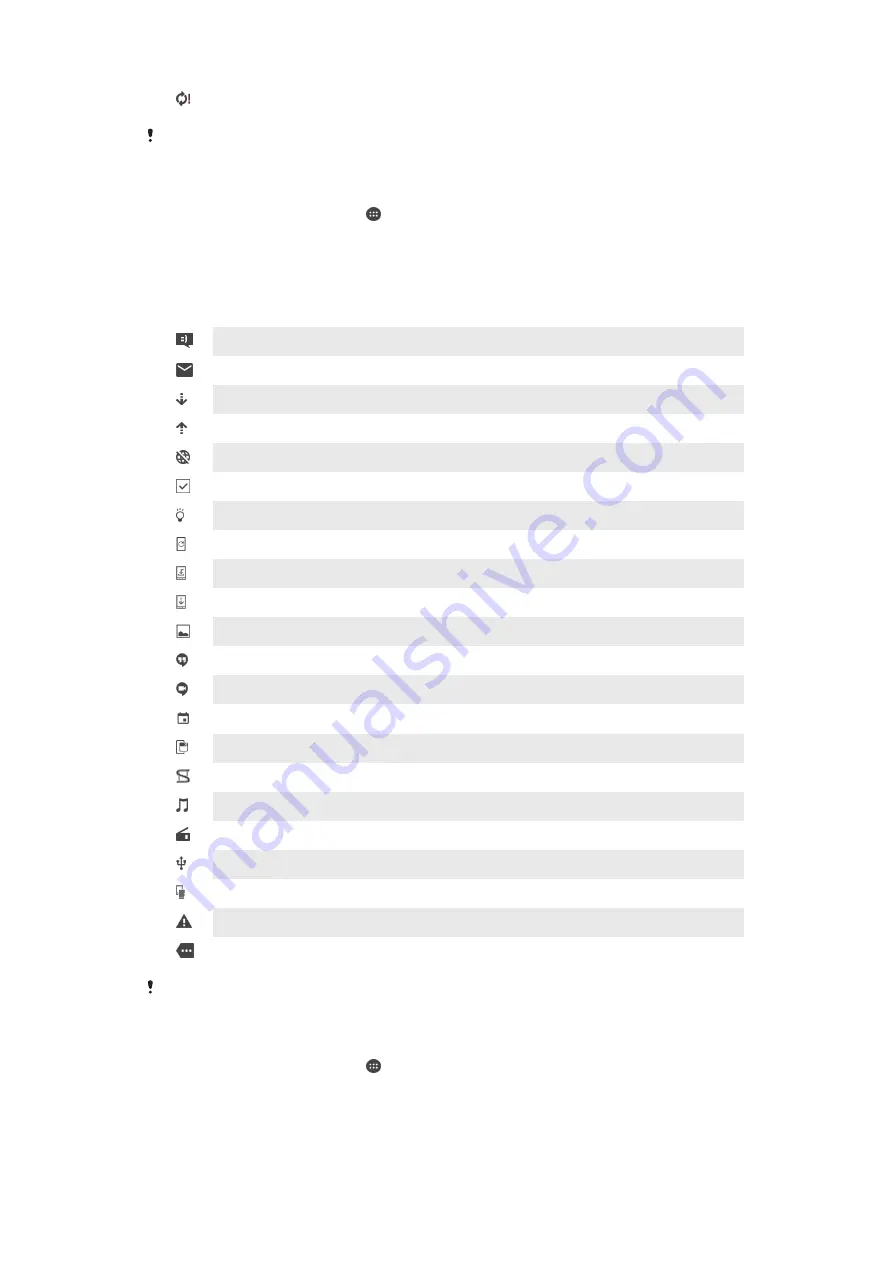
Problem with sign-in or synchronisation
Depending on your service provider, network and/or region, the functions or services
represented by some icons in this list may not be available.
To manage status bar icons
1
From your Home screen, tap .
2
Find and tap
Settings
>
Personalization
>
System icons
.
3
Mark the checkboxes for the system icons that you want to appear in the
status bar.
Notification icons
New text message or multimedia message
New email message
Downloading data
Uploading data
Mobile data is disabled
Perform a basic setup of your device
A software update is available
System updates are available
Downloading system updates
Tap to install the downloaded system updates
Screenshot captured
A new Hangouts™ chat message has arrived
Video chat with friends using the Hangouts™ application
Upcoming calendar event
A small app is running
Smart Connect is activateded
A song is playing
The radio is playing
The device is connected to a computer via a USB cable
Internal storage is 75% full. Tap to transfer data to the memory card
Warning
More (undisplayed) notifications
Not all icons that may appear in your device are listed here. These icons are for reference
purposes only, and changes may be made without notice.
To block an application from sending notifications
1
From your Home screen, tap .
2
Find and tap
Settings
>
Sound & notification
>
App notifications
.
3
Select an application.
4
Drag the slider beside
Block
to the right.
23
This is an Internet version of this publication. © Print only for private use.
Содержание Xperia Tablet Z SGP321
Страница 1: ...User guide Xperia Tablet Z SGP321 SGP351 ...
















































