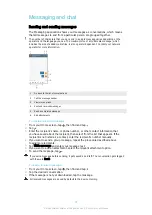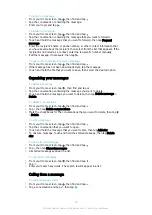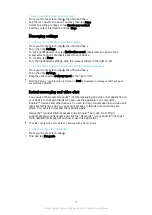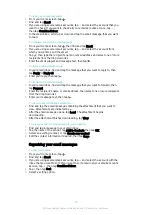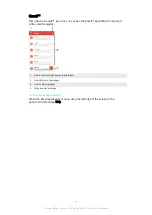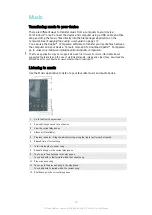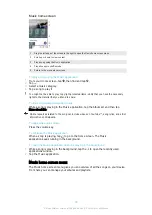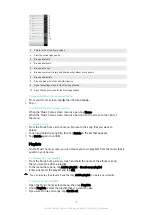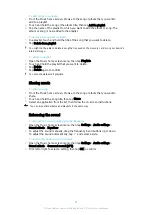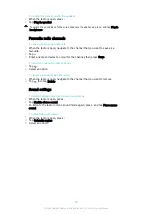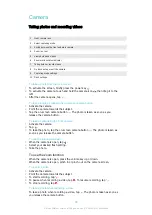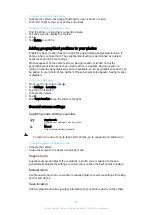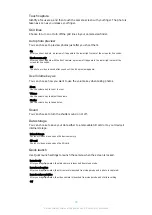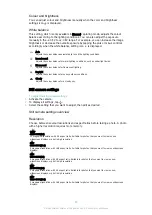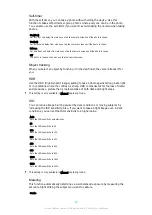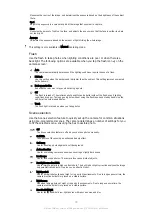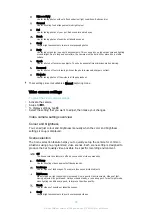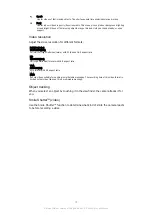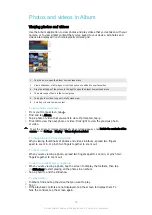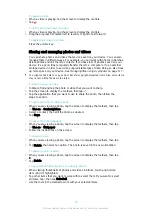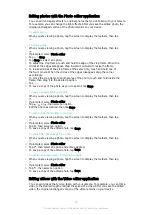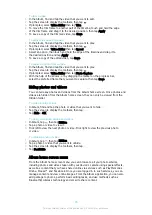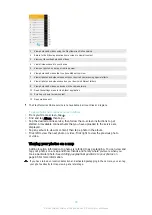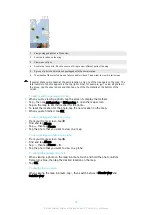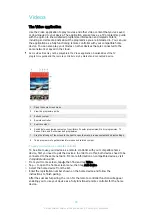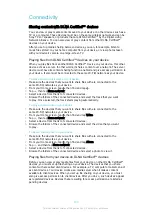To view your photos and videos
1
Activate the camera, then tap a thumbnail to open a photo or video.
2
Flick left or right to view your photos and videos.
To delete a photo or recorded video
1
Find the photo or video that you want to delete.
2
Tap the screen to display the toolbar.
3
Tap .
4
Tap
Delete
to confirm.
Adding geographical positions to your photos
Enable the Save location function to add the approximate geographical location to
photos when you take them. The geographical location is determined by wireless
networks and/or GPS technology.
When appears on the camera screen, Saving location is turned on but the
geographical position has not been found. When appears, Saving location is
turned on and the geographical location is available, so the geographical location can
be added to your photo. When neither of these two symbols appears, Saving location
is disabled.
To turn on geotagging
1
From your Home screen, tap .
2
Tap
Settings
>
Location
.
3
Tap the on-off switch.
4
Activate the camera.
5
Tap .
6
Find
Save location
. Drag the slider to the right.
General camera settings
Capturing mode settings overview
Superior auto
Optimise your settings to suit any scene.
Manual
Adjust camera settings manually.
To learn more about how to take better photos, go to
To switch between capturing modes
1
Activate the camera.
2
Swipe the screen to the desired capturing mode.
Superior auto
Superior auto mode detects the conditions in which you are taking photos and
automatically adjusts the settings to ensure that you take the best photos possible.
Manual mode
Use Manual mode when you want to manually adjust your camera settings for taking
photos and videos.
Save location
Add geographical location (geotag) information to your photos when you take them.
85
This is an Internet version of this publication. © Print only for private use.
Содержание XPERIA E5 F3311
Страница 1: ...User guide Xperia E5 F3311 F3313 ...