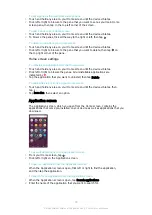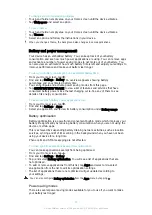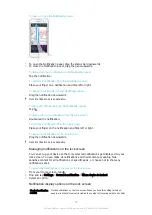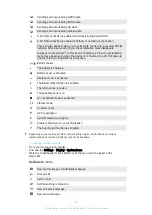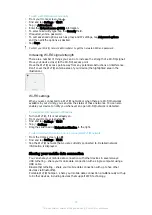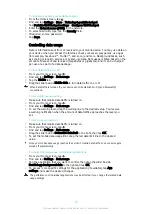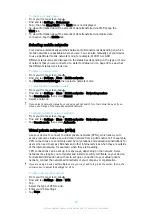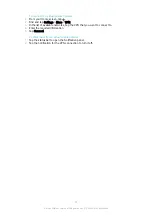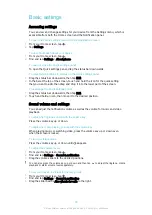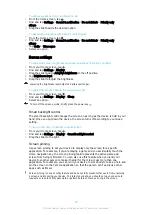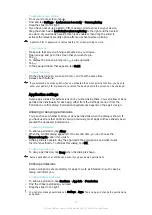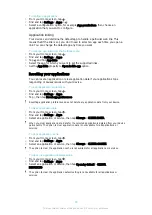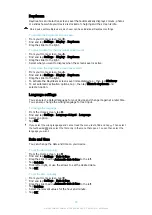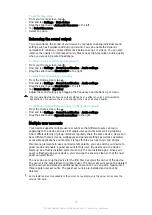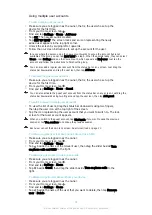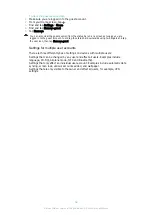To add a Wi-Fi® network manually
1
From your Home screen, tap .
2
Find and tap
Settings
>
Wi-Fi
.
3
Tap >
Add network
.
4
Enter the
Network name (SSID)
information.
5
To select a security type, tap the
Security
field.
6
If required, enter a password.
7
To edit advanced options such as proxy and IP settings, tap
Advanced options
and then edit the options as desired.
8
Tap
Save
.
Contact your Wi-Fi® network administrator to get the network SSID and password.
Increasing Wi-Fi® signal strength
There are a number of things you can do to increase the strength of a Wi-Fi® signal:
•
Move your device closer to the Wi-Fi® access point.
•
Move the Wi-Fi® access point away from any potential obstructions or interference.
•
Don’t cover the Wi-Fi® antenna area of your device (the highlighted area in the
illustration).
Wi-Fi® settings
When you are connected to a Wi-Fi® network or when there are Wi-Fi® networks
available in your vicinity, you can view the status of these networks. You can also
enable your device to notify you whenever an open Wi-Fi® network is detected.
To enable Wi-Fi® network notifications
1
Turn on Wi-Fi®, if it is not already on.
2
From your Home screen, tap .
3
Find and tap
Settings
>
Wi-Fi
.
4
Tap >
Settings
.
5
Drag the slider beside
Network notification
to the right.
To view detailed information about a connected Wi-Fi® network
1
From the Home screen, tap .
2
Find and tap
Settings
>
Wi-Fi
.
3
Tap the Wi-Fi® network that you are currently connected to. Detailed network
information is displayed.
Sharing your mobile data connection
You can share your mobile data connection with other devices in several ways:
•
USB tethering – share your mobile data connection with a single computer using a
USB cable.
•
Bluetooth® tethering – share your mobile data connection with up to five other
devices via Bluetooth®.
•
Portable Wi-Fi® hotspot – share your mobile data connection simultaneously with up
to 8 other devices, including devices that support WPS technology.
37
This is an Internet version of this publication. © Print only for private use.
Содержание XPERIA E5 F3311
Страница 1: ...User guide Xperia E5 F3311 F3313 ...