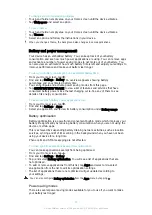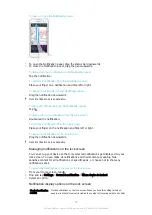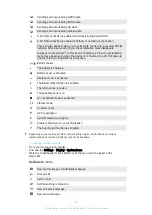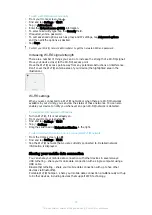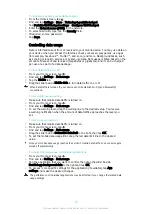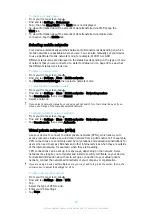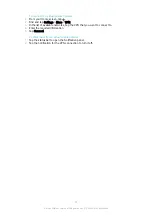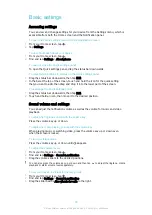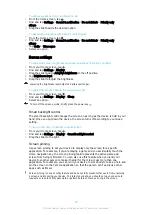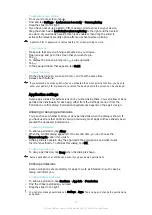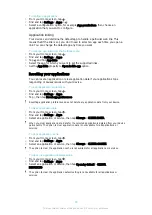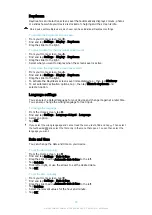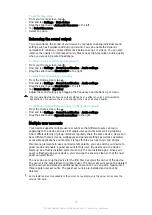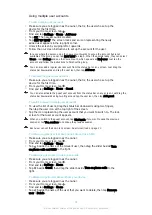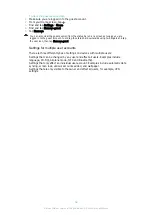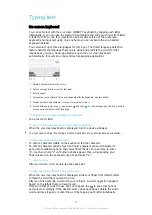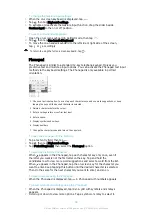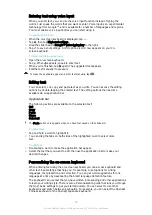To check your data usage
1
From your Home screen, tap .
2
Find and tap
Settings
>
Data usage
.
3
Tap , then tap
Show Wi‑Fi
if the
Wi-Fi
tab is not displayed.
4
To view information about the amount of data transferred via WI-Fi®, tap the
Wi-Fi
tab.
5
To view information about the amount of data transferred via mobile data
connection, tap the
Mobile
tab.
Selecting mobile networks
Your device automatically switches between mobile networks depending on which
mobile networks are available where you are. You can also manually set your device
to use a particular mobile network mode, for example, WCDMA or GSM.
Different status icons are displayed in the status bar depending on the type or mode
of network that you are connected to. Refer to
Status icon on page 30 to see what
the different status icons look like.
To select a network mode
1
From your Home screen, tap .
2
Find and tap
Settings
>
More
>
Mobile networks
.
3
Tap
Preferred network type
, then select a network mode.
To select another network manually
1
From your Home screen, tap .
2
Find and tap
Settings
>
More
>
Mobile networks
>
Network operators
.
3
Tap
Search mode
, then select
Manual
.
4
Select a network.
If you select a network manually, your device will not search for other networks, even if you
move out of range of the manually selected network.
To activate automatic network selection
1
From your Home screen, tap .
2
Find and tap
Settings
>
More
>
Mobile networks
>
Network operators
.
3
Tap
Search mode
, then select
Automatic
.
Virtual private networks (VPNs)
Use your device to connect to virtual private networks (VPNs), which allow you to
access resources inside a secured local network from a public network. For example,
VPN connections are commonly used by corporations and educational institutions for
users who need to access intranets and other internal services when they are outside
of the internal network, for example, when they are travelling.
VPN connections can be set up in many ways, depending on the network. Some
networks may require you to transfer and install a security certificate on your device.
For detailed information about how to set up a connection to your virtual private
network, contact the network administrator of your company or organisation.
If you are using a device with multiple users, you may need to log in as the owner, that is, the
primary user, to adjust the settings for VPN.
To add a virtual private network
1
From your Home screen, tap .
2
Find and tap
Settings
>
More
>
VPN
.
3
Tap .
4
Select the type of VPN to add.
5
Enter your VPN settings.
6
Tap
Save
.
40
This is an Internet version of this publication. © Print only for private use.
Содержание XPERIA E5 F3311
Страница 1: ...User guide Xperia E5 F3311 F3313 ...