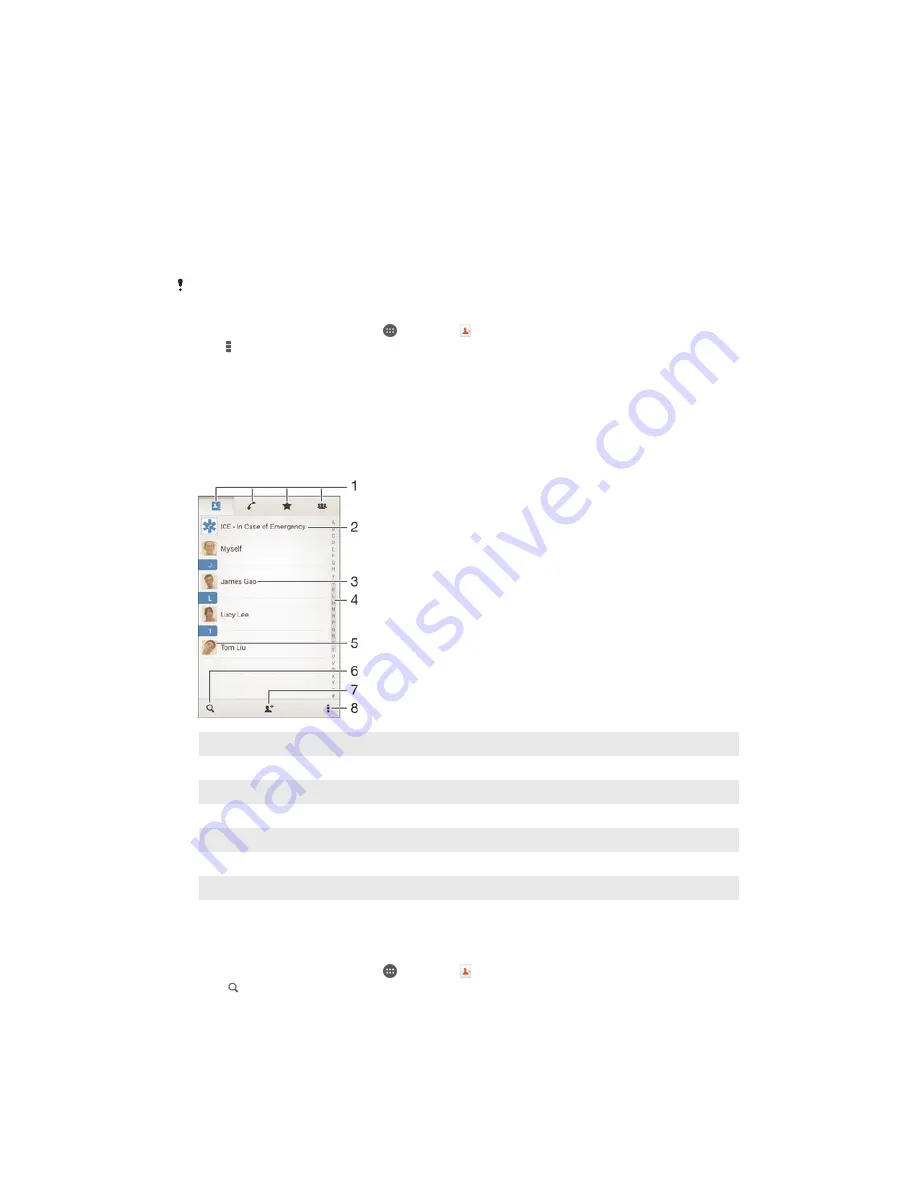
To import contacts using Bluetooth
®
technology
1
Make sure you have the Bluetooth
®
function turned on and that your device is
set to visible.
2
When you are notified of an incoming file to your device, drag the status bar
downwards and tap the notification to accept the file transfer.
3
Tap
Accept
to start the file transfer.
4
Drag the status bar downwards. When the transfer is complete, tap the
notification.
5
Tap the received file.
To import contacts from a SIM card
You may lose information or get multiple contact entries if you transfer contacts using a SIM
card.
1
From your Home screen, tap , then tap .
2
Tap , then tap
Import contacts
>
SIM card
.
3
To import an individual contact, find and tap the contact. To import all
contacts, tap
Import all
.
Searching and viewing contacts
Contacts screen overview
1
Contacts, Calling, Favourites and Groups tabs
2
Edit and view medical and emergency contact information
3
View contact details
4
Jump to contacts starting with the selected letter
5
Access communication options for the contact
6
Search for contacts
7
Add a contact
8
View more options
To search for a contact
1
From your Home screen, tap , then tap .
2
Tap and enter a phone number, name or other information in the
Search
contacts
field. The result list is filtered as you enter each character.
55
This is an Internet version of this publication. © Print only for private use.
Содержание Xperia E4 Dual E2115
Страница 1: ...User guide Xperia E4 E2104 E2105 ...
















































