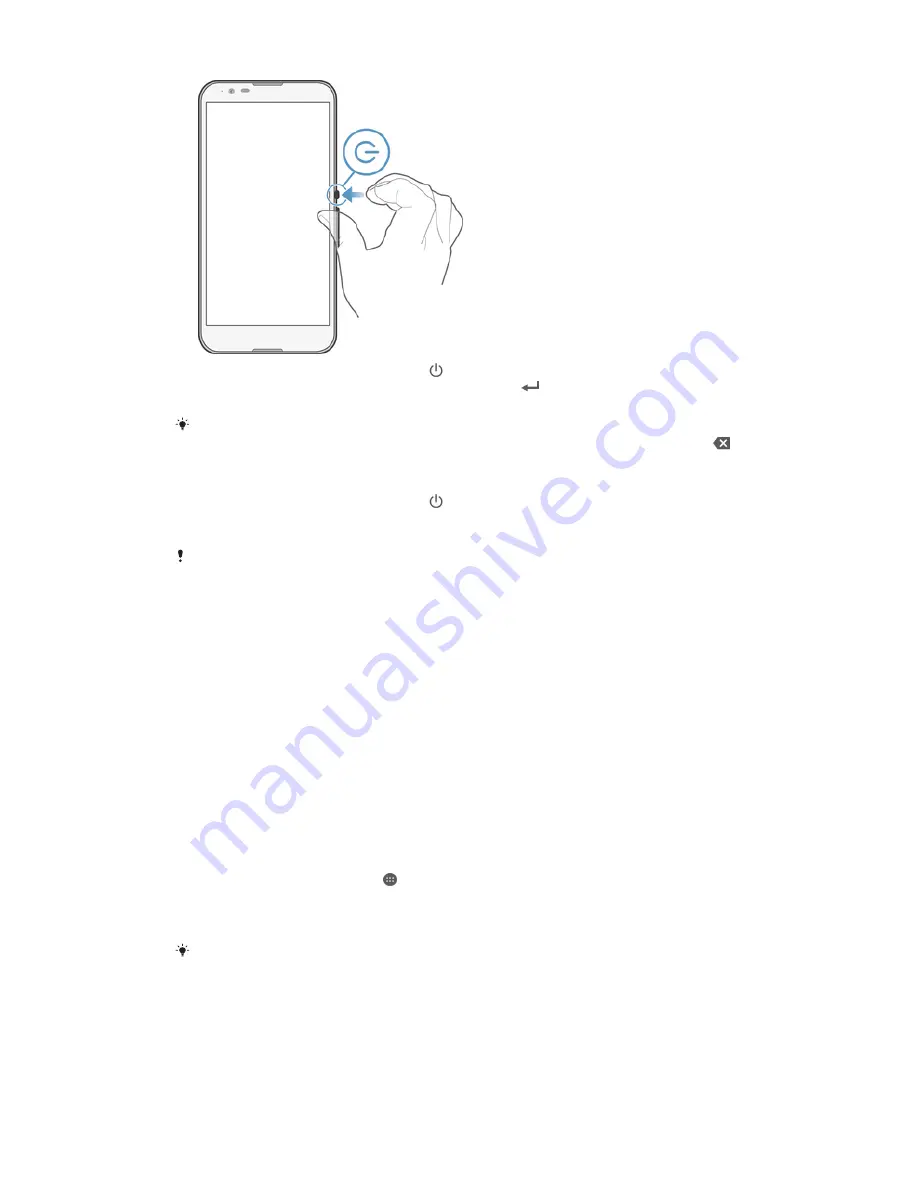
1
Press and hold down the power key until the device vibrates.
2
Enter your SIM card PIN when requested, then tap
.
3
Wait a while for the device to start.
Your SIM card PIN is initially supplied by your network operator, but you can change it later
from the Settings menu. To correct a mistake made while entering your SIM card PIN, tap
.
To turn off the device
1
Press and hold down the power key until the options menu opens.
2
In the options menu, tap
Power off
.
3
Tap
OK
.
It may take a while for the device to shut down.
Why do I need a Google™ account?
Your Xperia™ device from Sony runs on the Android™ platform developed by
Google™. A range of Google™ applications and services is available on your device
when you purchase it, for example, Gmail™, Google Maps™, YouTube™ and Google
Play™, the online store for downloading Android™ applications. To get the most out
of these services, you need a Google™ account. For example, a Google™ account is
mandatory if you want to:
•
Download and install applications from Google Play™.
•
Synchronise email, contacts and the calendar.
•
Chat with friends using the Hangouts™ application.
•
Synchronise your browsing history and bookmarks.
For more information about Android™ and Google™, go to
www.sonymobile.com/support.
To set up a Google™ account on your device
1
From your Home screen, tap .
2
Find and tap
Settings
>
Add account
>
.
3
Follow the registration wizard to create a Google™ account, or sign in if you
already have an account.
You can also sign in to or create a Google™ account from the setup guide the first time you
start your device. Or you can go online and create an account at
www.google.com/accounts
.
Charging your device
Your device has an embedded, rechargeable battery that should be replaced only by
Sony or an authorised Sony repair centre. You should never try to open or take apart
10
This is an Internet version of this publication. © Print only for private use.
Содержание Xperia E4 Dual E2115
Страница 1: ...User guide Xperia E4 E2104 E2105 ...











































