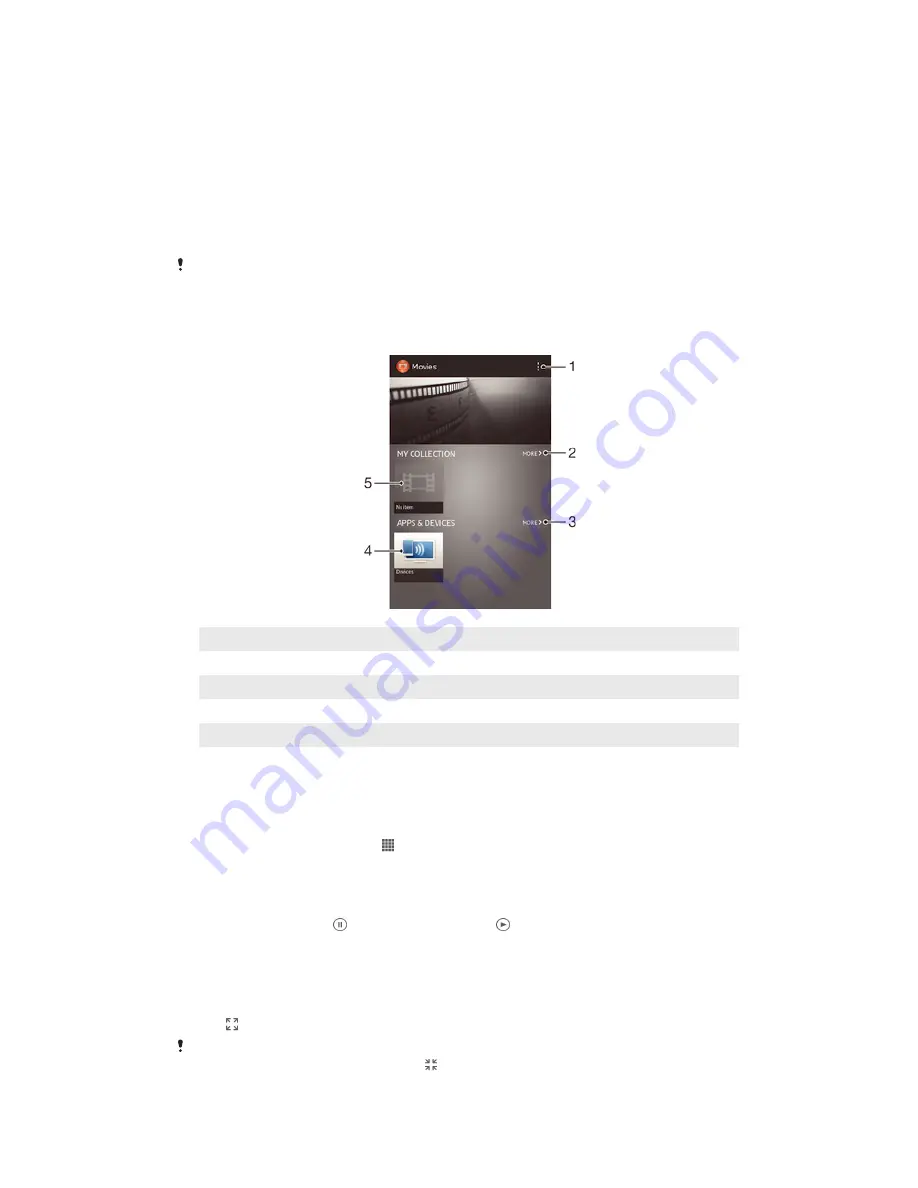
Movies
About Movies
Use the Movies application to play movies and other video content that you’ve saved on
your device. The Movies application also helps you get poster art, plot summaries, genre
info, and director details for each movie. You can also play your movies on other devices
that are connected to the same network.
Videos taken with your device's camera are displayed in the Album application, not in the
Movies application.
Overview of Movies
1
View menu options
2
Browse all your downloaded videos
3
Browse all shortcut items
4
Browse content on other connected DLNA Certified™ devices
5
Video file – tap to play
Using Movies
To play a video in Movies
1
From your
Home screen
, tap , then find and tap
Movies
.
2
Find and tap the video that you want to play. If the video is not displayed on the
screen, tap
All
in the
My Collection
tab, then find and tap the video that you want
to play.
3
To display or hide the controls, tap the screen.
4
To pause playing, tap . To resume playing, tap .
5
To rewind, drag the progress bar marker to the left. To fast forward, drag the
progress bar marker to the right.
To play a video in full screen mode
1
When a video is playing, tap the screen to display the controls.
2
Tap .
You can only switch to full screen mode if the video is not playing in full screen mode already.
To play the video in its original size, tap .
87
This is an Internet version of this publication. © Print only for private use.
















































