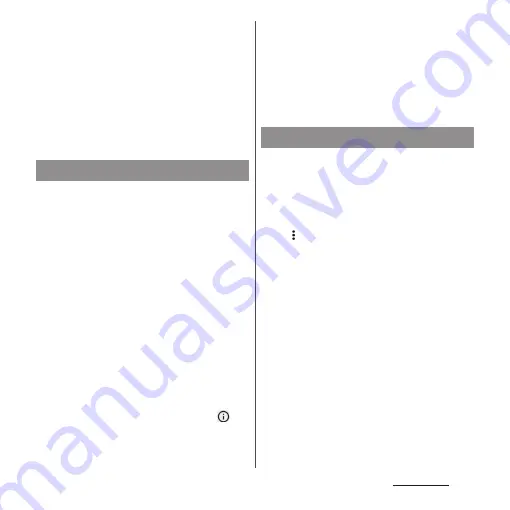
99
Home screen
❖
Information
•
Touch and hold the folder in the Application screen
to add the folder with the application icon shortcuts
to the Home screen.
•
To remove an application icon shortcut, touch and
hold the application icon shortcut in the Home
screen
u
Drag it a little in any direction
u
Drag it to
"Remove" in the upper part of the screen. When
"Uninstall" appears in the upper part of the screen,
drag it to "Uninstall" to uninstall the application.
•
Before uninstalling application, back up
contents related to the application that you
want to save including data saved in the
application.
•
Some applications may not be uninstalled.
1
In the Application screen, touch
and hold the icon of application
you want to uninstall.
•
The shortcut menu appears.
•
To uninstall applications in a folder, tap
the folder and then touch and hold an
application icon.
2
[App info].
•
The application information screen
appears.
•
If "App info" is not displayed, tap
.
3
[UNINSTALL].
•
For applications that cannot be
uninstalled, "UNINSTALL" is not shown.
When "DISABLE" is displayed, you can
disable the application (P.198).
4
[OK].
When the order of application icons is set to
"Own order" in the menu (P.98), you can
rearrange the application icons as you like, or
organize them by storing them to folders.
1
In the Application screen,
u
[Rearrange].
•
The rearrange screen appears.
2
Touch and hold an application
icon.
3
Drag it to a desired location.
•
Drag it over a folder to store an
application icon to the folder.
•
Drag it over another application icon to
add a folder.
Uninstalling an application
Editing the Application screen
Содержание Xperia 1 IV SO-51C
Страница 1: ...INSTRUCTION MANUAL ...
















































