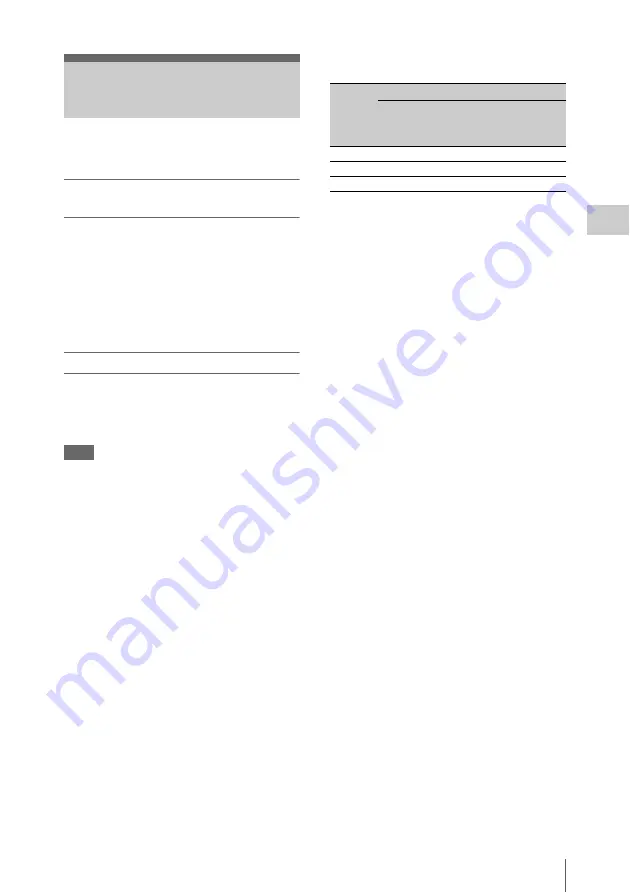
Reducing Flicker
69
Record
ing
To reduce flicker, try either of the following two
methods:
Setting the shutter speed according to
the power-supply frequency
Activate the electronic shutter
and set
the shutter speed according to the power-supply
frequency.
When the frequency is 50 Hz
Set the shutter speed to
1
/
50
or
1
/
100
second.
When the frequency is 60 Hz
Set the shutter speed to
1
/
60
or
1
/
120
second.
Using the flicker-reduction function
Set “Mode” of “Flicker Reduce”
the CAMERA SET menu to “Auto” or “On” and
set “Frequency” to the power-supply frequency
(50 Hz or 60 Hz).
Note
If the frame rate selected for recording is close to
the power-supply frequency, flicker may not be
reduced sufficiently even if you activate the
flicker-reduction function. In such cases, use the
electronic shutter.
Recommended settings for flicker reduction
Frequency
Alway set “Frequency” to the power-supply
frequency value appropriate for the shooting area.
Mode
• It is recommended to set “Mode” to “Off” when
shooting outdoors or under lighting that does
not cause flicker. (It can be also “Auto,” but the
compensation may not be done properly.)
• It is recommended to set “Mode” to “Auto”
when shooting indoors or under various lighting
that may cause flicker, such as fluorescent,
sodium, or mercury-vapor lamps. (If
continuously shooting under lighting that may
cause flicker, “Mode” should be set to “On.”)
The recommended “Mode” settings are shown
below.
Reducing Flicker
Flicker
Reduce/
Mode
Environments
Under lighting
that may cause
flicker
Under lighting
that does not
cause flicker
Auto
Recommended
Acceptable
On
Acceptable
Not recommended
Off
Not recommended
Recommended















































