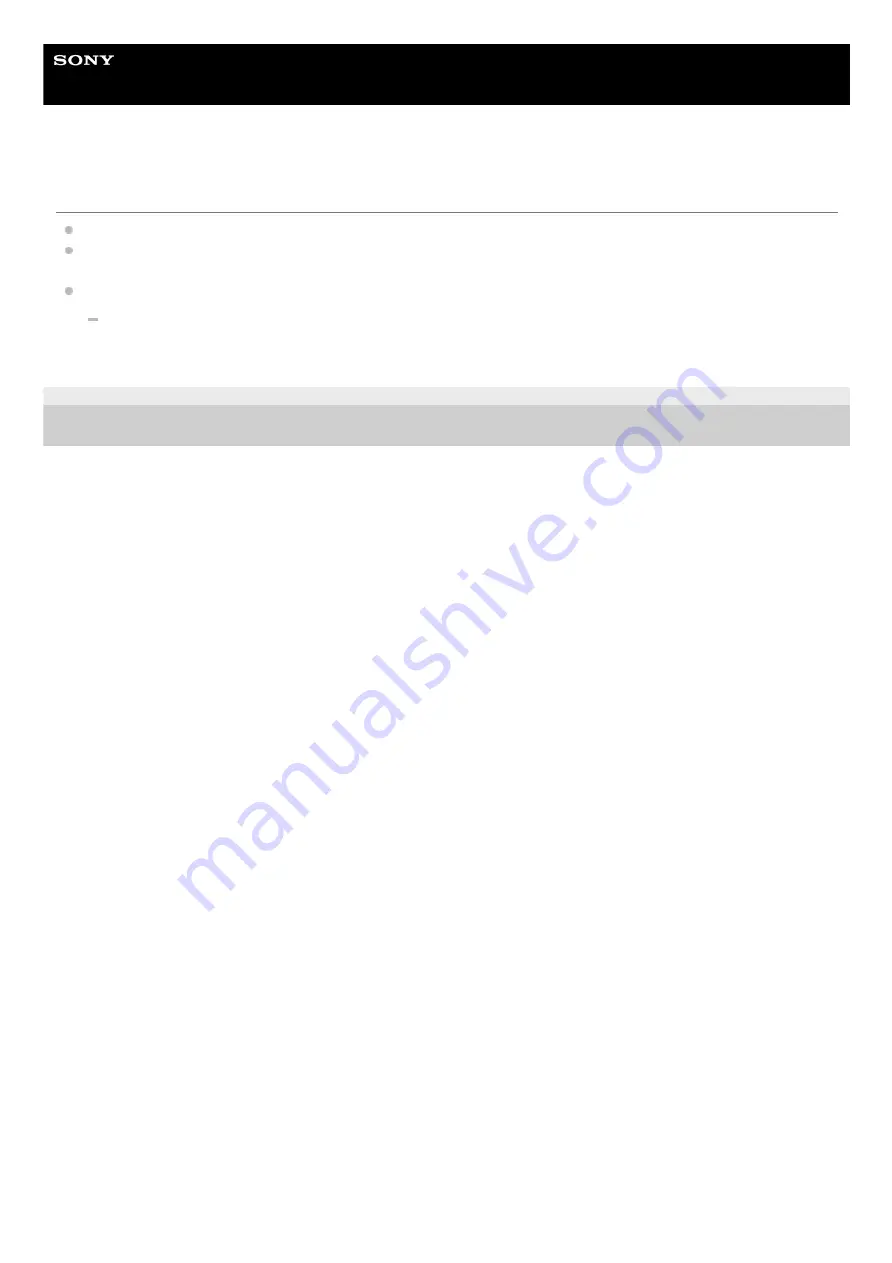
In-Car Receiver
XAV-AX6000
There is no ringtone.
Raise the volume while receiving a call.
To adjust the ringtone volume, press HOME, touch [Settings], and select [Ring Tone] of [Volume Settings] in
[System].
The speakers are not connected to the unit.
Connect the speakers to the unit. To select the speakers for ringtone, press HOME, then touch [Settings] and
select [Optional Audio Output Channel] in [System].
5-035-402-11(1) Copyright 2022 Sony Corporation
99
Содержание XAV-AX6000
Страница 6: ...5 035 402 11 1 Copyright 2022 Sony Corporation 6 ...
Страница 13: ...13 ...
Страница 18: ...Related Topic Android Auto Device Connection 5 035 402 11 1 Copyright 2022 Sony Corporation 18 ...
Страница 32: ...5 035 402 11 1 Copyright 2022 Sony Corporation 32 ...
Страница 47: ...Related Topic Preparing a Mobile Phone 5 035 402 11 1 Copyright 2022 Sony Corporation 47 ...
Страница 51: ...5 035 402 11 1 Copyright 2022 Sony Corporation 51 ...
Страница 68: ...5 035 402 11 1 Copyright 2022 Sony Corporation 68 ...
















































