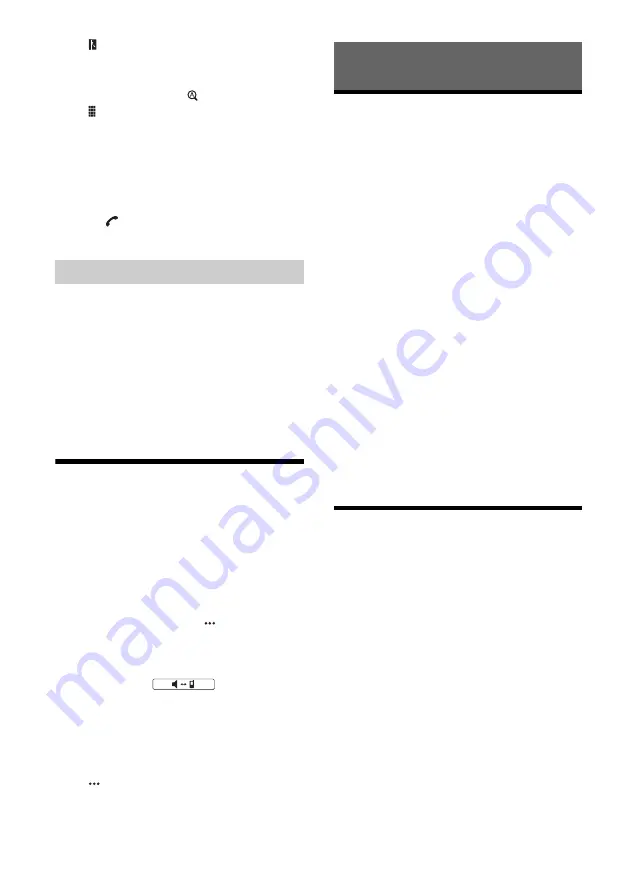
13
GB
(phonebook)*
Select a contact from the name list/number
list in the phonebook. To search for the
desired contact in alphabetical order from
the name list, touch
.
(phone number input)
Enter the phone number.
Preset phone number list
Select the stored contact.
To store the contact, see “Presetting phone
numbers” (page 13).
* The cellular phone needs to support PBAP (Phone
Book Access Profile).
3
Touch .
The phone call starts.
You can store up to 6 contacts in the preset list.
1
In the phone screen, select a phone number
that you want to store in the preset dial
from the phonebook.
The confirmation display appears.
2
Touch [Add to Preset].
3
Select the preset phone number list where
the phone number is stored.
The contact is stored in the preset phone
number list.
Available Operations During a
Call
To adjust the ringtone volume
Rotate the volume control dial while receiving a call.
To adjust the talker’s voice volume
Rotate the volume control dial during a call.
To adjust the volume for the other party (Mic
gain adjustment)
During a handsfree call, touch
, then set [MIC
Gain] to [High], [Middle], or [Low].
To switch between handsfree mode and
handheld mode
During a call, touch
to switch the
phone call audio between the unit and cellular
phone.
Note
Depending on the cellular phone, this operation may not be
available.
To answer an incoming call automatically
Touch
, then set [Auto Answer] to [ON].
Apple CarPlay
Apple CarPlay lets you use your iPhone in the car in
a way that allows you to stay focused on the road.
Notes on using Apple CarPlay
• iPhone with iOS 7.1 or later is required. Update to
the latest iOS version before use.
• Apple CarPlay can be used on iPhone 5 or later.
• For details on compatible models, refer to the
compatibility list on the support site on the back
cover.
• For details about Apple CarPlay, refer to the
manual supplied with your iPhone, or visit the
website of Apple CarPlay.
• Since the GPS on your iPhone is used, place your
iPhone where it can easily receive a GPS signal.
1
Connect your iPhone to the USB port.
2
Press HOME, then touch the Apple CarPlay
icon.
Your iPhone’s display appears on the display of
the unit. Touch and control the applications.
Use of the Apple CarPlay logo means that a vehicle
user interface meets Apple performance standards.
Apple is not responsible for the operation of this
vehicle or its compliance with safety and regulatory
standards.
Please note that the use of this product with iPhone
may affect wireless performance.
Android Auto™
Android Auto extends the Android platform into the
car in a way that’s purpose-built for driving.
Notes on using Android Auto
• Android phone with Android 5.0 or higher is
required. Update to the latest OS version before
use.
• Your Android phone needs to support Android
Auto. For details on compatible models, refer to
the compatibility list on the support site on the
back cover.
• Download the Android Auto app on Google Play.
• For details about Android Auto, refer to the
manual supplied with your Android phone, or visit
the website of Android Auto.
• Since the GPS on your Android phone is used,
place your Android phone where it can easily
receive a GPS signal.
• Android Auto may not be available in your country
or region.
1
Connect your Android phone to the USB
port.
Presetting phone numbers
Useful Functions




















