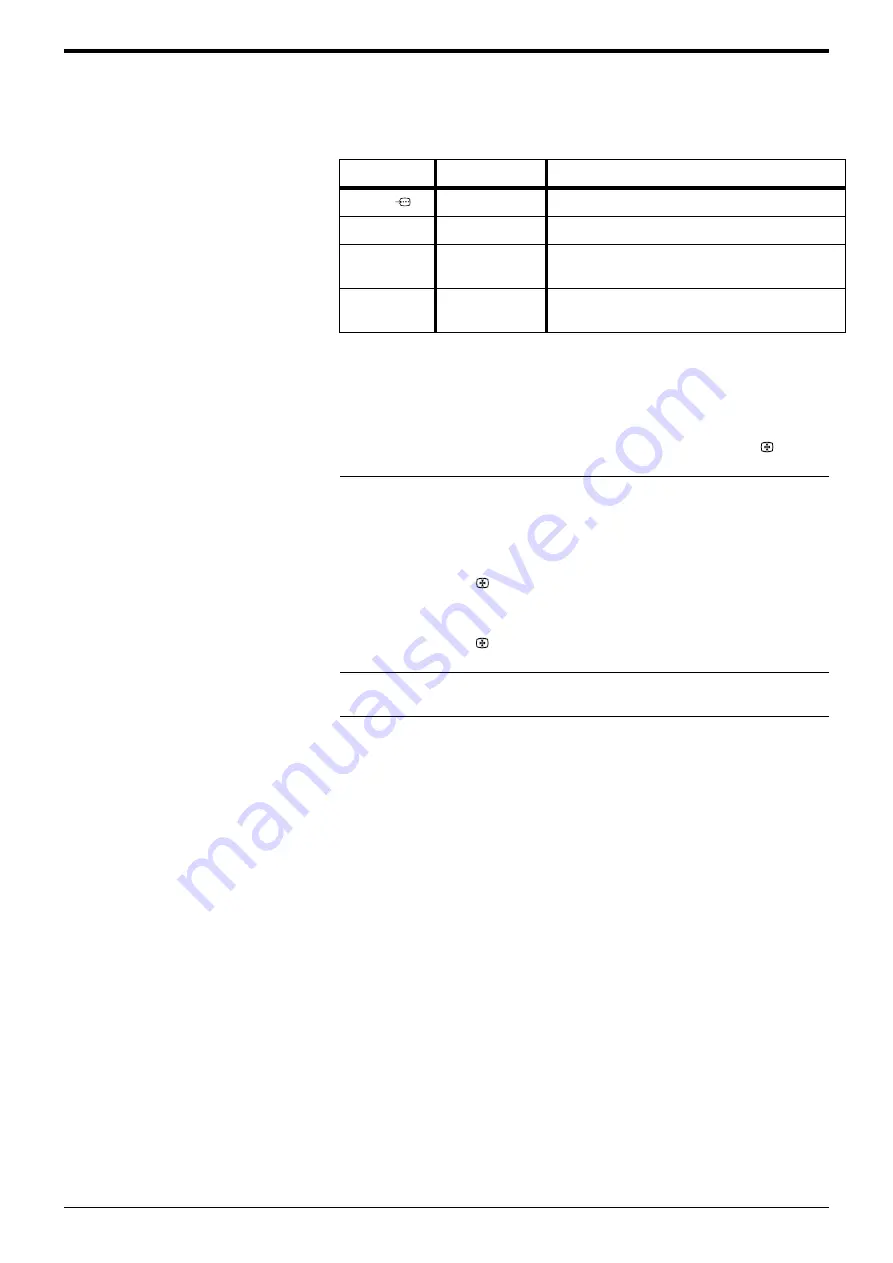
Connecting Other Equipment
28
Connecting Other Equipment
Connecting other
equipment to the TV
A wide range of equipment can be connected to the TV through the front and rear
sockets. Most equipment can be connected to any of the TV sockets. Refer to the
instruction manual supplied with your equipment to determine the best TV socket
to use. This TV supports the following inputs:
Viewing pictures from
equipment connected
to the rear sockets
Viewing pictures from
equipment connected
to the front sockets
TV Sockets
Socket type(s)
Inputs supported
i
1/
Scart
YUV, Audio/Video.
i
2/
r
Scart
S-Video, Audio/Video.
o
3 and
r
3
Phono (x2),
4 pin DIN
Audio/S-Video.
(audio via
o
3 sockets, S-Video via
r
3 socket)
o
3 and
t
3
Phono (x3)
Audio/Video.
(audio via
o
3 sockets, video via
t
3 socket)
1.
Switch on/press ‘PLAY’ on the connected equipment. The picture (if any)
from the equipment appears on the TV screen.
If the picture does not automatically appear press the
t
/
button
repeatedly until the picture is displayed on the TV screen.
2.
Press the DIGITAL/
a
button to return to normal TV operation.
1.
For equipment connected to the
t
3 and
o
3 sockets:
Press the
t
/
button repeatedly until the
t
3 symbol appears on the
TV screen.
For equipment connected to the
r
3 and
o
3 sockets:
Press the
t
/
button repeatedly until the
r
3 symbol appears on the
TV screen.
2.
Switch on/press ‘PLAY’ on the connected equipment. The picture (if any)
from the equipment appears on the TV screen.
3.
Press the DIGITAL/
a
button to return to normal TV operation.
Содержание Wega KD-32DX51 AUS
Страница 4: ...Safety Information 4 Safety Information SU 32XL1 ...
Страница 34: ...34 ...
Страница 35: ......
Страница 36: ...Sony Corporation Printed in UK Recyclable Printed on 100 recycled paper KD 32DX51AUS 2 149 435 11 214943511 ...









































