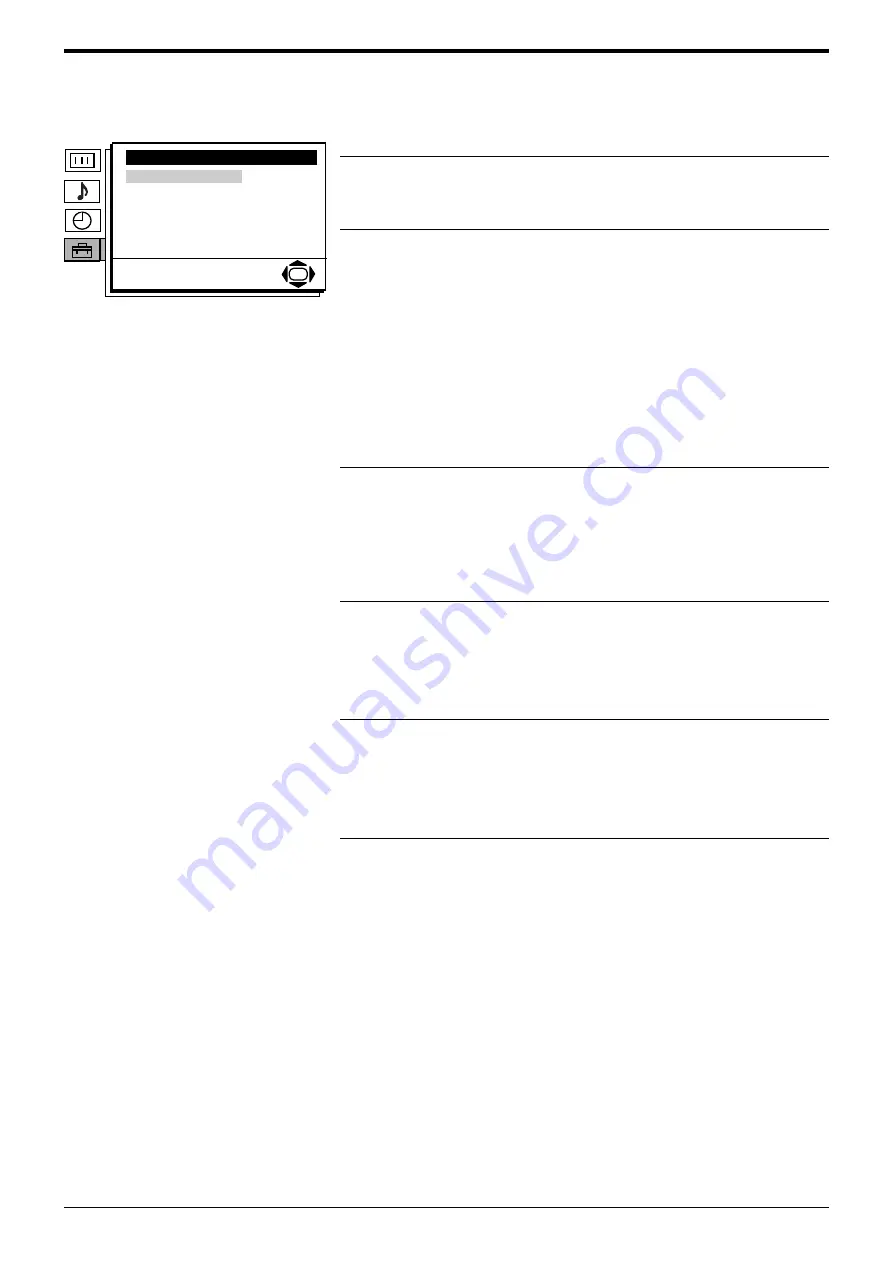
Advanced Operation
24
Advanced Operation
Manual Programme
Preset menu
This menu allows you to tune in analogue channels, one by one.
1.
With the ‘Manual Programme Preset’ option highlighted, press the OK
button to display the ‘Manual Programme Preset’ menu.
2.
Press the
b
button to highlight the programme number. Press the
V
or
v
button to select the channel number you wish to manually tune (if tuning
a VCR, please select channel 0). Press the
B
button to highlight
‘Programme’.
3.
Press the
v
button to highlight ‘Channel’. Press the
b
button to highlight
the setting. You now need to tune the channel by one of the following
methods:
a) If you do not know the channel number (frequency):
Press the
V
or
v
button to search for the next available channel.
(When a channel has been found the search will stop, press the
V
or
v
button to continue searching.)
b) If you know the channel number (frequency):
Use the Numbered buttons to enter the channel number of the
broadcast you want or your VCR channel number.
Once you have stored a channel, press the
B
button to highlight
‘Channel’.
4.
Press the
v
button to highlight ‘Label’. This option allows you to assign a
name of your choice (up to 5 letters or number). The name is displayed
briefly on screen when the channel is selected.
Press the
b
button to highlight the setting. Press the
V
or
v
button until
the letter or number you require appears in the display (select ‘-’ for a
blank space). Press the
b
button to confirm. Repeat this until the name
is complete. Press the
B
button repeatedly to highlight ‘Label’.
5.
Press the
v
button to highlight ‘AFT’. Normally, fine tuning is performed
automatically, However, this option allows you to adjust it manually if you
feel that a slight tuning adjustment will improve the picture quality.
Press the
b
button to highlight the setting. Press the
V
or
v
button to
adjust the fine tuning over a range of -15 to +15, or select ‘On’ for
automatic fine tuning. Press the
B
button to highlight ‘AFT’.
6.
Press the
v
button to highlight ‘Skip’. This option allows you to skip
unused analogue channels when selecting channels with the PROG +/-
buttons. (You can still select a skipped channel using the Numbered
buttons on the remote control.)
Press the
b
button the setting. Press the
V
or
v
button to select ‘Yes’ or
‘No’. Press the
B
button to highlight ‘Skip’.
7.
Press the
v
button to highlight ‘Confirm’. Press the OK button to store any
changes.
Set Up
Auto Tuning
Programme Sorting
Programme Labels
AV Preset
Manual Programme Preset
Detail Set Up
OK
The ‘Manual Programme Preset’ menu.
Содержание Wega KD-32DX51 AUS
Страница 4: ...Safety Information 4 Safety Information SU 32XL1 ...
Страница 34: ...34 ...
Страница 35: ......
Страница 36: ...Sony Corporation Printed in UK Recyclable Printed on 100 recycled paper KD 32DX51AUS 2 149 435 11 214943511 ...



























