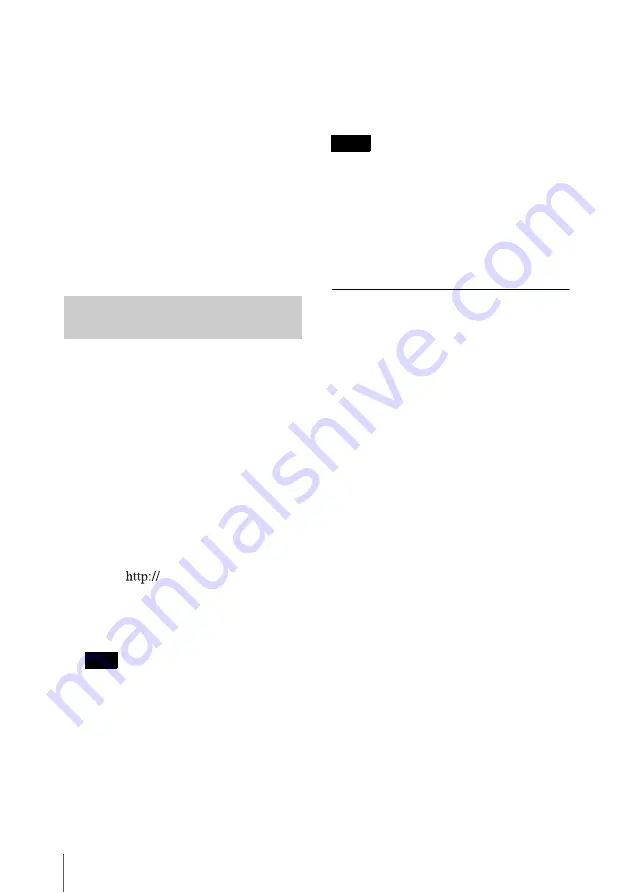
12
Preparations for Using the Network Functions
3
Click the “Setup” tab.
The “Setup” screen appears. This screen
lets you set up the Network Password.
For details, see “Setup screen” in the
“Using the Signage Web Manager”
section.
4
Click the “Network” button.
5
Under “Internet Protocol (TCP/IP),”
click “Specify IP addresses.” Then
enter the IP Address 2 in the “IP
Address 2” input fields.
6
Click the “Apply” button.
If you set up the player as described below,
an IP address can be assigned automatically
by a DHCP server on the network.
1
Connect the player and computer to a
network.
2
Connect the power cord, and wait for
about three minutes.
Depending on the network environment,
you may have to wait longer than three
minutes.
3
Start the browser of the computer.
4
Enter “
xxx.xxx.xxx.xxx (IP
Address 1 (Controller))” into the
address field, and press the Enter key
on the keyboard.
You can check the configured IP address
by pressing the INFO button on the player.
5
Click the “Setup” tab.
The “Setup” screen appears. This screen
lets you set up the Network Password.
For details, see “Setup screen” in the
“Using the Signage Web Manager”
section.
6
Click the “Network” button.
7
Under “Internet Protocol (TCP/IP),”
click “
Obtain IP addresses
automatically (DHCP)
.”
8
Click the “Apply” button.
Depending on your router, the IP address may
not be obtained correctly. (In this case, the
Auto IP Address is set in IP Address 1. An
Auto IP Address is an IP address assigned to a
device automatically so as not to overlap with
those of other devices on networks without a
DHCP server.) Confirm the specifications and
operations of the router before use.
Checking the automatically
assigned IP address
When an IP address has been automatically
assigned, you can call up the Signage Web
Manager as follows and check which IP
address has been assigned. The IP address
may change each time the player is turned
on. Therefore you must check the IP address
as described here every time you turn the
player off and on again.
1
Connect the player to the display.
2
Press the
1
button, and press the
INFO button after the player starts up.
3
Check the IP address that is displayed
in the dialog box on the display.
Automatically Obtaining the
IP Addresses
Tip
Note
Содержание VSP-BZ10
Страница 39: ...Sony Corporation ...



























