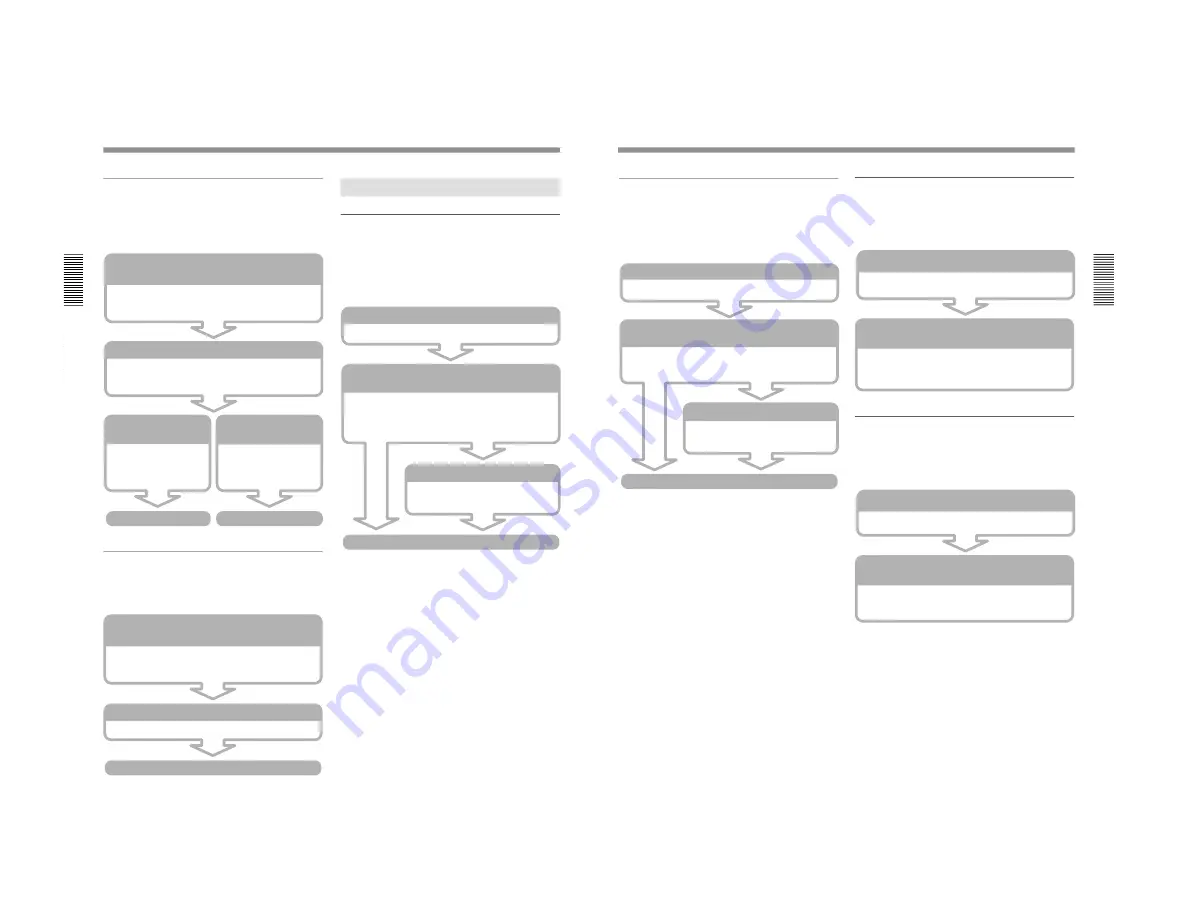
1-33
VPL-PS10/PX10/PX15
16
(GB)
Operations from a Computer
Managing files with File Manager
You can add files stored in a computer to the
projector’s storage or delete files stored in the
projector.
Controlling the projector
You can perform various adjustments and settings of
the projector from a computer.
Operations from the Projector
Running a presentation using a file stored
in the computer
Immediately after you open a file created with
PowerPoint stored in a computer, you can start a
presentation by operating the projector.
Basic Operation Flowcharts
Starting a Web browser of a computer to access the
projector (page 19)
Start the Internet Explorer 4.0 or later versions, or
Netscape Navigator 4.5x or 4.7x version, and then enter
the projector’s IP address.
Starting File Manager (page 26)
Select the FILE MANAGER icon in the Application Select
window.
Starting a Web browser of a computer to access the
projector (page 19)
Start the Internet Explorer 4.0 or later versions, or
Netscape Navigator 4.5x or 4.7x version, and then enter
the projector’s IP address.
Displaying the control window (page 27)
Click the MORE... button.
Adjusting or setting the projector
Deleting files (page 26)
Select a file in the
projector you want to
delete.
Running a deletion
Adding files (page 26)
Select a file in a computer
you want to add to the
projector’s storage.
Running an addition
Starting My Projector (page 31)
Double-click the My Projector icon.
Selecting a file you want to use for your presentation
(page 31)
Enter the name of a computer that stores the file to use,
and select the PowerPoint file. Slide Viewer starts and
the selected file appears in slide view.
Setting up a slide show (page 31)
Set which slides to use and how to
advance a slide in a slide show.
Running a slide show
17
(GB)
Running a presentation using a file stored
in the projector or memory card
By using a PowerPoint file stored in the projector or in
the PC memory card, you can run a presentation by
operating the projector only.
Starting the Presentation Viewer (page 31)
Double-click the Presentation Viewer icon.
Selecting a file you want to use for your presentation
(page 31)
Select the PowerPoint file you want in the Open File
dialog box. The Slide Viewer starts, and the selected file
appears in slide view.
Setting up a slide show (page 31)
Set which slides to use and how to
advance a slide in a slide show.
Running a slide show
Projecting an Excel file stored in a
computer
You can project an Excel file stored in a computer on
the same LAN by operating the projector.
Projecting an Excel file stored in the
projector or memory card
You can project an Excel file stored in the projector or
memory card onto the projector.
Starting My Projector (page 32)
Double-click the My Projector icon.
Selecting a file you want to project
(page 32)
Enter the name of a computer that stores the file to use,
and select an Excel file. Worksheet Viewer starts, and
the selected file is displayed on the projector.
Starting the Presentation Viewer (page 32)
Double-click the Presentation Viewer icon.
Selecting a file you want to project
(page 32)
Select the Excel file in the Open File dialog box. The
Worksheet Viewer starts, and the selected file is
projected on the projector.
Содержание VPLL-CT10
Страница 8: ......
Страница 32: ...1 24 VPL PS10 PX10 PX15 88 JP ...
Страница 52: ...1 44 VPL PS10 PX10 PX15 Sony Corporation Printed in Japan ...
Страница 100: ......
Страница 104: ......
Страница 150: ......
Страница 194: ......
Страница 196: ...Sony Corporation B P Company 9 870 304 02 English 01GS16 1 Printed in Japan 2001 6 ...






























