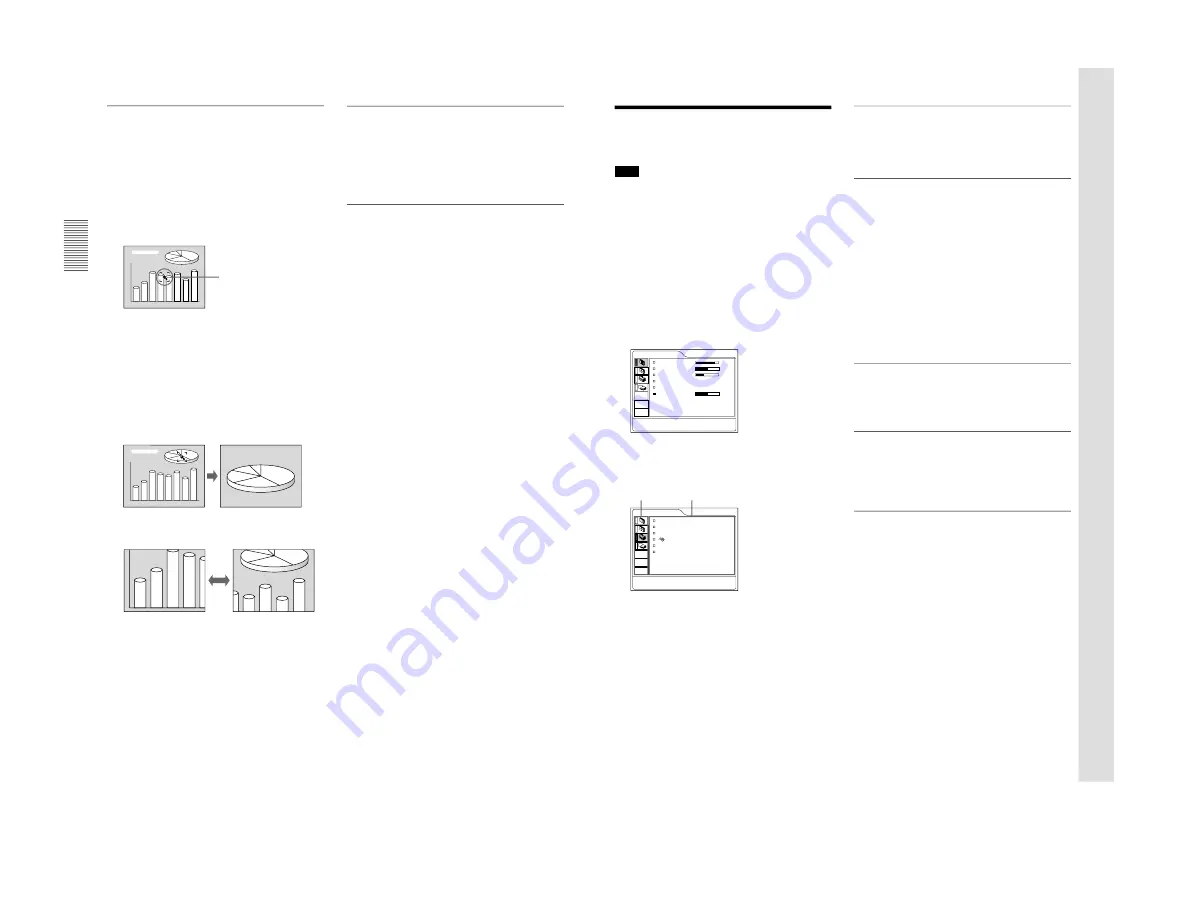
1-14
VPL-PS10/PX10/PX15
26
(GB)
To enlarge the image (Digital Zoom
function)
You can enlarge an area on the image you select.
This function works only when a signal from a
computer is input.
1
Project the original size picture and press the D
ZOOM + key on the Remote Commander.
The Digital Zoom icon appears in the center of the
image.
2
Move the icon to a point in the center of the
portion of the image you want to enlarge. Use the
arrow keys (
M
/
m
/
<
/
,
) to move the icon.
3
Press the D ZOOM + key again.
The portion of the image where the icon is located
is enlarged. The magnification ratio is displayed
on the screen for a few seconds.
By pressing the + key repeatedly, the image size
increases (maximum magnification: 4 times) .
Use the arrow keys (
M
/
m
/
<
/
,
) to scroll the
enlarged image.
To return the image to its original size
Press the D ZOOM – key. Pressing the RESET key
returns the image to its original size in one operation.
Digital Zoom icon
Projecting
To freeze the image projected (Freeze
function)
Press the FREEZE key. “FREEZE” appears when the
key is pressed. This function works only when a
signal from a computer is input.
To restore the original screen, press the FREEZE key
again.
To use the Laser Pointer function (VPL-
PX15/PX10 only)
Press the LASER key on the Remote Commander.
The laser pointer appears. The pointer is helpful in
indicating a particular point on the screen.
27
(GB)
Using the Menu
Using the Menu
The projector is equipped with an on-screen menu for
making various adjustments and settings.
Note
(VPL-PX15/PX10 only)
Before operation, confirm that the PJ/NETWORK
select switch on the Remote Commander is set to PJ.
If it is set to NETWORK, the menu display will not
appear even when you press the MENU key on the
Remote Commander.
To select the language used in the menu, see page
23 (GB).
1
Press the MENU key.
The menu display appears.
The menu presently selected is shown as a yellow
button.
PICTURE CTRL
CONTRAST:
80
BRIGHT:
50
RGB ENHANCER: 30
GAMMA MODE: GRAPHICS
COLOR TEMP: LOW
VOLUME:
50
INPUT-A
2
Use the
M
or
m
key to select a menu, then press
the
,
or ENTER key.
The selected menu appears.
SET SETTING
STATUS:
ON
INPUT-A:
COMPUTER
AUTO INPUT SEL: OFF
LANGUAGE: ENGLISH
POWER SAVING: OFF
IR RECEIVER:
FRONT&REAR
INPUT-A
3
Select an item.
Use the
M
or
m
key to select the item, then press
the
,
or ENTER key.
4
Make settings or adjustments on an item.
For details on setting individual items, see the relevant
menu pages.
To clear the menu
Press the MENU key.
The menu display disappears automatically if no key
is pressed for one minute.
To reset items that have been adjusted
Press the RESET key.
“Complete!” appears on the screen and the settings
appearing on the screen will be reset to their factory
preset values.
Items that can be reset are:
• “CONTRAST, ” “BRIGHT, ” “COLOR, ” “HUE,”
“SHARP,” and “RGB ENHANCER” in the
PICTURE CTRL menu.
• “DOT PHASE, ” “SIZE H,” and “SHIFT” in the
INPUT SETTING menu.
• “DIGIT KEYSTONE” in the INSTALL SETTING
menu.
About the retention of the settings
The settings are automatically stored in the projector
memory.
When no signal is input
When there is no input signal, “NO INPUT–Cannot
adjust this item.” appears on the screen, and the items
mentioned above cannot be adjusted.
About the menu display
You can set the display position of the menu, the
intensity of the background picture, and the color of
the menu items as you like.
For details, see page 33 (GB).
Menus Setting items
Adjustments and Settings Using the Men
u
Содержание VPLL-CT10
Страница 8: ......
Страница 32: ...1 24 VPL PS10 PX10 PX15 88 JP ...
Страница 52: ...1 44 VPL PS10 PX10 PX15 Sony Corporation Printed in Japan ...
Страница 100: ......
Страница 104: ......
Страница 150: ......
Страница 194: ......
Страница 196: ...Sony Corporation B P Company 9 870 304 02 English 01GS16 1 Printed in Japan 2001 6 ...






























