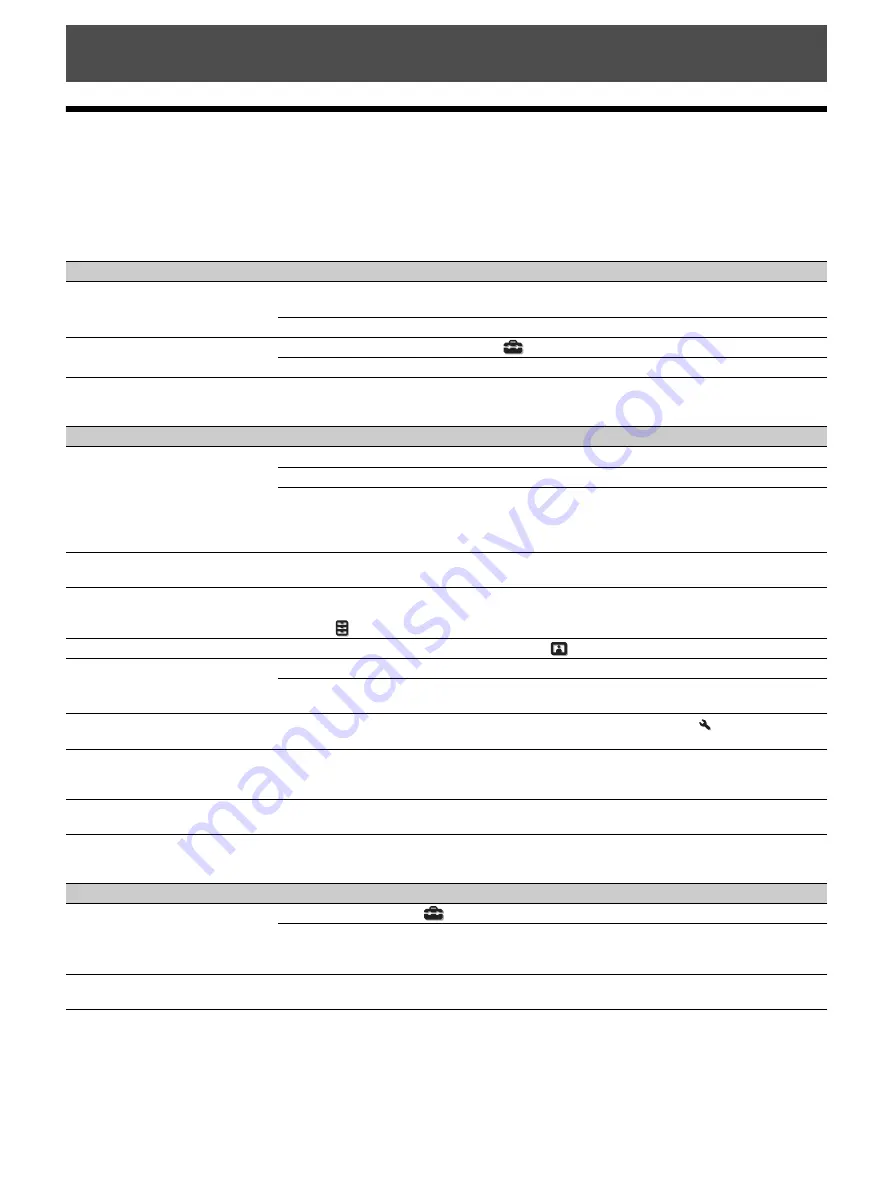
34
Troubleshooting
If the unit appears to be operating erratically, try to diagnose and correct the problem using the following instructions. If
the problem persists, consult with qualified Sony personnel.
Power
Picture
On-screen display
Error Handling
Symptom
Cause and Remedy
Page
The power is not turned on.
The power may not turn on if you turn the power off with
?
/
1
(On/Standby) button and turn
it on again in a short time. After about 1 minute, turn the power on.
–
Check the indicators.
The power is suddenly turned off.
Check that “Power Saving” in the Setup
menu is set to “Standby.”
Set “Power Saving” to “Off.”
Symptom
Cause and Remedy
Page
No picture.
Check that the connecting cable is connected to the external equipment properly.
Select the input source correctly using the INPUT button.
Check that the computer signal is set for output to an external monitor.
If a notebook computer and the signal is output to its display and an external monitor, the
external monitor’s image may not be displayed correctly. Set your computer to output the
signal to only an external monitor.
–
The picture has ghosts.
Video images are displayed in 3D. Watch the 3D video images using the 3D glasses, and
set “2D-3D Display Sel.” to “3D.”
Bright or dark area of the video
appears too bright or too dark.
This symptom may occur when a signal level other than those of HDMI standard is input.
Switch the output level of the connected equipment, or switch the Dynamic Range on the
Function
menu of the unit.
The picture is too dark.
Adjust “Contrast” or “Brightness” on the Picture
menu properly.
The picture is not clear.
Adjust the focus.
If the lens is clouded with dew condensation, leave the unit for about 2 hours with the
power on.
–
The color of characters or the picture
is not appropriate.
Select the desired color registration in “Panel Alignment” on the Installation
menu.
Image is left on the projection image.
(Image retention)
When high contrast non-moving images are displayed for a long period of time, there may
be some image retention on the projection image. This is only a temporary condition.
Turning off the power for a while will eliminate the retained image.
–
Some color appears around the
picture.
It may appear due to condensation.
Wait for about 5 minutes with the power on.
–
Symptom
Cause and Remedy
Page
On-screen display does not appear.
Set “Status” on the Setup
menu to “On.”
Check if the ON/STANDBY indicator should light in green. When the ON/STANDBY
indicator blinks in green, the unit is starting up. Wait until it stops blinking and remains lit
in green.
The model name does not disappear
from the screen.
The display mode of the unit may be set at the time of purchase. Consult with your local
dealer or qualified Sony personnel.
–
















































