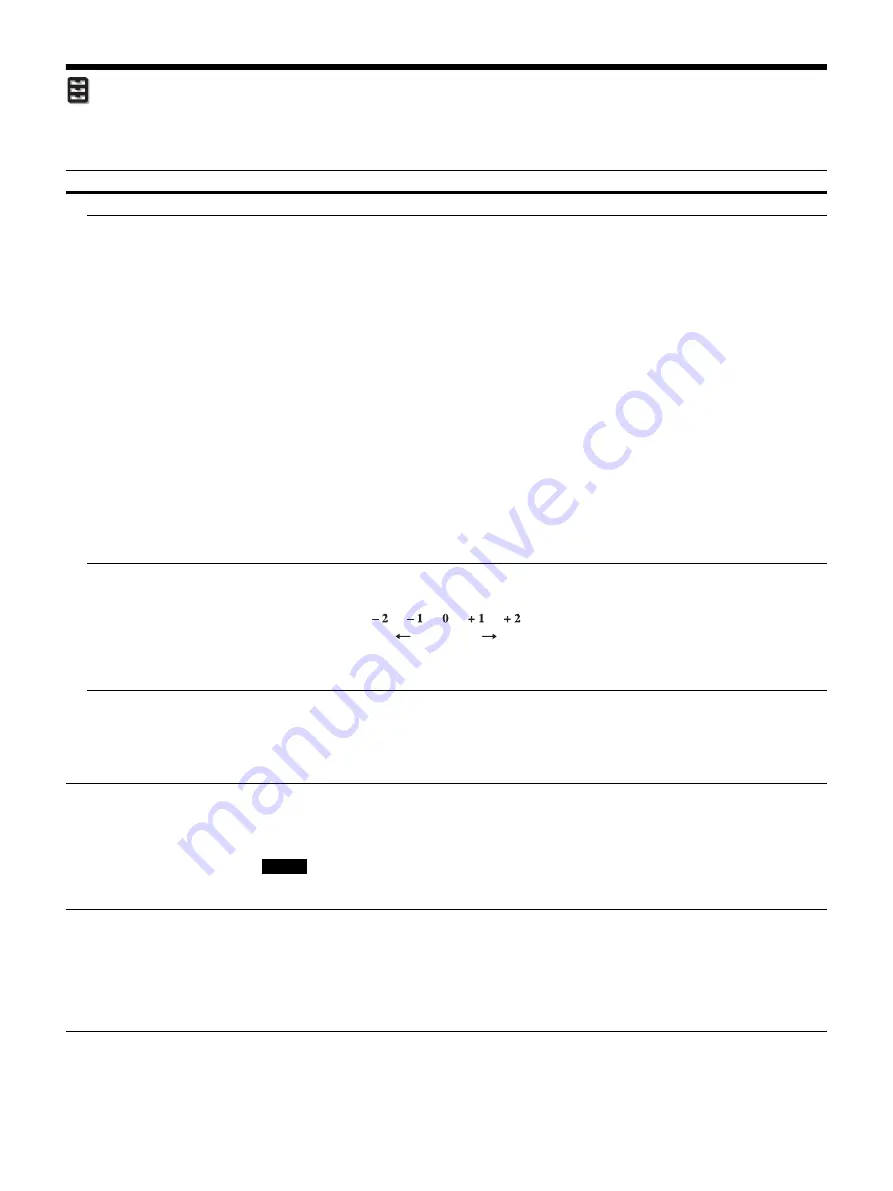
26
Function Menu
The Function menu is used for changing the settings of the various functions of the unit.
Setting items
Description
3D Settings
You can change the settings of the 3D function.
2D-3D Display Sel.
For Switching the video images to “2D” or “3D.”
Auto:
Displays 3D video images when HDMI signals with 3D information* are input. Displays 2D
video images when other signals are input.
3D:
Displays 3D video images according to the 3D system selected in “3D Format.” However, when
HDMI signals with 3D information are input to the unit, displays 3D video images according to the 3D
system of those HDMI signals.
* The 3D information is additional information to discriminate 3D. Some HDMI signals have additional
information to discriminate 3D and some HDMI signals have none.
3D Format:
Set the 3D system when the input HDMI signals do not include 3D information.
Simulated 3D:
Converts 2D video images to 3D video images. The setting can be made only for input
the HD signals.
The simulated 3D feature may have limited effect, depending on the video source.
There are differences in perception of 3D video images among individuals.
Side-by-Side:
Select this to display 3D images as two similar images, side-by-side.
Over-Under:
Select this to display 3D images as two similar images, one above the other.
Tips
• “2D-3D Display Sel.” cannot be set to “3D” for some video sources. For available 3D signals, see
“Compatible 3D Signals” (page 42).
• The simulated 3D feature may have limited effect, depending on the screen size (100 to 120 inches
recommended) and the video source.
• The menu display has a ghost while a 3D video image is displayed and is best viewed with the 3D
glasses.
3D Depth Adjust
For adjusting the depth of the 3D video images on the projection surface. The setting can be made only
when a 3D Format other than “Simulated 3D” is selected.
We recommend that “3D Depth Adjust” be set to “0.” The 3D video images may be difficult to perceive,
depending on the setting of “3D Depth Adjust.”
Simulated 3D Effect
For adjusting the 3D effect when 2D content is converted to 3D video images. You can select the effect
from among “High,” “Middle,” and “Low.”
Tip
There are differences in perception of 3D video images converted by the simulated 3D function among
individuals.
Dynamic Range
Sets the video input level for HDMI 1 and HDMI 2 connectors.
Auto:
Sets the video input level automatically.
Limited:
The video input level is set for signals that are equivalent to 16-235.
Full:
The video input level is set for signals that are equivalent to 0-255.
If the video output setting of the connected HDMI device is not set correctly, light and dark parts of the
video may appear too light or too dark.
HDMI Signal Format
Switches the video signal formats for 4K.
Standard Format:
Displays a picture in the standard HDMI format.
Enhanced Format:
Displays a picture in a more detailed HDMI format.
Tips
• A picture or sound may not be output normally when “Enhanced Format” is selected. In this case, set
to “Standard Format.”
• It may take time to display a picture after switching the video signal formats.
Depth
Normal
Front
Depth
Note






























