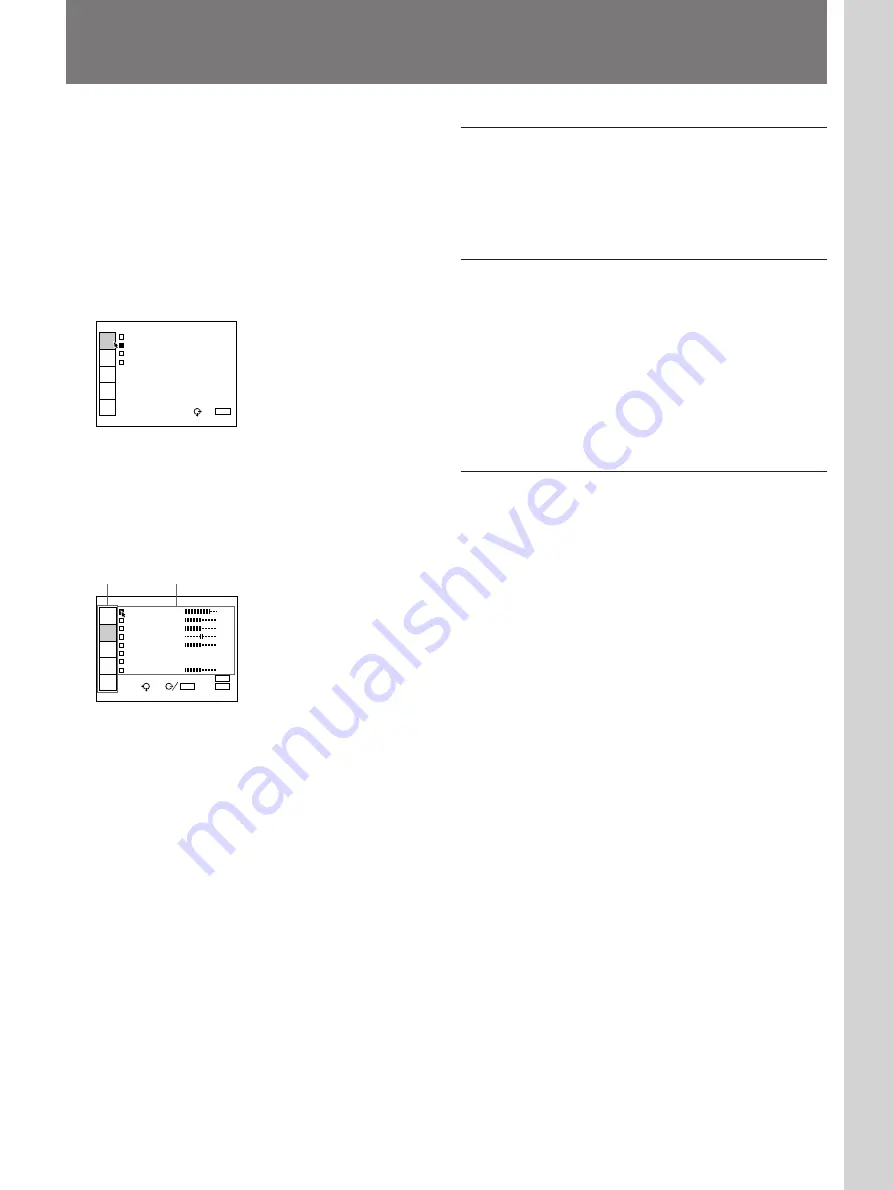
21
(EN)
Adjustments and settings using the men
u
To clear the menu display
Press the MENU key. The menu display also
disappears automatically if no key is pressed for one
minute.
To reset settings that have been adjusted
Press the RESET key. “RESET complete!” appears on
the screen and the settings appearing on the screen will
be reset to their factory preset values.
Items that can be reset are as follows:
“CONTRAST”, “BRIGHT”, “COLOR”, “HUE”,
“SHARP”, “DOT PHASE”, “SIZE”, and “SHIFT”.
About the memory of the settings
The settings are automatically stored in the projector
memory. Also, every time you press the MEMORY
key on the Remote Commander or the control panel,
the settings are stored in the projector memory
automatically.
The projector is equipped with an on-screen menu for
making various adjustments and settings. Adjustable
items are displayed in green.
To select the language used in the menu, see page
30 (EN).
1
Press the MENU key.
The menu display appears.
The menu presently selected is highlighted in blue.
2
Use the
V
or the
v
key on the control panel to
select a menu, then press the
b
or the ENTER key.
On the Remote Commander, move the joy stick up
or down to select a menu, then move it to the right
or press the ENTER key.
The selected menu appears.
3
Make setting or adjustment on an item.
For details on setting individual items, see the relevant
menu pages.
Using the MENU
I N P U T - A
V I D E O : V I D E O
I N P U T - A
I N P U T - B
S W I T C H E R : S W ' E R 1 - 1
INPUT
SELECT
PICTURE
AUDIO
CTRL
INPUT
SETTING
SET
SETTING
INPUT
INFO.
SEL:
EXIT:
MENU
Menus Setting items
I N P U T - A
C O N T R A S T 8 0
B R I G H T 5 0
C O L O R 5 0
H U E 5 0
S H A R P 5 0
D . P I C T U R E : O N
C O L O R S Y S : A U T O
V O L U M E 5 0
INPUT
SELECT
PICTURE
AUDIO
CTRL
INPUT
SETTING
SET
SETTING
INPUT
INFO.
SEL:
EXIT:
MENU
SET:
ENTER
RESET:
RESET






























