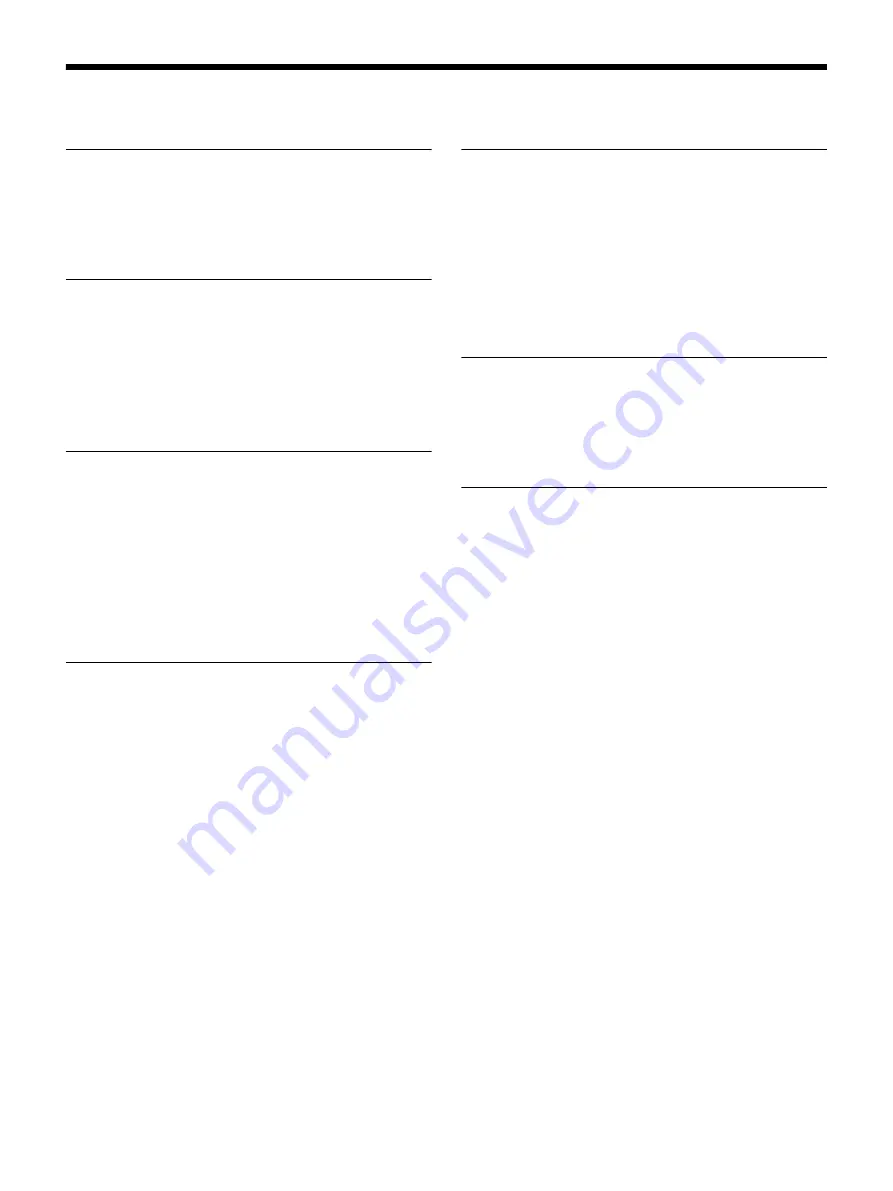
2
Table of Contents
Front/Right Side .......................................................... 3
Rear/Left Side/Bottom ................................................ 4
Remote Control ........................................................... 5
Checking the Supplied Accessories ............................ 6
Inserting the Batteries into the Remote Control ......... 6
Installing the Unit ....................................................... 6
Adjusting the Picture Position .................................... 7
Connecting to Video Equipment or a Computer ....... 10
Projecting the Picture ................................................ 11
Turning Off the Power ......................................... 11
Watching 3D Video Images ...................................... 11
Using the 3D Glasses ........................................... 12
Using the Picture Position ......................................... 12
Selecting the Aspect Ratio According to the Video
Signal ..................................................................... 13
Operation through the Menus ................................... 15
Picture Menu ............................................................. 17
Advanced Picture Menu ............................................ 21
Screen Menu ............................................................. 22
Setup Menu ............................................................... 24
Function Menu .......................................................... 25
Items Locked by Settings Lock ........................... 27
Installation Menu ...................................................... 28
Information Menu ..................................................... 30
About the Preset Memory .................................... 30
Displaying the Control Window of the Unit with a
Web Browser .......................................................... 31
Operating the Control Window ................................. 32
Unit ................................................................... 32
Troubleshooting ........................................................ 33
About Indicators ........................................................ 35
Message Lists ............................................................ 36
IN THIS PRODUCT .............................................. 37
Specifications ............................................................ 38
Preset Signals ....................................................... 39
Input Signals and Adjustment/Setting Items ....... 40
Compatible 3D Signals ........................................ 41
3D Signals and Adjustable/Setting Items ............ 41
Aspect Mode ........................................................ 42
Motionflow .......................................................... 43
Storage Conditions of Adjustment/Setting
Items ................................................................. 44
Projection Distance and Lens Shift Range ................ 46
Dimensions ............................................................... 50



































