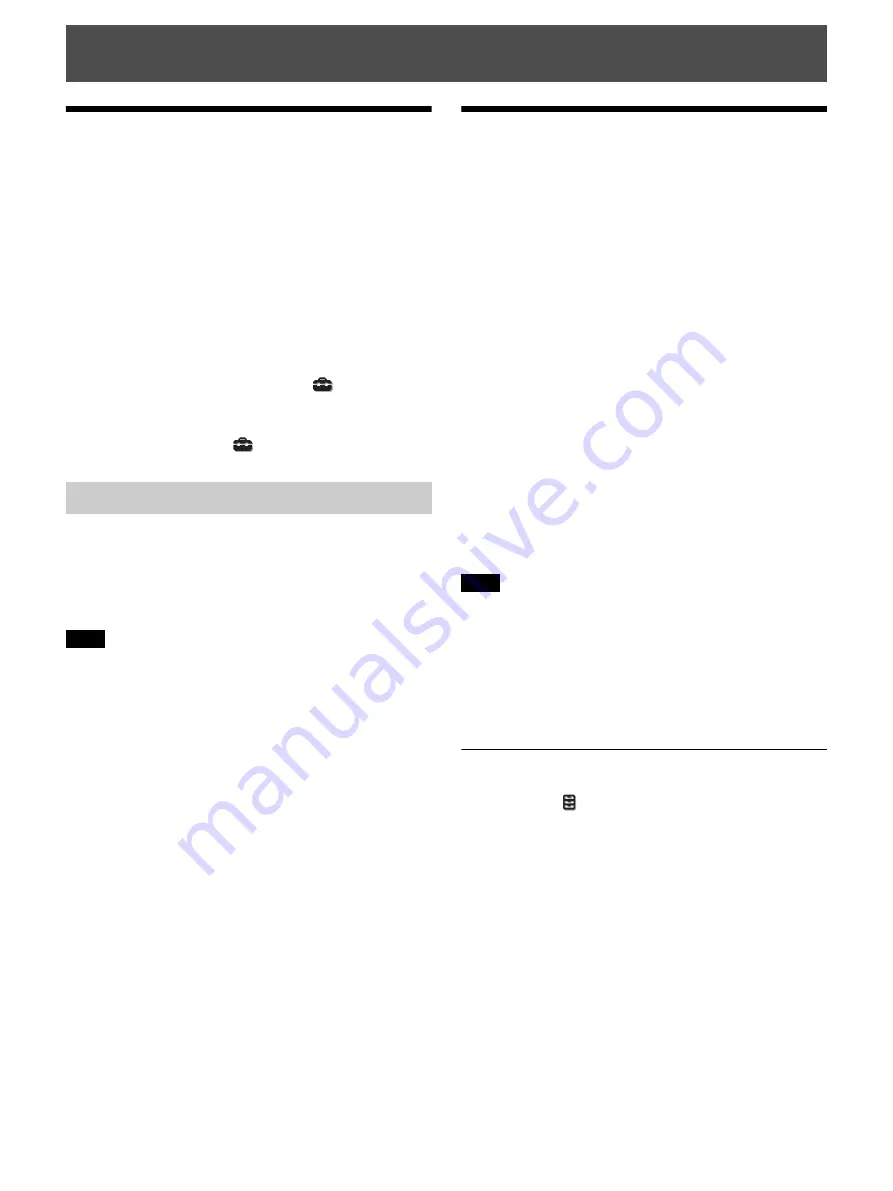
11
.
Projecting the Picture
1
Turn on both the unit and the equipment connected to
the unit.
2
Press INPUT to display the input palette on the
screen.
3
Select the equipment from which you want to display
images.
Press INPUT repeatedly or press
M
/
m
/ENTER to
select the equipment from which to project.
Tips
• When “Status” is set to “Off” on the Setup
menu, the input
palette does not appear. Press the INPUT button to switch between
input terminals sequentially.
• You can change the language for the menu and on-screen displays
in “Language” on the Setup
menu (page 24).
1
Press the
?
/
1
button twice on the unit or press the
1
button once on the remote control.
The projector starts shutdown and turns off.
2
Unplug the AC power cord from the wall outlet.
Never disconnect the AC power cord while the unit is turned on.
Watching 3D Video
Images
You can enjoy powerful 3D video images, such as from 3D
games and 3D Blu-ray Discs, using Active 3D Glasses.
1
Turn on the HDMI equipment for 3D compatibility
connected to the unit, then play the 3D content.
For details on how to play 3D content, refer to the
operating instructions for the connected equipment.
2
Turn on the unit and project the 3D video image.
For details on how to project the image, see
“Projecting the Picture” (page 11).
3
Turn on the 3D glasses, and then put them on so that
they fit comfortably.
For details on how to use the 3D glasses, see “Using
the 3D Glasses” (page 12).
Tip
The factory default setting for “2D-3D Display Sel.” is “Auto” to
allow projecting 3D video images automatically when the unit
detects 3D signals.
• It may not be possible to display 3D video image, depending on
the type of signal. Set the “2D-3D Display Sel.” to “3D,” and “3D
Format” to “Side-by-Side” or “Over-Under” to suit the format of
the 3D content you want to watch (page 25).
• Use the 3D glasses within the communication range (page 12).
• There are differences in perception of 3D video images among
individuals.
• When the temperature of the usage environment is low, the 3D
effect may be diminished.
Adjusting/Setting the 3D functions
You can adjust/set the 3D functions with the “3D Settings”
of the Function
menu. For details, see “3D Settings”
Projecting
Turning Off the Power
Note
Notes


























