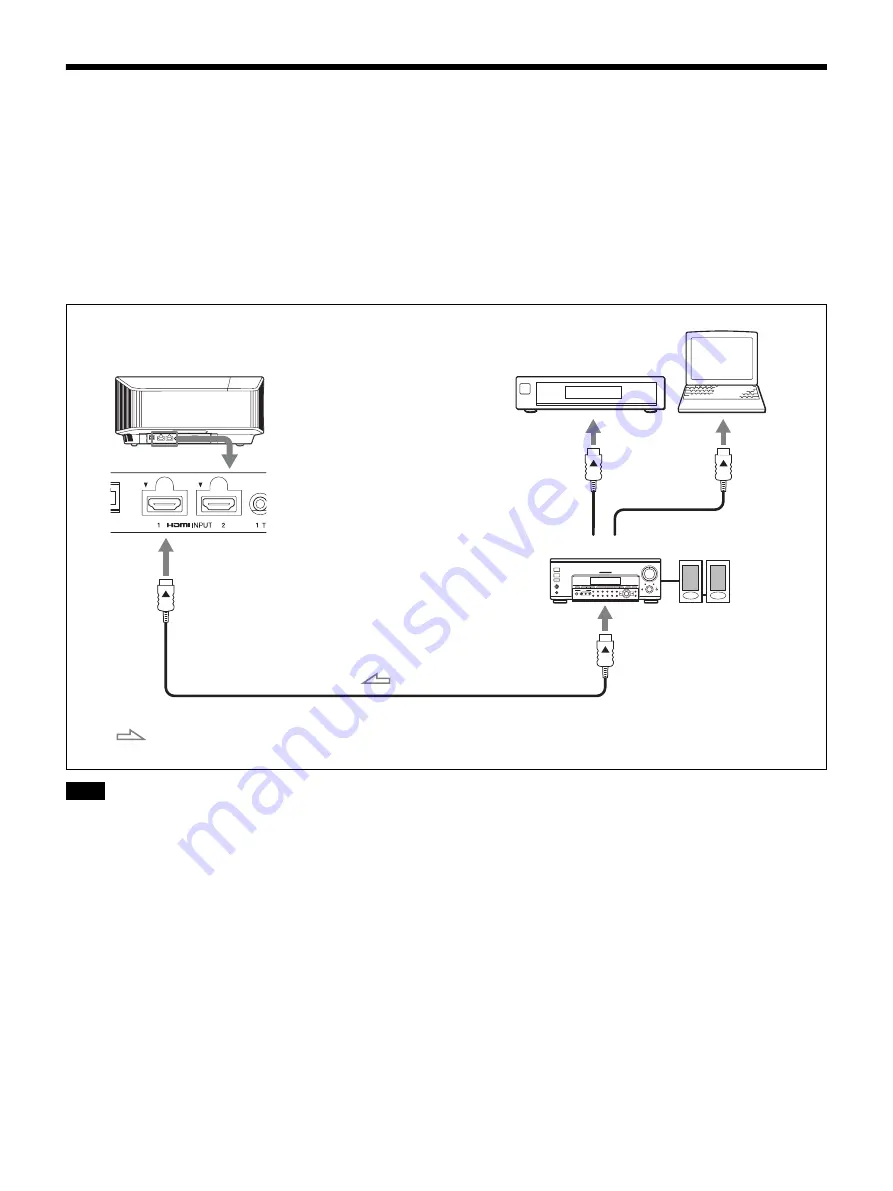
10
Connecting to Video Equipment or a Computer
You can enjoy high picture quality by connecting a DVD player/recorder, Blu-ray Disc player/recorder, or PlayStation
®
equipped with HDMI output to the HDMI input of the unit.
When making connections, be sure to do the following:
• Turn off all equipment before making any connections.
• Use the proper cables for each connection.
• Insert the cable plugs properly; poor connection at the plugs may cause a malfunction or poor picture quality. When
pulling out a cable, be sure to pull it out from the plug, not the cable itself.
• Refer to the operating instructions of the connected equipment.
• Use a Premium High Speed HDMI cable. If using a cable other than a Premium High Speed cable, 4K video images may not be properly
displayed.
• When connecting an HDMI cable to the unit, make sure the
V
mark on the upper part of the HDMI input of the unit and the
v
mark on the
connector of the cable are faced at each other.
• If the picture from equipment connected to the unit with an HDMI cable is not correct, check the settings of the connected equipment.
• If you set your computer, such as a notebook type, to output the signal to both computer’s display and this equipment, the picture of the
equipment may not appear properly. Set your computer to output the signal to only the external monitor. For details, refer to the computer’s
operating instructions supplied with your computer. For settings of the computer, consult with the manufacturer of the computer.
Notes
Right side of the unit
Equipment with HDMI output connectors
Speakers
to HDMI output
HDMI cable (not supplied)
: Video signal flow
Use a Premium High Speed HDMI cable on which
the cable type logo is specified.
AV amplifier
Computer
to HDMI input











































