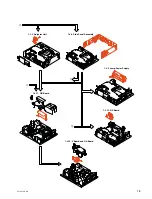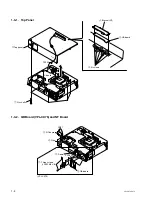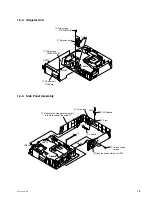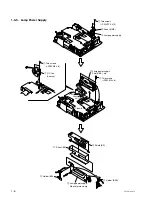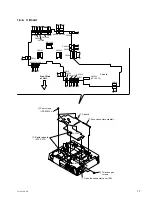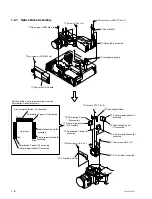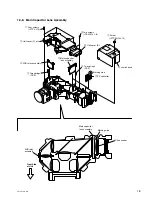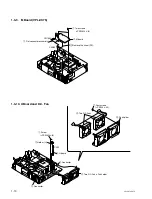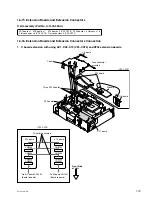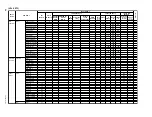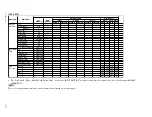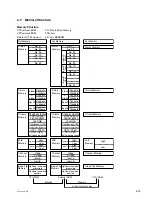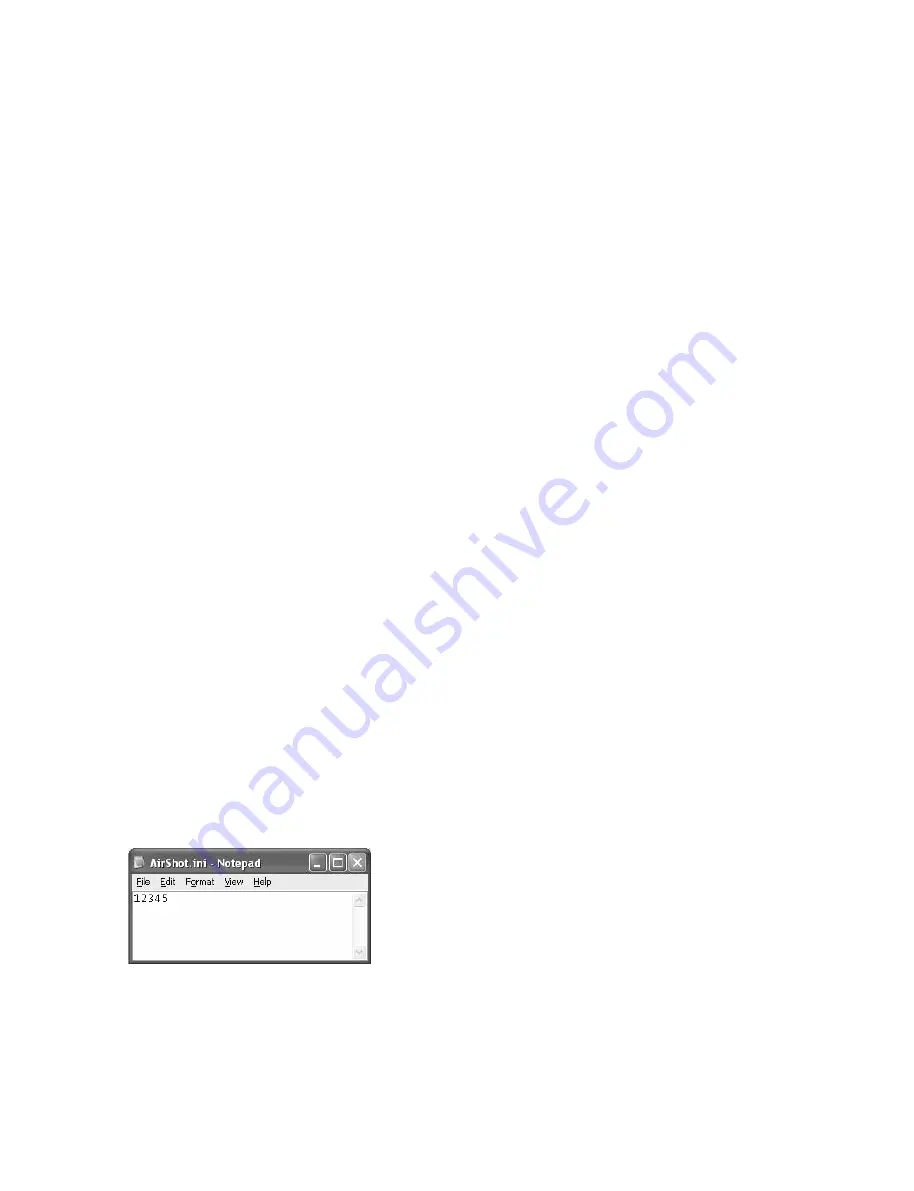
1-17
VPL-CX70/CX75
1-4. Writing in the USB Storage Media
When replacing the USB storage media, copy the following files into the USB storage media 8-869-027-
82 from attached CD-ROM.
.
\AS_Inst.exe
.
\Help\PS for Air Shot\ENG\PSAirShot.chm
.
\Help\PS for Air Shot\JPN\PSAirShot.chm
.
\INI\as_inst.ini
.
\ReadMe\PS for Air Shot\ENG\ReadMe.txt
.
\ReadMe\PS for Air Shot\JPN\ReadMe.txt
.
\Setup\PS for Air Shot\0x0409.ini
.
\Setup\PS for Air Shot\0x0411.ini
.
\Setup\PS for Air Shot\Data1.cab
.
\Setup\PS for Air Shot\instmsia.exe
.
\Setup\PS for Air Shot\instmsiw.exe
.
\Setup\PS for Air Shot\isscript.msi
.
\Setup\PS for Air Shot\Projector Station for Air Shot.msi
.
\Setup\PS for Air Shot\setup.exe
.
\Setup\PS for Air Shot\Setup.ini
.
\Setup\PS for Air Shot\AirShot.ini (*Note)
m
.
Be sure to copy the files of the newest version into the USB storage media.
.
The AirShot.ini is different depending on the serial number of the projector. (Refer to Note : Method
to create the AirShot.ini file.)
Method to create the AirShot.ini file
1.
Check the serial number of the target projector.
2.
Open a text editor application of a PC, and type the lower five digits of the serial number. If the
serial number is six digits or more, type only the lower five digits of the serial number. If the serial
number is less than five digits, fill the blank digits with 0.
Example : When serial number is 1
→
00001
When serial number is 1234567
→
34567
3.
Save the created text file as “AirShot.ini”.