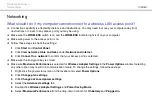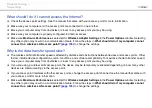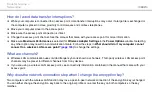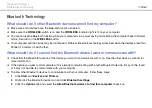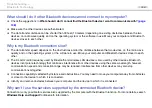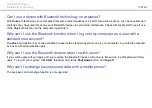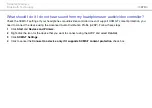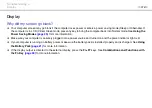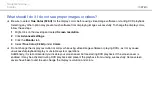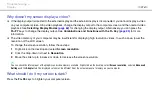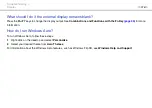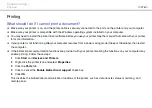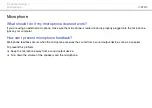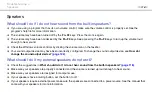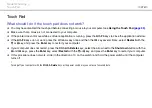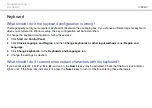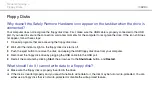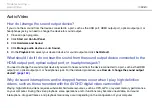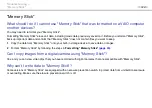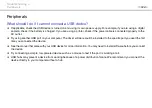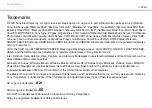119
Troubleshooting >
Touch Pad
Touch Pad
What should I do if the touch pad does not work?
❑
You may have disabled the touch pad before connecting a mouse to your computer. See
Using the Touch Pad
❑
Make sure that a mouse is not connected to your computer.
❑
If the pointer does not move while a software application is running, press the
Alt
+
F4
keys to close the application window.
❑
If the
Alt
+
F4
keys do not work, press the Windows key once and then the
,
key several times, select
Restart
with the
M
or
m
key, and press the
Enter
key to restart your computer.
❑
If your computer does not restart, press the
Ctrl
+
Alt
+
Delete
keys, select the arrow next to the
Shut down
button with the
m
and
,
keys, press the
Enter
key, select
Restart
with the
M
or
m
key, and press the
Enter
key to restart your computer.
❑
If this procedure does not work, slide (in the direction of
G
on the switch) and hold the power switch until the computer
turns off.
!
Turning off your computer with the
Ctrl
+
Alt
+
Delete
keys or the power switch may cause loss of unsaved data.
Содержание VAIO VPCW12 Series
Страница 1: ...N User Guide Personal Computer VPCW12 Series ...
Страница 15: ...15 n N Getting Started Locating Controls and Ports Back A Battery connector page 21 ...
Страница 18: ...18 n N Getting Started Locating Controls and Ports Bottom A Built in speakers stereo B Air vent ...
Страница 128: ... 2009 Sony Corporation n ...