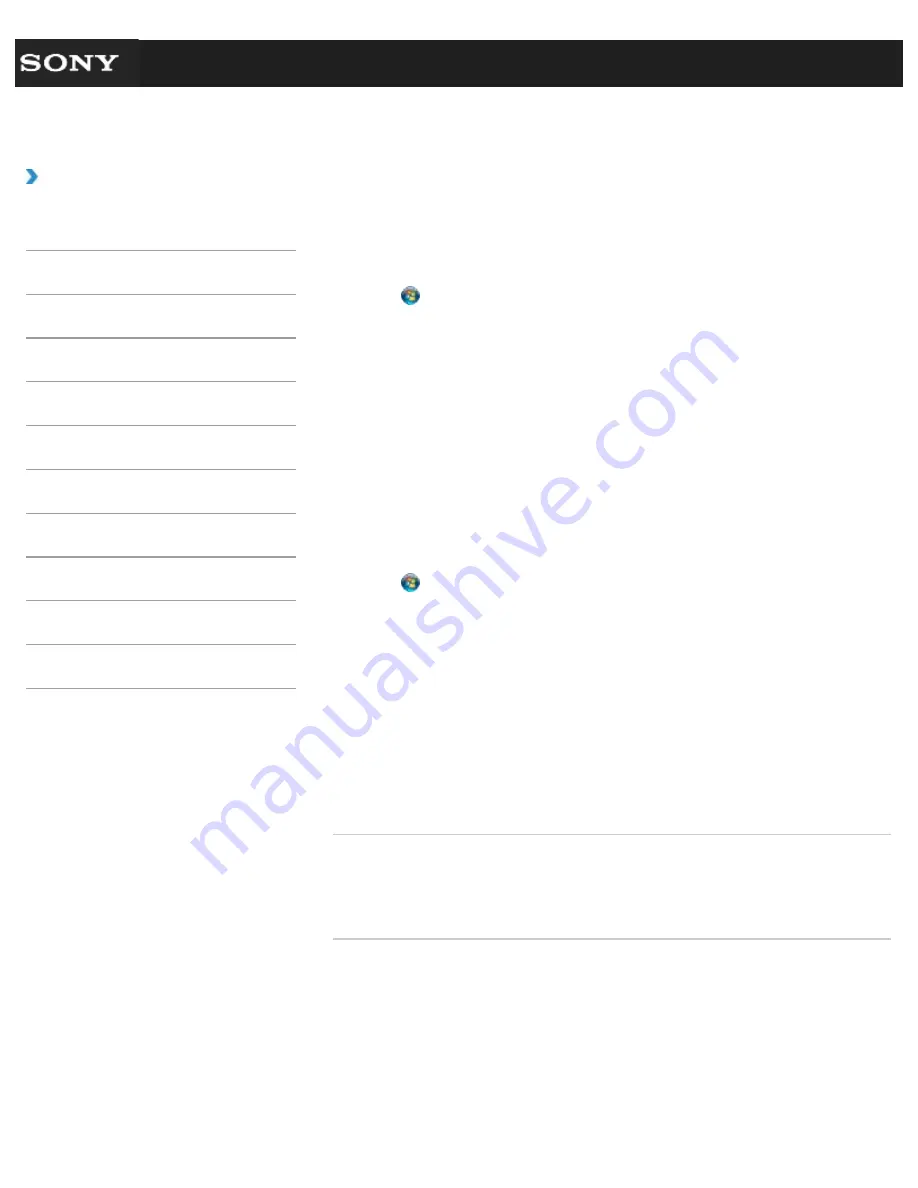
Search
VAIO User Guide VPCEG1/VPCEH1/VPCEJ1/VPCEL1 Series
Back
|
Back to Top
Troubleshooting
How to Use
Parts Description
Setup
Network / Internet
Connections
Settings
Playback
Backup / Recovery
Security
Other Operations
Notifications
Changing the Sound Output Device
If there is no sound from the device connected to your VAIO computer, you need to change
the device for sound output.
1.
Click (
Start
) and
Control Panel
.
2.
Click
Hardware and Sound
.
3.
Click
Sound
.
4.
Click the
Playback
tab.
5.
Ensure there is a check mark next to the icon of the device you intend to output
computer sound from.
If there is no check mark next to the icon, select it and click
Set Default
.
6.
Click
OK
.
To change the sound rate and bit depth
The sound rate and bit depth of the digital audio output signal should be set according to
your digital audio device. Follow these steps.
1.
Click (
Start
) and
Control Panel
.
2.
Click
Hardware and Sound
.
3.
Click
Sound
.
4.
Click the
Playback
tab.
5.
Select the icon of your HDMI device or
OPTICAL OUT
(optical digital audio output)
and click
Properties
.
6.
Click the
Advanced
tab.
7.
Select the sample rate and bit depth (for example, 16 bit, 48000 Hz (DVD quality))
which the device supports.
8.
Click
OK
.
Related Topic
Connecting External Speakers or Headphones
Connecting a High-Quality Digital Sound Output Device between Your VAIO Computer and a
TV
© 2011 Sony Corporation
167
Содержание VAIO VPCEG13FX
Страница 15: ...Related Topic About Online Support Website 2011 Sony Corporation 15 ...
Страница 117: ...Parts and Controls on the Front Parts and Controls on the Bottom 2011 Sony Corporation 117 ...
Страница 121: ...Viewing the System Information 2011 Sony Corporation 121 ...
Страница 151: ... 2011 Sony Corporation 151 ...
Страница 174: ... 2011 Sony Corporation 174 ...
Страница 199: ... 2011 Sony Corporation 199 ...
Страница 236: ...Notes on Using SD Memory Cards 2011 Sony Corporation 236 ...
















































