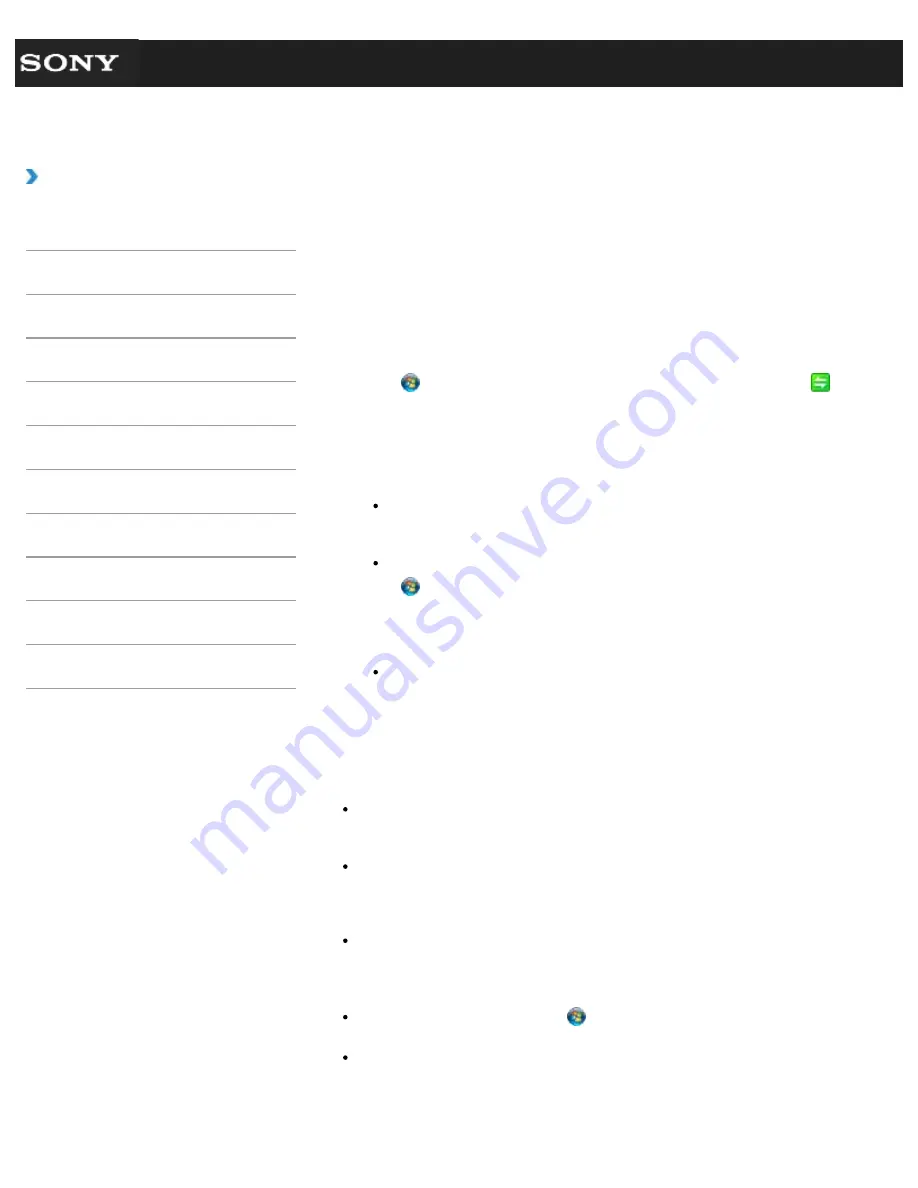
Search
VAIO User Guide VPCEG1/VPCEH1/VPCEJ1/VPCEL1 Series
Back
|
Back to Top
Troubleshooting
How to Use
Parts Description
Setup
Network / Internet
Connections
Settings
Playback
Backup / Recovery
Security
Other Operations
Notifications
Communicating with Another BLUETOOTH(R)
Device such as a Mouse <BLUETOOTH equipped
models>
You can connect BLUETOOTH devices to your VAIO computer.
For details on BLUETOOTH communication, see
About the BLUETOOTH Function
(BLUETOOTH equipped models)
.
[Details]
1.
Set the
WIRELESS
switch
[Details]
to
ON
.
2.
Click (
Start
),
All Programs
, and
VAIO Smart Network
or click
(the
VAIO Smart Network
icon) in the desktop notification area.
3.
Make sure that the switch next to
BLUETOOTH
is toggled to
On
in the
VAIO
Smart Network
window.
If it is set to
Off
, click it to toggle to
On
.
Hint
If your VAIO computer supports the BLUETOOTH Core Specification Version 3.0 +
HS and you intend to use it, toggle the switch next to
Wireless LAN
or
Wi-Fi
to
On
, too.
Make sure that the
WIRELESS
indicator light on your VAIO computer is on.
4.
Click (
Start
) and
Devices and Printers
.
5.
When connecting a BLUETOOTH mouse, turn it on and press the button to connect
the mouse.
Hint
Refer to the manual that came with your BLUETOOTH device for the procedure to
have the device ready for connection.
6.
Click
Add a device
.
Your VAIO computer searches for devices and displays a device list. Follow the on-
screen instructions to register your device.
Note
Depending on the BLUETOOTH device, it may take some time for your VAIO computer
to find the device. If your device does not appear in the list, repeat the procedure to
have the device ready for connection (for example, pressing the button for connection).
Depending on the BLUETOOTH device, the procedure to establish connection may
vary. Refer to the manual that came with the device for the procedure.
Hint
To connect a BLUETOOTH mouse, select it from the device list and click the
Next
button. If the
Select a paring option
window appears, select
Pair without using
a code
and click the
Next
button. Click
Close
with the mouse you selected to close
the window.
For details on the operations, click
(
Start
) and
Help and Support
to open
Windows Help and Support
, and then enter “BLUETOOTH” in the search box.
A window appears for passkey input if a BLUETOOTH device is requesting
authentication to establish connection. Follow the on-screen instructions to share the
passkey between the BLUETOOTH device and your VAIO computer. If you do not wish
to connect, click the
Cancel
button in the window.
183
Содержание VAIO VPCEG13FX
Страница 15: ...Related Topic About Online Support Website 2011 Sony Corporation 15 ...
Страница 117: ...Parts and Controls on the Front Parts and Controls on the Bottom 2011 Sony Corporation 117 ...
Страница 121: ...Viewing the System Information 2011 Sony Corporation 121 ...
Страница 151: ... 2011 Sony Corporation 151 ...
Страница 174: ... 2011 Sony Corporation 174 ...
Страница 199: ... 2011 Sony Corporation 199 ...
Страница 236: ...Notes on Using SD Memory Cards 2011 Sony Corporation 236 ...






























