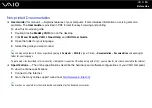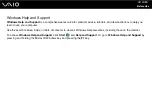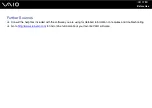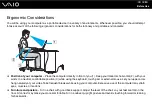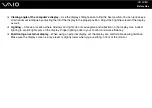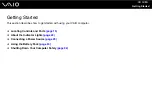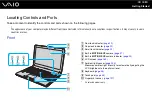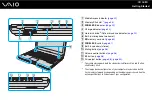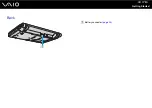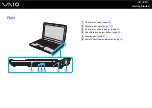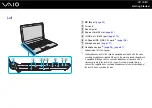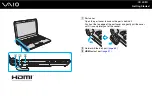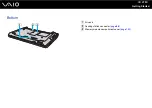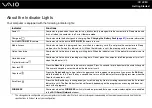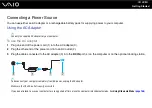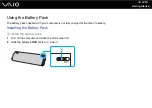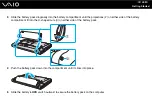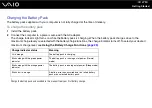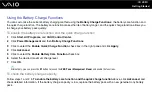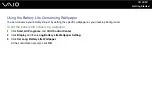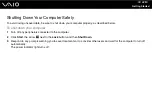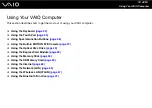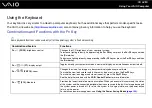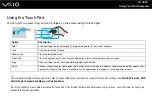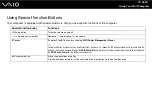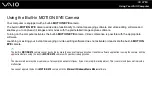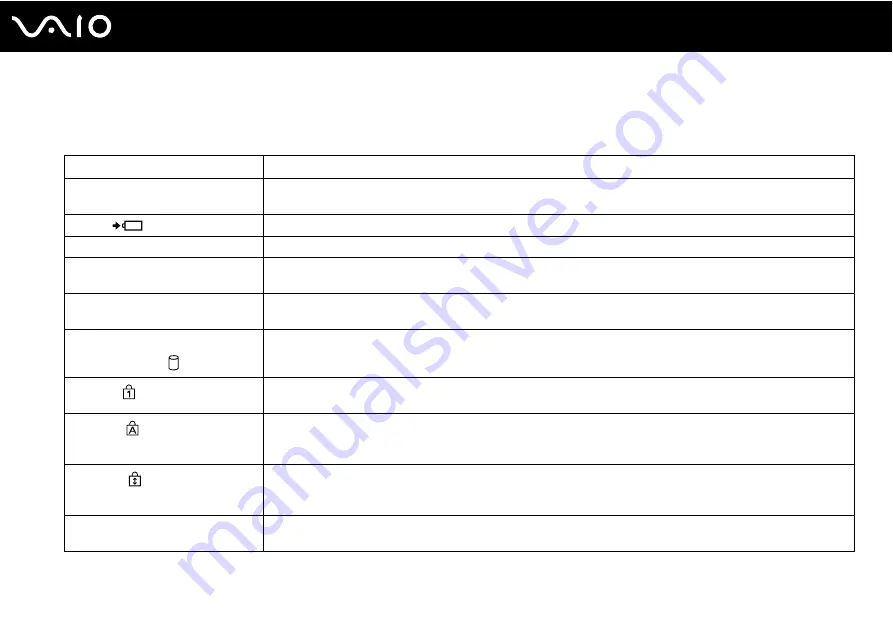
22
Getting Started
About the Indicator Lights
Your computer is equipped with the following indicator lights:
Indicator
Functions
Power
1
Illuminates in green when the computer is on, blinks slowly in orange while the computer is in Sleep mode, and
turns off when the computer is off or in Hibernate mode.
Charge
Illuminates while the battery pack is charging. See
Charging the Battery Pack
for more information.
Built-in
MOTION EYE
camera
Illuminates while the built-in
MOTION EYE
camera is in use.
Media Access
Illuminates while data is being read from or written to a memory card. (Do not place the computer into Sleep
mode or turn it off when this indicator is lit.) When the indicator is unlit, the memory card is not in use.
Optical disc drive
Illuminates while the drive is reading or writing data. When the indicator is unlit, the optical disc media is not in
use.
Hard disk drive
*
/Optical disc drive
Illuminates while the drive is reading or writing data. Do not place the computer into Sleep mode or turn it off
when this indicator is lit.
Num lock
Press the
Num Lk
key to activate the numeric keypad. Press it a second time to deactivate the numeric keypad.
The numeric keypad is not active when the indicator is unlit.
Caps lock
Press the
Caps Lock
key to type letters in uppercase. Letters appear in lowercase if you press the
Shift
key
while the indicator is lit. Press the key a second time to turn off the indicator. Normal typing resumes when the
Caps lock indicator is unlit.
Scroll lock
Press the
Fn
+
Scr Lk
keys to change how you scroll the display. Normal scrolling resumes when the Scroll lock
indicator is unlit. The
Scr Lk
key functions differently depending on the program you are using and does not
work with all programs.
WIRELESS
Illuminates when the
WIRELESS
switch is turned on, provided that one or more wireless options are enabled
in the
VAIO Smart Network
window.
*
The storage device configuration of your computer may include a built-in flash memory storage drive depending on the model you purchased. See the online
specifications to find out about your configuration.
Содержание VAIO VGN-TT Series
Страница 1: ...N User Guide Personal Computer V G N T T s e r i e s ...
Страница 17: ...17 n N Getting Started Back A Battery connector page 24 ...
Страница 100: ...100 n N Using Peripheral Devices ...
Страница 174: ...174 n N Troubleshooting Peripherals page 219 Docking Station page 220 ...
Страница 224: ... 2009 Sony Corporation n ...