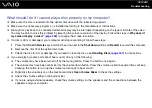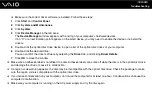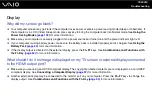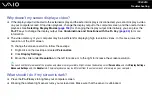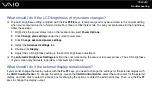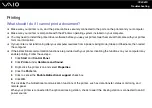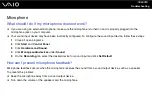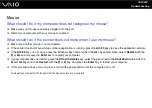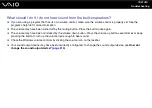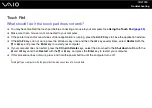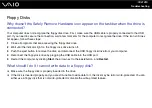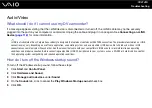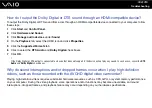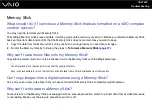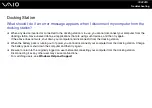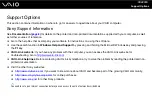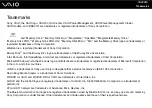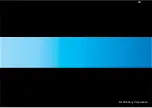Troubleshooting
Touch Pad
What should I do if the touch pad does not work?
❑
You may have disabled the touch pad before connecting a mouse to your computer. See
Using the Touch Pad
❑
Make sure that a mouse is not connected to your computer.
❑
If the pointer does not move while a software application is running, press the
Alt
+
F4
keys to close the application window.
❑
If the
Alt
+
F4
keys do not work, press the Windows key once and then the
,
key several times, select
Restart
with the
M
or
m
key, and press the
Enter
key to restart your computer.
❑
If your computer does not restart, press the
Ctrl
+
Alt
+
Delete
keys, select the arrow next to the
Shut down
button with the
m
and
,
keys and then
Restart
with the
M
or
m
key, and press the
Enter
key to restart your computer.
❑
If this procedure does not work, press and hold the power button until the computer turns off.
!
Turning off your computer with the power button may cause loss of unsaved data.
Содержание VAIO VGN-TT Series
Страница 1: ...N User Guide Personal Computer V G N T T s e r i e s ...
Страница 17: ...17 n N Getting Started Back A Battery connector page 24 ...
Страница 100: ...100 n N Using Peripheral Devices ...
Страница 174: ...174 n N Troubleshooting Peripherals page 219 Docking Station page 220 ...
Страница 224: ... 2009 Sony Corporation n ...