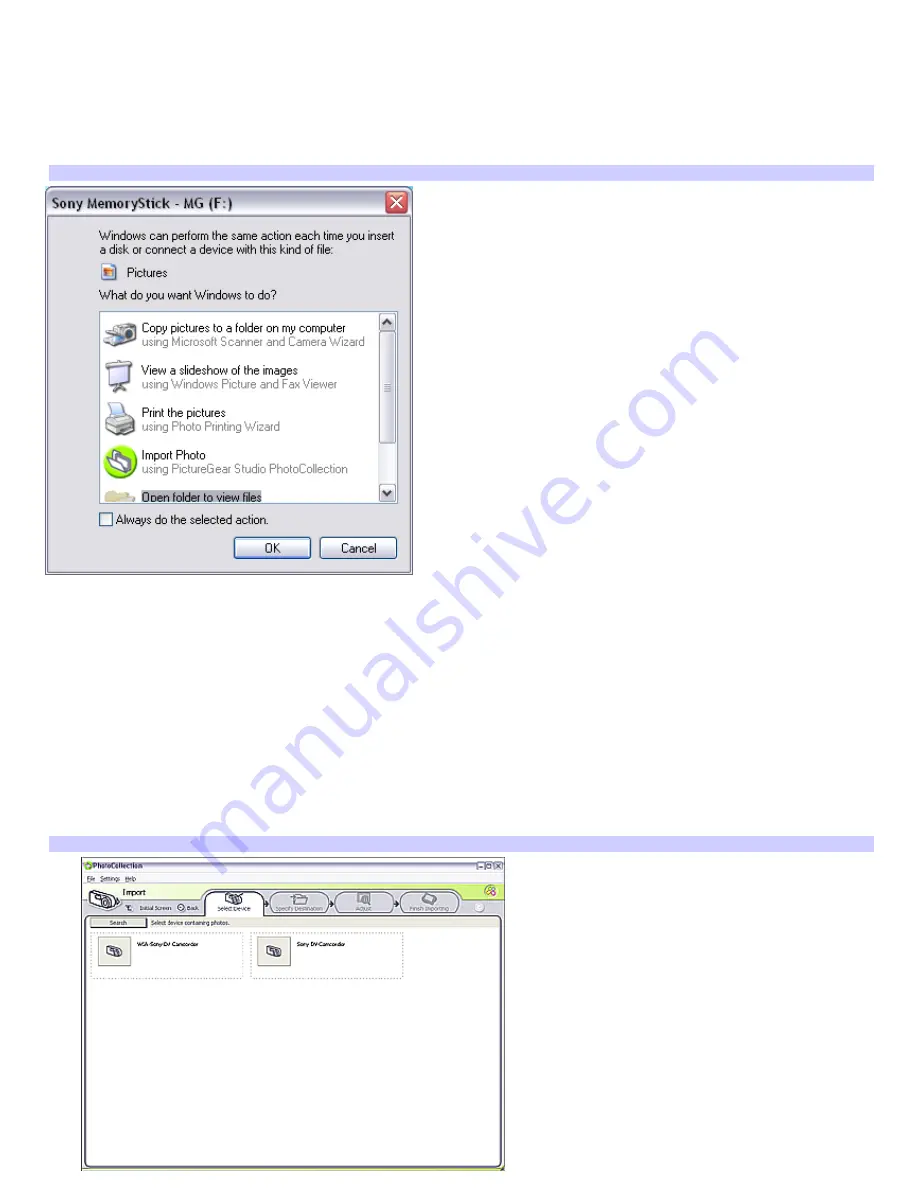
Importing images
Capture pictures with a digital camera or camcorder and import them to your computer by using an i.LINK cable, USB cable,
or storage device, such as Memory Stick
®
media. Place the images in folders for viewing with the Media Center.
When you first connect your digital camera, camcorder, or insert a Memory Stick
®
media, the Windows
®
XP operating system
may attempt to recognize the device or media. An identification window appears, prompting you to select a specific action
for the occurrence, or to set as a default response for future occurrences.
Windows XP (identification window)
To continue using PictureGear Studio software without selecting an action, you can close this window using one of the
following methods:
Click
Cancel
to close the window.
Select
Take no action
(you may need to scroll),
and then click
OK
. The window closes.
To import photos
1.
Use a USB or i.LINK cable to connect a digital camera or camcorder to your computer, or remove your Memory
Stick
®
media from the camera and insert into the Memory Stick media slot.
2.
Click
Import Photos
. Your connected digital camera, camcorder, or Memory Stick
®
media is displayed in the
Select
Device
window.
PictureGear Studio Software — Select Dev ice
Page 91
Содержание VAIO VGCRB40
Страница 113: ...3 Press OK to play your selection Page 113 ...
Страница 136: ...The new playlist appears Page 136 ...
Страница 157: ... Video Setup with Windows Media Center PCs Page 157 ...
















































