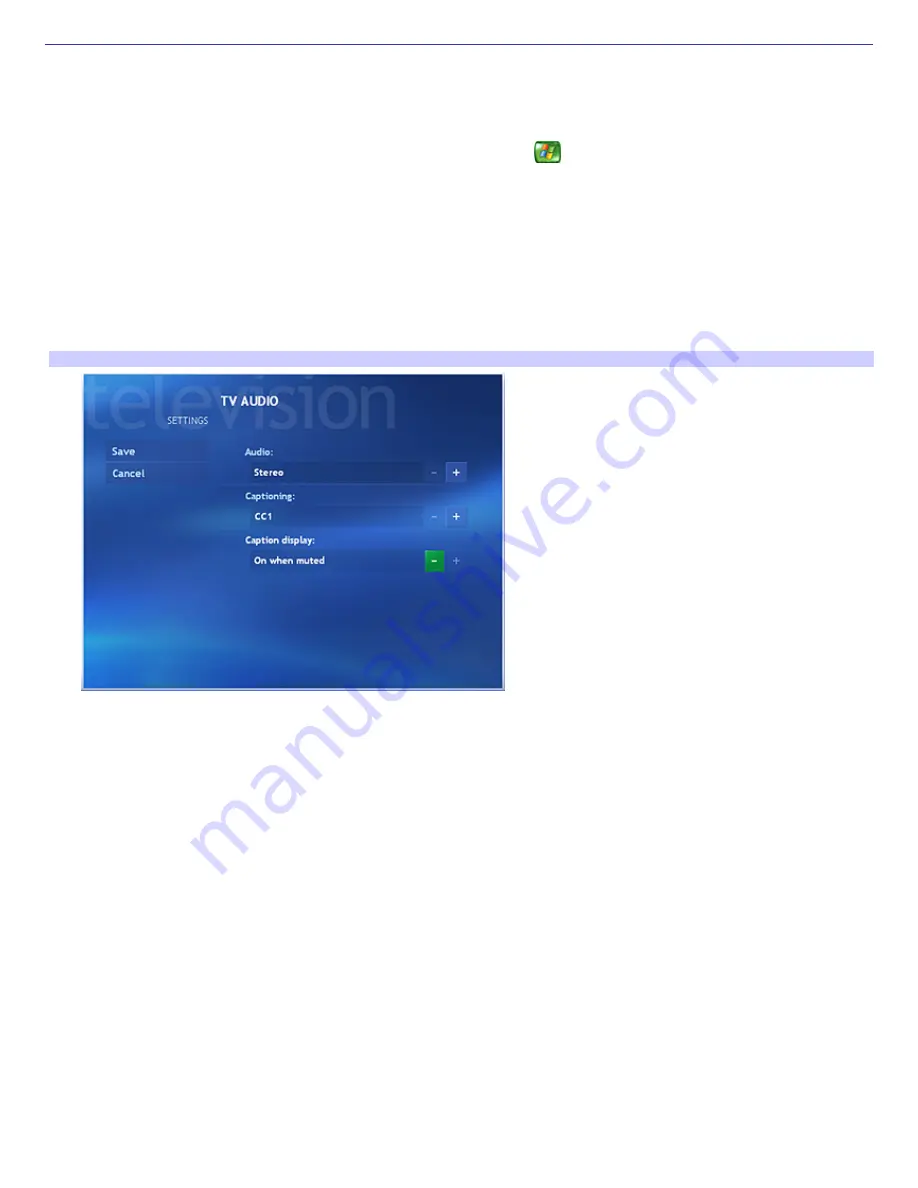
Selecting Closed Captioning
You can select closed captioning to display the TV program's spoken audio in text format on the screen.
To select closed captioning
1.
Point the remote control at the remote sensor, and press the
Start
button.
The
Media Center Start
menu appears.
2.
Use the arrow buttons on the remote control to select
Settings
. Press
OK
.
The
Settings
window appears.
3.
From the Settings window, select
TV
, and then select
Audio
.
The
TV AUDIO
window appears.
Media Center — TV Audio
4.
Use the arrow buttons to select the
+
or
-
controls, and then press
OK
to scroll through the list of available
options:
Audio
- Select stereo or Secondary Audio Program (SAP). If you select SAP, Media Center broadcasts
simultaneously for a primary and secondary audio program that may contain a voice-over commentary or
foreign language interpretation.
Captioning
- Select CC1 or CC2 for closed captioning options. There may be no closed captioning
available, depending on the broadcaster.
Caption Display
- Select one of three options to turn Closed Captioning
on
,
off
, or
on when muted
.
5.
After selecting the desired options, use the arrow buttons to select
Save
, and then press
OK
on the remote
control.
6.
After changing these settings, press
Back
on the remote control twice to return to the
Settings
window.
Page 153
Содержание VAIO VGC-RA910G Series
Страница 11: ...Page 11 ...
Страница 31: ...Page 31 ...
Страница 65: ...Logs off from this computer or enables you to switch users Page 65 ...
Страница 161: ...Page 161 ...






























