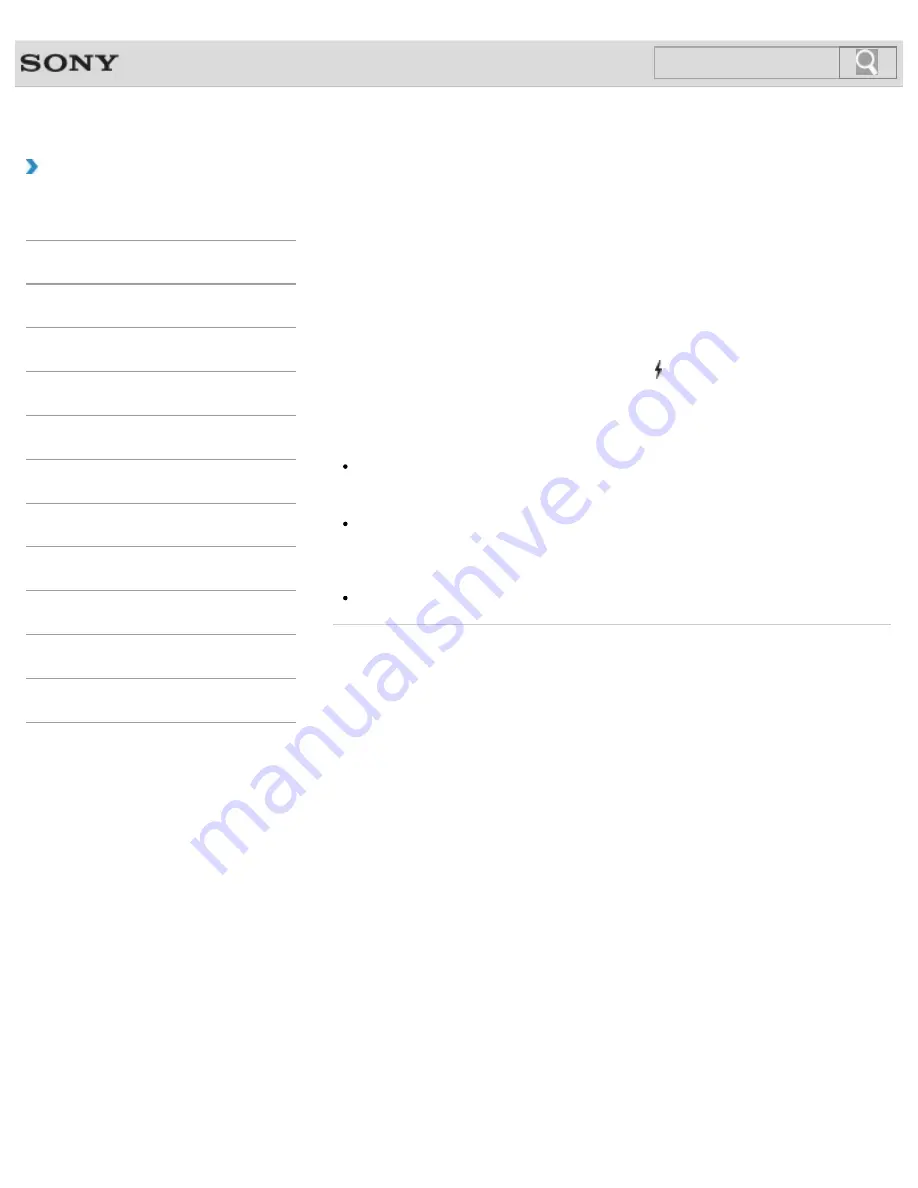
VAIO User Guide
Back
|
Back to Top
Troubleshooting
How to Use
Windows 8: The Basics
Parts Description
Setup
Network / Internet
Connections
Settings
Playback
Backup / Recovery
Security
Other Operations
Notifications
Charging a USB Device
You can charge a USB device even while your VAIO computer is off, in Hibernate mode, or
Sleep mode by enabling the USB charging settings.
Change the settings while the USB device is disconnected from the USB port that supports
USB charging.
1.
Start
VAIO Control Center
[Details]
and select
Hardware
.
2.
Enable the
USB Charging
setting.
3.
Connect a USB device to the USB port with the mark printed around it.
If charging does not start even when you connect a USB device to the USB port that
supports USB charging, disconnect and connect the device.
Note
With the USB charging settings enabled, power consumption when your VAIO computer
is off or in Hibernate mode or Sleep mode increases because the computer supplies
power to the USB port even when a USB device is not connected to the port.
When the USB charging settings are enabled, you cannot use the remote wake-up
function on the USB device connected to the USB port that supports USB charging.
Hint
The USB charging settings are disabled by default.
© 2012 Sony Corporation
250
Содержание VAIO S Series
Страница 200: ...Parts and Controls on the Port Replicator 2012 Sony Corporation 200 ...
Страница 215: ... 2012 Sony Corporation 215 ...
Страница 225: ...225 ...
Страница 228: ...Adjusting the Volume in Windows 2012 Sony Corporation 228 ...
Страница 239: ...About BLUETOOTH R Security Notes on Using the Wi Fi R Wireless LAN Function 2012 Sony Corporation 239 ...
Страница 252: ... 2012 Sony Corporation 252 ...
Страница 265: ... 2012 Sony Corporation 265 ...
Страница 281: ... 2012 Sony Corporation 281 ...
Страница 285: ...Inserting Removing SD Memory Cards 2012 Sony Corporation 285 ...






























