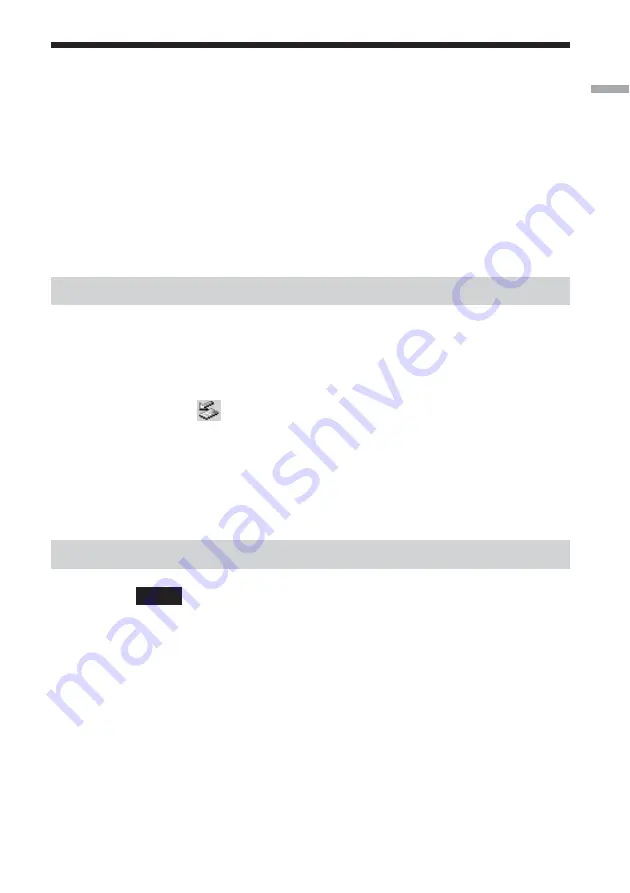
23
Getting star
ted
Removing the Wireless LAN PC Card
and Precautions When Inserting it
This section explains how to remove the Wireless LAN PC Card and
outlines precautions when inserting the card in a computer with two card
slots arranged one above the other.
Hint
You do not need to turn off your computer when you insert or remove the Wireless LAN
PC Card.
To remove the Wireless LAN PC Card
1
Quit any software accessing the wireless LAN (e.g. Internet
Explorer).
2
Click
on your Windows operating system taskbar.
3
Click “Safely remove Sony 802.11g Wireless LAN Adapter”
or “Stop Sony 802.11g Wireless LAN Adapter” on the
shortcut menu that appears.
If your computer has two PC Card slots
Notes
• When using a computer which has two PC Card slots arranged vertically (one above the
other), insert the Wireless LAN PC Card into the top slot. If inserted into the bottom
slot, the antenna of the Wireless LAN PC Card will block the top slot.
• If you insert the Wireless LAN PC Card into a slot other than the one you usually use,
the computer treats the card as a new device and automatically begins installing device
drivers for it. Completing the driver installation makes it possible to use the Wireless
LAN PC Card in that slot. Installation is performed automatically by the installation
wizard. (For instructions on how to uninstall the Wireless LAN PC Card driver, see
page 38.)
Hint
If you are using the Windows Me or Windows 2000 operating system, you can register up
to 32 networks for each PC card slot. However, you have to register each network
individually. You cannot share the settings across slots.















































