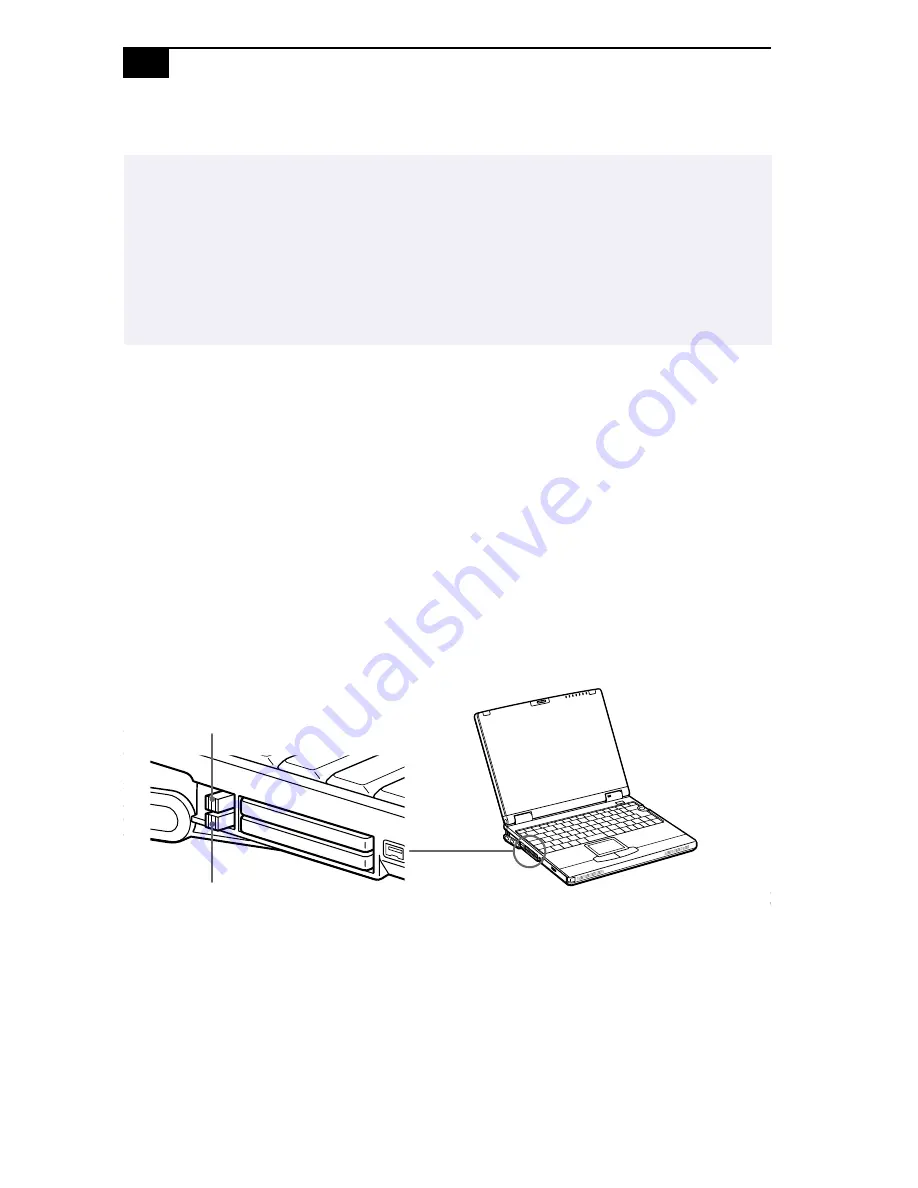
VAIO
®
Notebook User Guide
38
To remove a PC card
When the computer is on, be sure to follow the steps below, otherwise the
system may not activate properly. When the computer is off, skip steps 1
to 4.
1
Click the Start button, point to Setup, and then click Control Panel.
2
Double-click the PC card icon.
3
Click the name of the PC card you want to remove from the list that
displays, then click Stop.
4
When the message “You can remove the PC card” appears in the
display, click OK.
5
Press the RELEASE button to remove the PC card.
Insert the PC card slot protector back into the empty slot.
✍
Do not force a card into the slot as this may damage the connector pins. If you have difficulty
inserting a card, check that you are inserting the card with the correct orientation. See the
manual that came with your PC card for more information on use.
For some PC cards, if you alternate between normal power operation and the System Suspend
or System Hibernation power management modes while the card is inserted, you may find
that a device connected to your system is not recognized. Restart your system to correct the
problem.
Upper eject button
Lower eject button
Содержание VAIO PCG-XG18
Страница 1: ...VAIO Notebook User Guide PCG XG18 PCG XG19 ...
Страница 12: ...xii ...
Страница 16: ...4 ...
Страница 20: ...VAIO Notebook User Guide 8 Bottom Intercooler flap lever Multipurpose bay RELEASE lever 1 2 ...
Страница 58: ...46 ...
Страница 80: ...68 ...
Страница 107: ...95 help 25 key 24 key combinations 25 Start button 15 taskbar 15 73 ...
Страница 108: ...96 ...






























