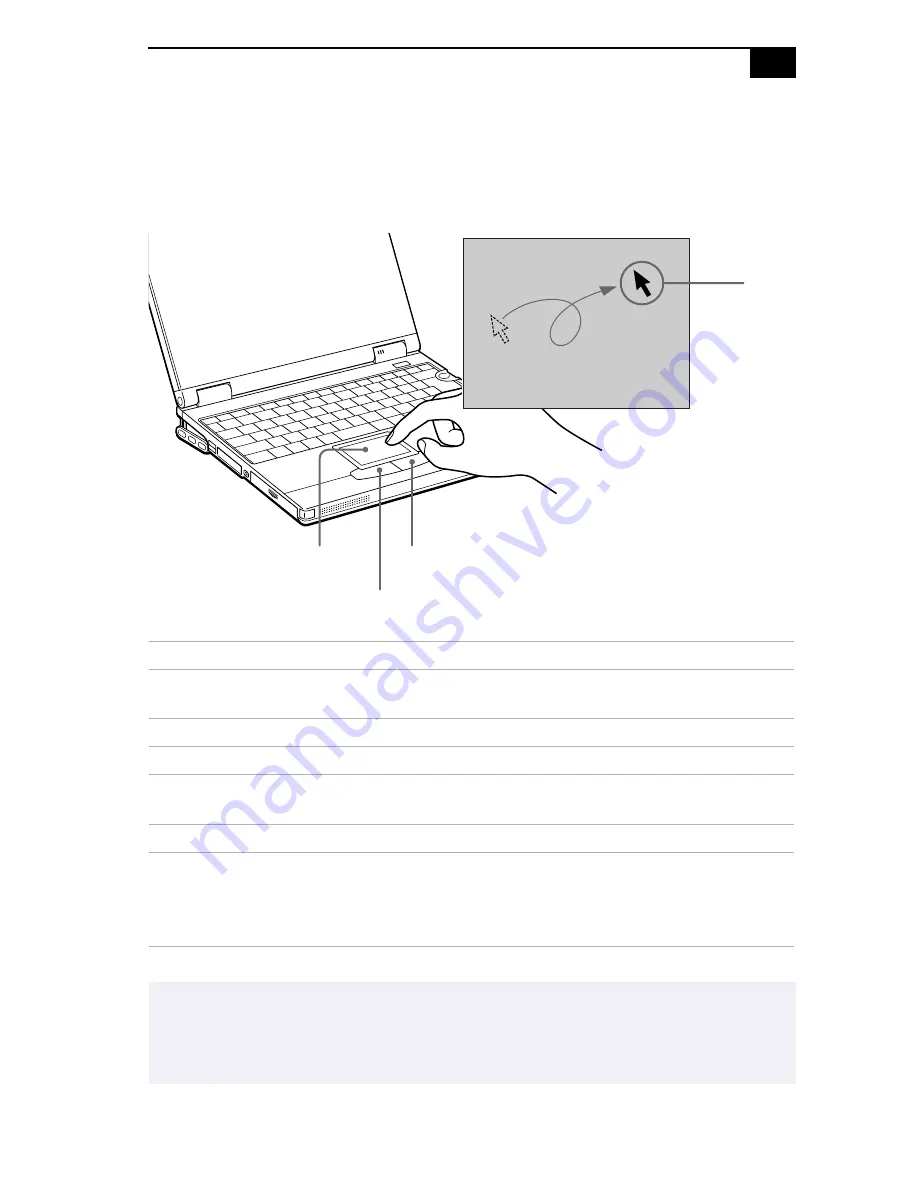
Using the Touchpad
29
Using the Touchpad
The keyboard contains a cursor-pointing device called a touchpad. You
can point to, select, drag, and scroll objects on the screen using the built-in
touchpad.
Action
Description
Point
Slide one finger on the touchpad to place the pointer on an item
or object.
Click
Press the left button once.
Double-click
Press the left button twice.
Right-click
Press the right button once. In many applications, this action
displays a shortcut menu of context-sensitive choices.
Drag
Slide one finger while pressing the left button.
Scroll
Move your finger along the right edge of the touchpad to scroll
vertically. Move your finger along the bottom to scroll
horizontally. (The scroll function is available only with
applications that support a touchpad scroll feature.)
✍
See Mouse Help for information on touchpad features, such as clicking both buttons
simultaneously, adjusting touchpad speed, and Easy Launcher functions. To access Mouse
Help, press the Start button, select Settings, and then select Control Panel. Double-click the
Mouse icon in the Control Panel and click the Help button.
Pointer
Right button
Left button
Touchpad
Содержание VAIO PCG-XG18
Страница 1: ...VAIO Notebook User Guide PCG XG18 PCG XG19 ...
Страница 12: ...xii ...
Страница 16: ...4 ...
Страница 20: ...VAIO Notebook User Guide 8 Bottom Intercooler flap lever Multipurpose bay RELEASE lever 1 2 ...
Страница 58: ...46 ...
Страница 80: ...68 ...
Страница 107: ...95 help 25 key 24 key combinations 25 Start button 15 taskbar 15 73 ...
Страница 108: ...96 ...






























