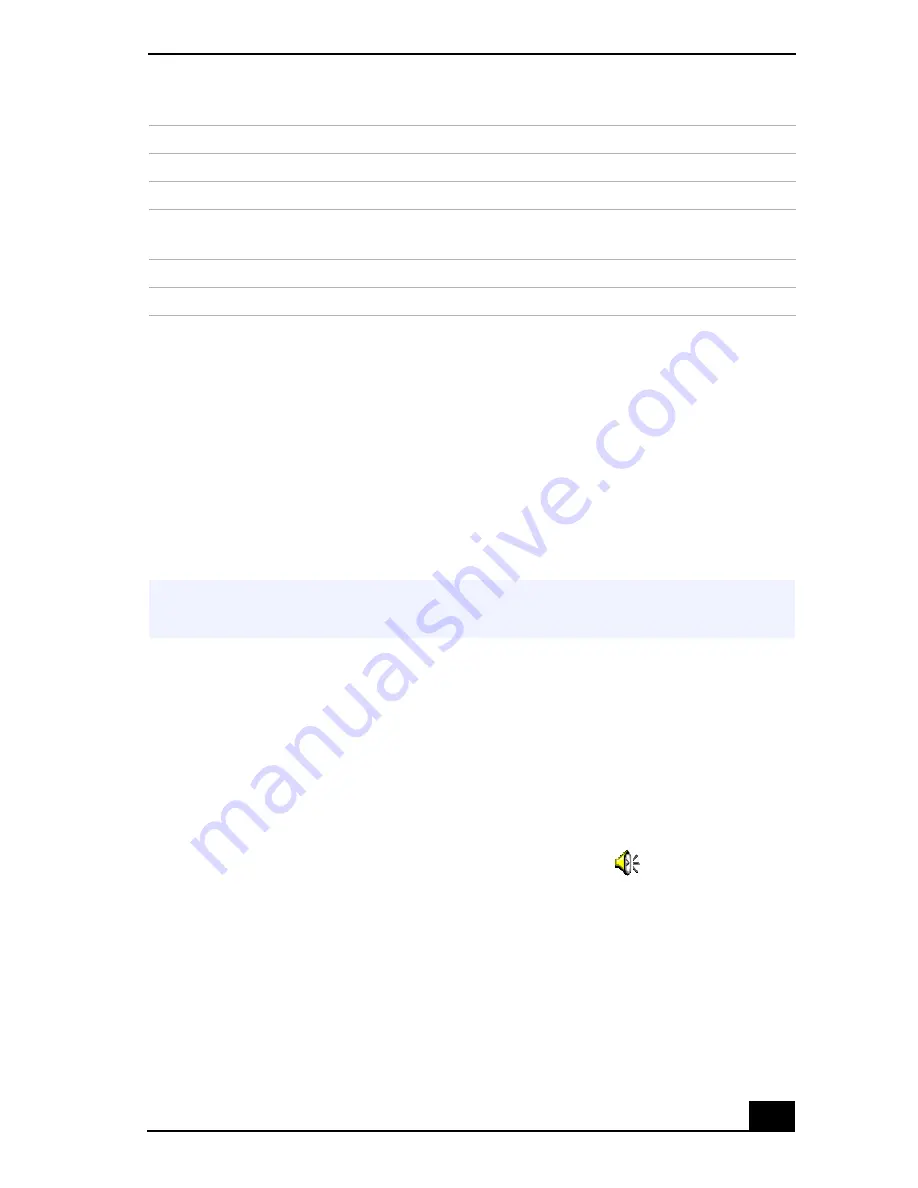
Recording from a Microphone or Audio Equipment
53
To make the microphone echo
1
From the Start menu, select Settings, and click Control Panel. In the Control
panel, double-click YAMAHA DS-XG.
2
Select the Echo tab.
3
You can also customize the setting by choosing options such as Delay Time
and Feedback.
4
Click OK.
To add effect to MIDI sound
1
From the Start menu, select Settings, and then select Control Panel.
2
Click the YAMAHA DS-XG Audio Config icon. (If you do not see the icon
that you are looking for, click “Display all the options of the Control Panel.”)
3
Select the Synthesizer tab.
4
Select the desired effect, and then click OK.
To adjust the sound volume when recording, double-click
in the task tray
located in the lower right corner of the Desktop window.
1
From the Options menu, select Properties.
2
In the Volume Adjust window, select Recording, and then click OK. The
Recording Control window appears.
Microphone1
Adjust the internal or external microphone volume.
Line
Adjust the audio equipment volume.
CD Audio
Adjust the volume of the CD in the CD-ROM drive
(PCGA-CD51/A).
MIDI2
Adjust the MIDI sound.
3D Wide
Widen the sound effect. (Effective for games, etc.)
✍
When recording or using microphone echo, some software options may not be
available.
Sound device
Function
Содержание VAIO PCG-SR27
Страница 6: ...Change to Current Document Title 6 ...
Страница 40: ...VAIO Notebook User Guide 40 ...
Страница 56: ...VAIO Notebook User Guide 56 ...
Страница 57: ...Customizing Your VAIO Notebook 57 Customizing Your VAIO Notebook ...
Страница 70: ...Change to Current Document Title 70 ...
Страница 77: ...Confirming Added Memory Capacity 77 Sony Notebook Setup Dialog Box ...
Страница 78: ...VAIO Notebook User Guide 78 ...
Страница 114: ...VAIO Notebook User Guide 114 3 Click OK VAIO Support Agent Properties window ...
Страница 115: ......
Страница 116: ...VAIO Notebook User Guide 116 ...
Страница 129: ......
Страница 130: ......






























