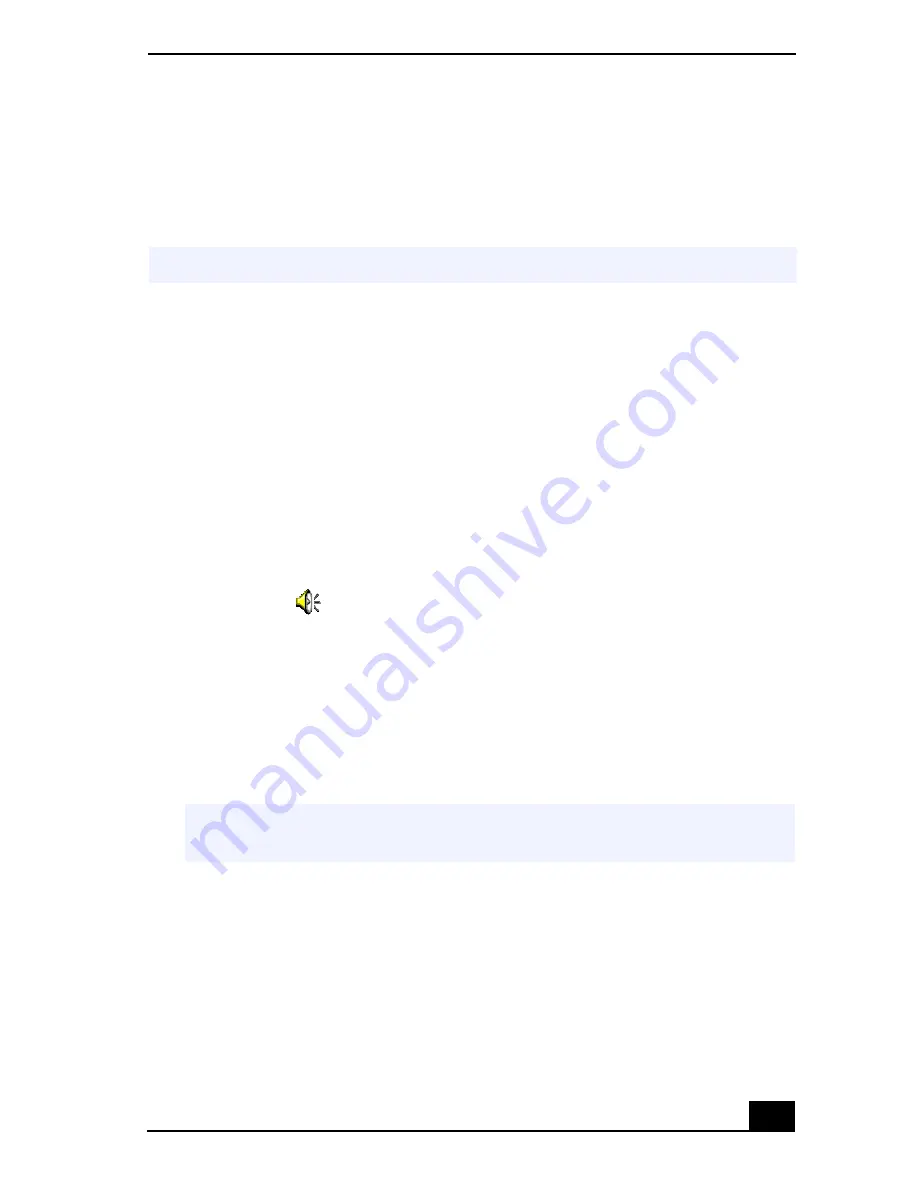
Recording from a Microphone or Audio Equipment
51
To select a display
When you connect an external display to your notebook, you can press Fn+F7 to
toggle the output between the Liquid Crystal Display (LCD), the external
monitor, or both devices.
Recording from a Microphone or Audio
Equipment
You can record messages, memos, or other recordings in analog by connecting a
microphone or other audio equipment to the Microphone/Line in connector of
your notebook and then switching the connector functionality. The Microphone/
Line in connector is for both MIC IN (monaural) and LINE IN (stereo).
Switching the connector functionality
To switch the Microphone/Line in
m
connector for use with a microphone or an
audio device:
1
Double-click
on the task tray located in the lower right corner of the
Desktop window. The Volume Control window appears.
2
From the Options menu, click Properties. The Properties window appears.
3
In the Adjust Volume panel, select Recording, and then click OK. The
Recording Control window appears.
4
Select either Microphone or Line.
✍
See “Selecting the Display Mode” for more information.
✍
When you are recording using a microphone, select Microphone. If you are
recording using other audio equipment, select Line.
Содержание VAIO PCG-SR27
Страница 6: ...Change to Current Document Title 6 ...
Страница 40: ...VAIO Notebook User Guide 40 ...
Страница 56: ...VAIO Notebook User Guide 56 ...
Страница 57: ...Customizing Your VAIO Notebook 57 Customizing Your VAIO Notebook ...
Страница 70: ...Change to Current Document Title 70 ...
Страница 77: ...Confirming Added Memory Capacity 77 Sony Notebook Setup Dialog Box ...
Страница 78: ...VAIO Notebook User Guide 78 ...
Страница 114: ...VAIO Notebook User Guide 114 3 Click OK VAIO Support Agent Properties window ...
Страница 115: ......
Страница 116: ...VAIO Notebook User Guide 116 ...
Страница 129: ......
Страница 130: ......






























