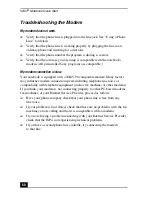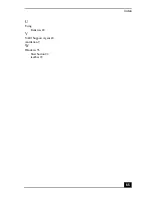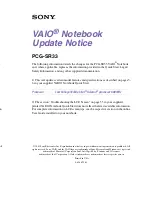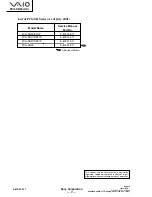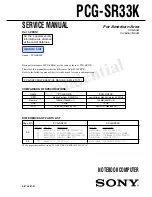VAIO
®
Notebook Quick Start
64
indicator lights
battery 11, 16
charge status 16
hard drive 11
power 11
Scroll Lock 11
inserting
battery pack 15
interference 9
internal speaker
See speakers
K
keyboard 11
L
LCD 10
lock lever 20
troubleshooting 55
lever
LCD 20
Liquid Crystal Display screen
See LCD
loading
battery pack 15
M
maintenance 8
Memory Stick card slot 12
microphone 11
troubleshooting 61
microphone connector 13
modem
troubleshooting 60
moisture condensation 10
mouse
troubleshooting 56
P
PC card
troubleshooting 59
Power 11
power
indicator light 11
switch 20
power saving modes 23
Hibernate 24
Standby 23
power sources 14
connecting 14
precautions 9
R
radio interference 9
rechargeable battery pack 14, 15
recharging battery pack 16
Recovery CD 32
removing
battery pack 17
restoring data 32
S
screen
See LCD
Scroll Lock 11
selecting
power source 14
setting up your PC
support 39
Shut Down Windows dialog box 22
Sony Fax-on-Demand service 39
speakers
built-in 11
troubleshooting 61
Standby mode 23
Start button 22
starting
computer 20
startup problems 22
System Recovery CD 34
T
touchpad 11
troubleshooting
startup 22, 51
turning on
computer 20
Содержание VAIO PCG-SR27
Страница 18: ...VAIO Notebook Quick Start PCG SR27 PCG SR27K ...
Страница 42: ...VAIO Notebook Quick Start 26 ...
Страница 54: ...VAIO Notebook Quick Start 38 ...
Страница 66: ...VAIO Notebook Quick Start 50 ...
Страница 81: ...Index 65 U Using Batteries 18 V VAIO Support Agent 40 ventilation 9 W Windows 53 Start button 22 taskbar 22 ...
Страница 82: ......