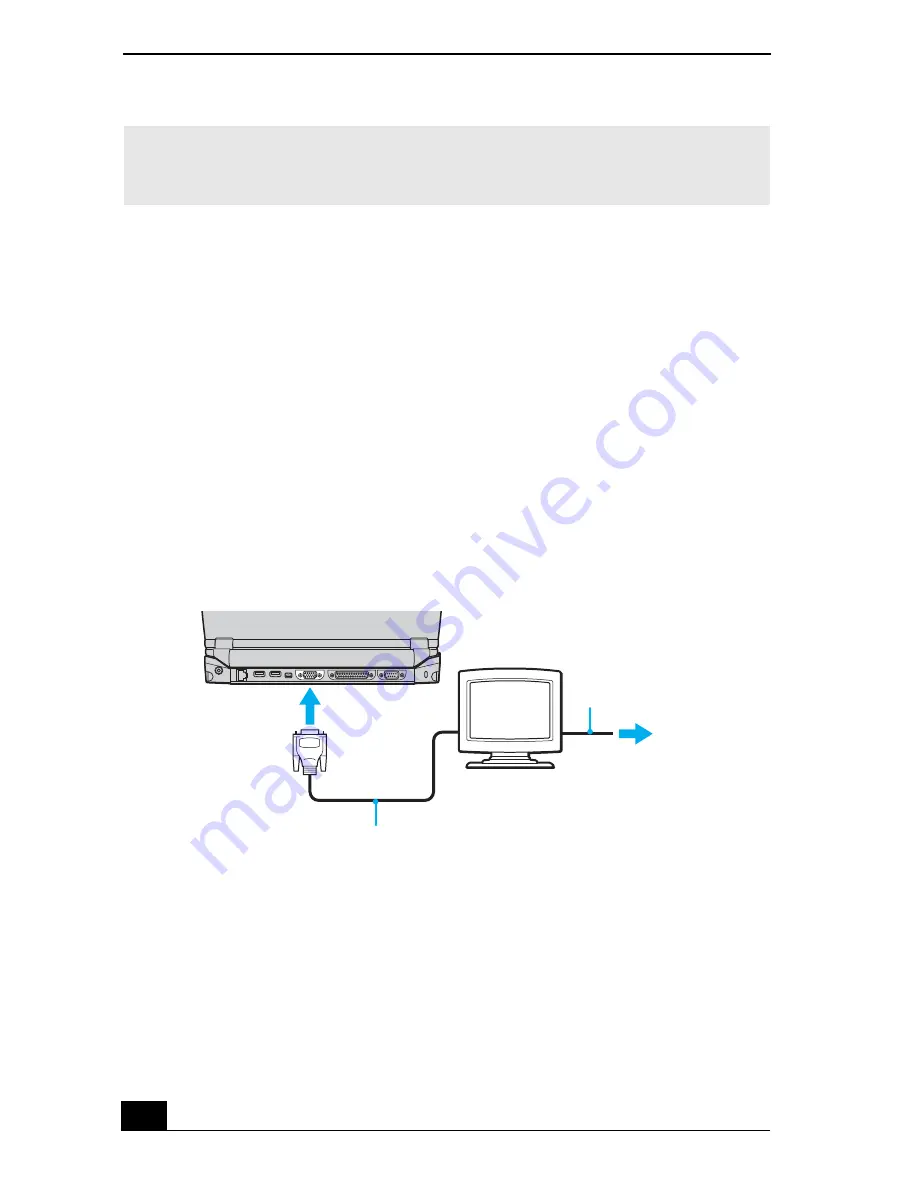
Change text in this variable definition to document title.
68
To connect an external display to your docking station
1
Make sure the external display is plugged into an AC outlet.
2
Open the rear panel of the docking station, and locate the monitor port.
3
Plug the display cable into the monitor port.
4
Make sure the cable is connected to the external display.
5
Restart your notebook.
6
Press the key combination Fn + F7 to change the display to monitor.
7
See the manual that came with your computer display for more information
on its installation and use.
To connect a projector (such as a Sony LCD Projector) to your notebook:
1
Make sure the projector is plugged into an AC outlet.
2
Open the monitor port panel on the right side of the notebook.
3
Plug the RGB signal cable into the monitor port, and make sure it is
connected to the projector.
✍
You cannot use the monitor port on your notebook when the docking station is
connected to the notebook; however, you can use the monitor port on the docking
station.
Connecting Monitor to the Docking Station
Computer display
Power cord
Display cable (optional)
Содержание VAIO PCG-R505DFK
Страница 10: ...Change text in this variable definition to document title 10 ...
Страница 44: ...Change text in this variable definition to document title 44 ...
Страница 96: ...Change text in this variable definition to document title 96 ...
Страница 118: ...VAIO R505 SuperSlim Pro Notebook Quick Start 118 ...
Страница 122: ...Change text in this variable definition to document title 122 ...
Страница 146: ...Change text in this variable definition to document title 146 ...
Страница 164: ...Change text in this variable definition to document title 164 ...
Страница 186: ...Change text in this variable definition to document title 186 ...
Страница 190: ...Change text in this variable definition to document title 190 ...
Страница 212: ...VAIO R505 SuperSlim Pro Notebook Quick Start 212 ...






























