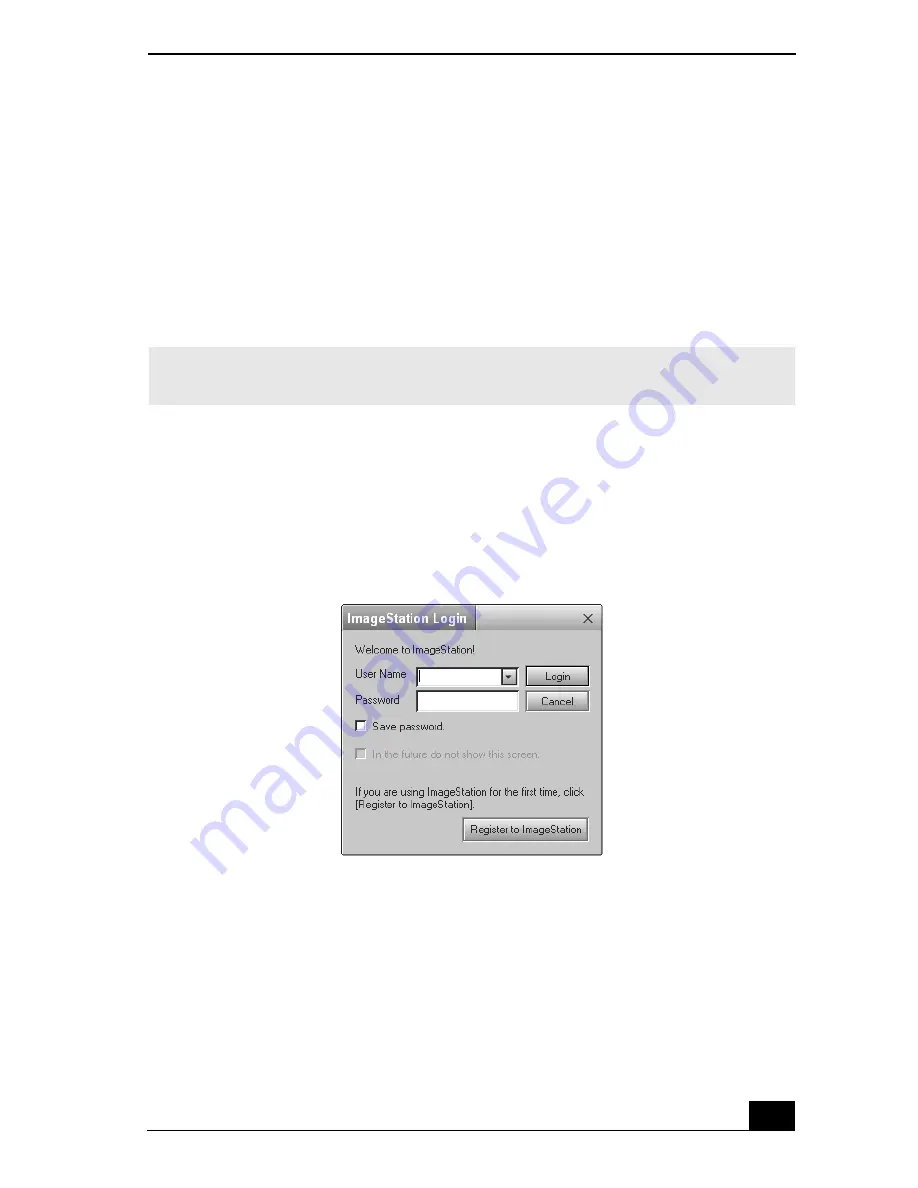
141
To upload MovieShaker files
1
Locate the clips or video files that you want to upload to the ImageStation
service, and import them to the Import Clip tray.
2
Drag the desired clips or video files to the Story Board tray.
3
Click the Export button. The Export window appears.
4
Select “MPEG1 (ImageStation)” and click Next.
5
If you are a registered member, provide your login name and password.
For first-time users, click “Register to ImageStation.” The ImageStation
registration wizard appears and guides you through the initial registration
process. Follow the on-screen instructions.
6
When the ImageStation application on your computer connects with
ImageStation online, your files are uploaded to the Web site. The Image
Uploader window appears and displays the Internet connection and upload
status.
✍
The MovieShaker application creates a temporary file to store your images prior to
uploading to ImageStation. This file is deleted after the upload process.
ImageStation Login window
Содержание VAIO PCG-R505DFK
Страница 10: ...Change text in this variable definition to document title 10 ...
Страница 44: ...Change text in this variable definition to document title 44 ...
Страница 96: ...Change text in this variable definition to document title 96 ...
Страница 118: ...VAIO R505 SuperSlim Pro Notebook Quick Start 118 ...
Страница 122: ...Change text in this variable definition to document title 122 ...
Страница 146: ...Change text in this variable definition to document title 146 ...
Страница 164: ...Change text in this variable definition to document title 164 ...
Страница 186: ...Change text in this variable definition to document title 186 ...
Страница 190: ...Change text in this variable definition to document title 190 ...
Страница 212: ...VAIO R505 SuperSlim Pro Notebook Quick Start 212 ...






























