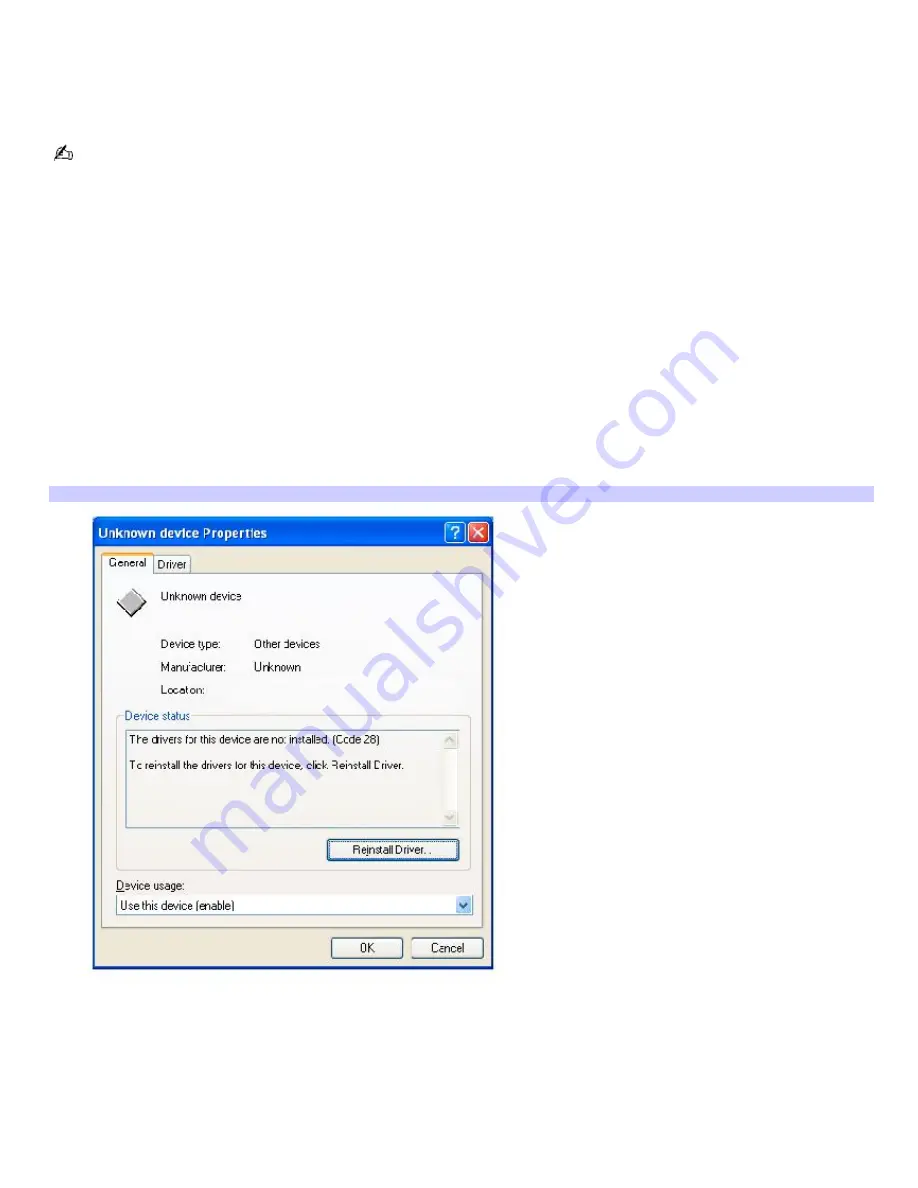
To use the Driver Recovery CD(s)
The Driver Recovery CD utility enables you to reinstall individual drivers if they become corrupted or are erased. You can
reinstall an individual driver to correct a problem that you are experiencing with your computer, hardware, or software
application. VAIO Support Agent, an application repair utility, uses a vault feature on the Driver Recovery CD(s) to repair
software applications.
If you need to reinstall all of the software applications that shipped with your computer, use the System Recovery CD.
You must be in Windows to run the Driver Recovery CD utility.
Reinstalling specific drivers with the Driver Recovery CD
1.
Turn on your computer. If your computer is already on, close all applications.
2.
When the Windows desktop appears, insert the Driver Recovery CD into the optical disc drive.
3.
Click Start on the Windows taskbar, and click Control Panel. The Control Panel window appears.
4.
Click Performance and Maintenance, then System. The System Properties dialog box appears.
5.
From the Hardware tab, click Device Manager.
6.
Click to highlight the device for which you wish to reinstall the driver.
7.
From the Actions menu, select Properties. The Properties dialog box for that device appears.
Properties dialog box
8.
Click Reinstall Driver. The Hardware Update Wizard appears.
9.
Click next. The wizard searches for the correct driver on your Driver Recovery CD.
10.
When the recovery process is complete, click Finish. Some drivers require that you restart the computer to
complete installation.
Page 136






























