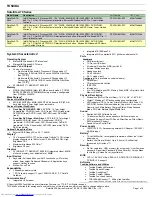To use the Application Recovery CD(s)
The Application Recovery CD utility enables you to reinstall individual software applications, device drivers, and to repair
software applications if they become corrupted or are erased. Reinstalling an individual software application or device driver
may correct a problem you are experiencing with your computer, peripheral hardware, or software. You may not need to
reinstall the entire contents of your hard drive. To reinstall all the software titles that shipped with your computer, use the
System Recovery CD(s). See
To use the System Recovery CD(s)
for more information.
You must be in Windows
®
to run the Application Recovery CD utility.
Reinstalling software applications with the Application Recovery CD(s)
1.
Turn on your computer. If your computer is already on, close all open applications.
2.
When the Windows desktop appears, insert Sony Application Recovery CD No. 1 into your computer's optical disc
drive. The Application Recovery utility loads automatically.
3.
When the Application Recovery menu appears, select the icon for the application you want to restore, and then
follow the on-screen instructions to complete the recovery process.
Your system may include one or more Application Recovery CDs. If you have more than one Application Recovery CD,
insert the first CD to run the Application Recovery program. You may be prompted to insert the next CD, depending on the
application you wish to restore.
Reinstalling device drivers with the Application Recovery CD(s)
1.
Turn on your computer. If your computer is already on, close all applications.
2.
When the Windows desktop appears, insert Application Recovery CD No. 1 into the optical disc drive.
3.
Click Start in the Windows taskbar and click Control Panel. The Control Panel window appears.
4.
Click Performance and Maintenance and click System. The System Properties dialog box appears.
5.
From the Hardware tab, click Device Manager.
6.
Click to select the unknown device or the device that requires the driver installation. The unknown device(s) is
identified by a yellow question mark.
7.
From the Action menu, click Uninstall. This removes the device driver from your system. Click OK. Repeat for each
device driver as necessary.
8.
Restart your computer. Click Start in the Windows taskbar, select Turn Off Computer, and then click Restart.
9.
When the desktop appears, Windows automatically reinstalls the device driver(s) from the Application Recovery
CD.
Your system includes one or more Application Recovery CDs. Insert Application Recovery CD No. 1, to start the
application or driver recovery process. You are prompted to insert the next CD(s), depending on the software application or
driver you wish to restore.
If you have any questions about using the Application Recovery CD(s), visit
http://www.sony.com/pcsupport
, or contact
Sony Customer Support at 1-888-4-SONY-PC.
Page 135